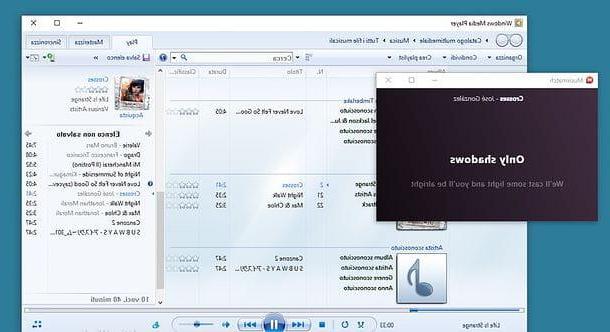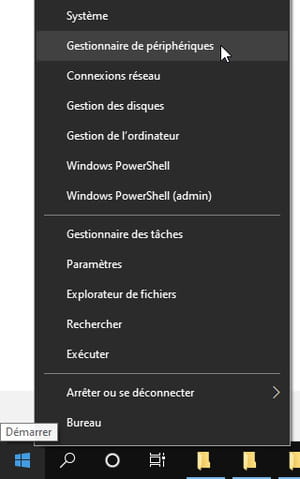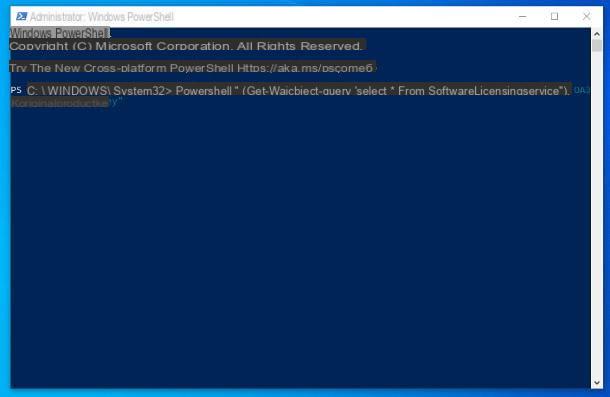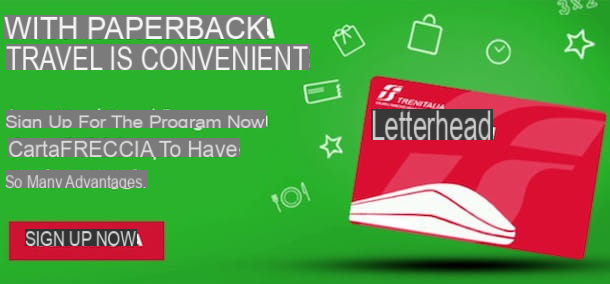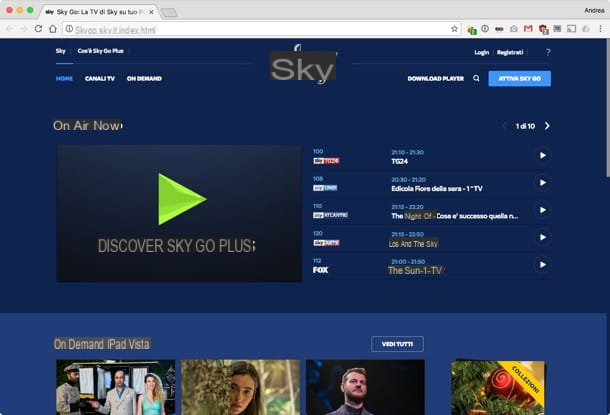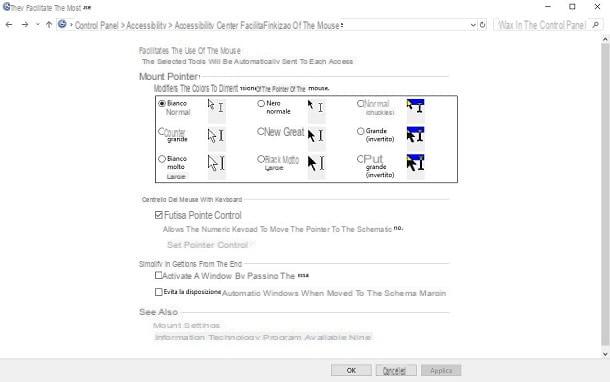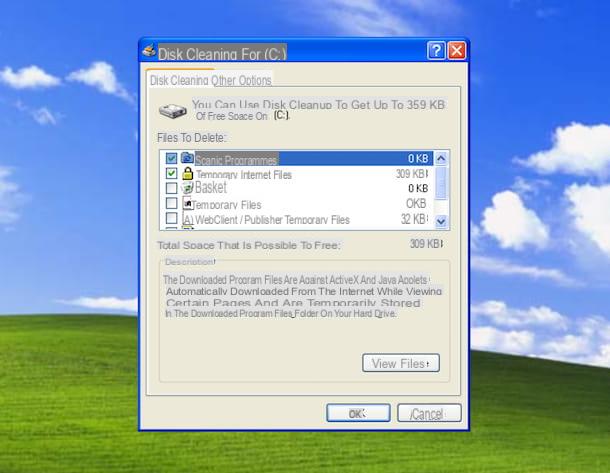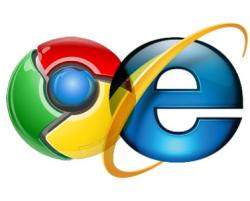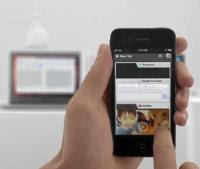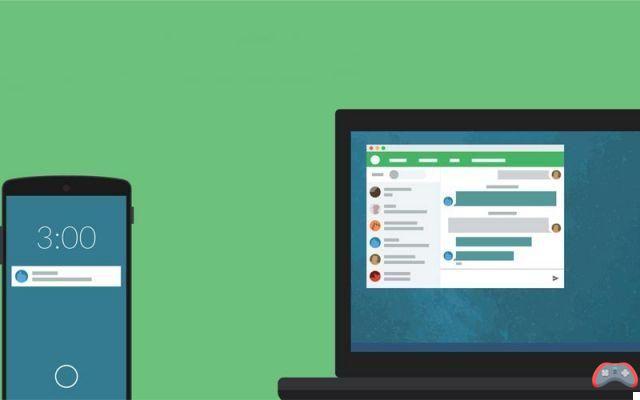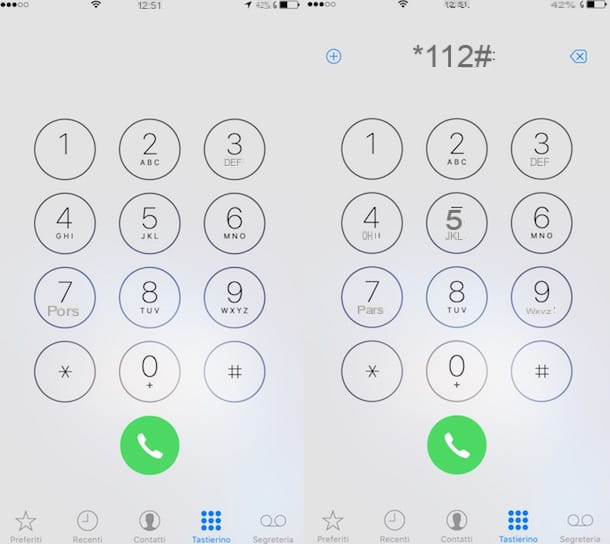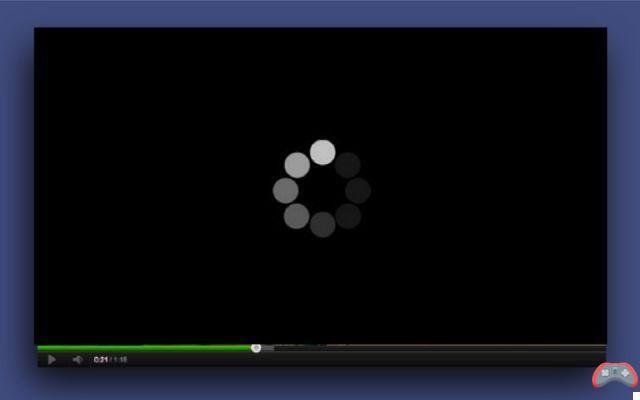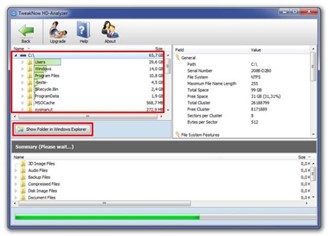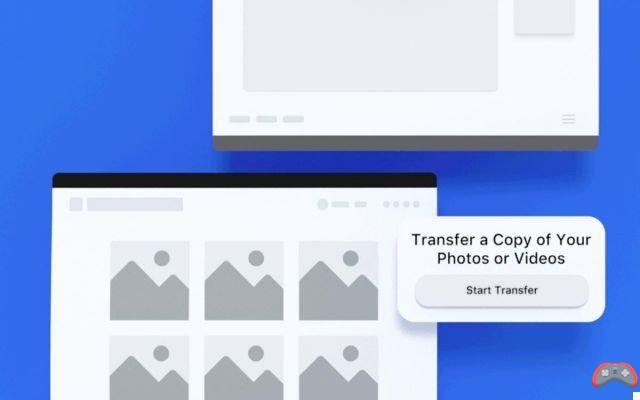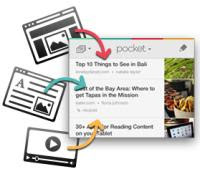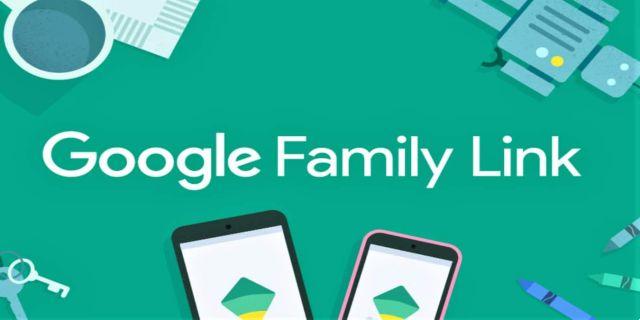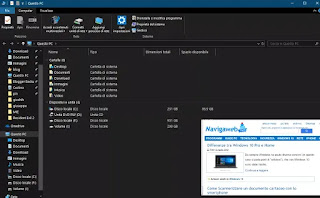 The Picture in Picture or PiP mode is mainly used for videos on smartphones and also on PCs and allows you to always see the video in the foreground, perhaps positioned in a corner of the screen while doing other things.
The Picture in Picture or PiP mode is mainly used for videos on smartphones and also on PCs and allows you to always see the video in the foreground, perhaps positioned in a corner of the screen while doing other things.This PiP mode is active on Android apps such as Youtube and also on Whatsapp, where the videos shared in a chat (if they are videos from Youtube, Facebook or other internet sites) remain visible while writing or reading messages.
Your pc, PiP mode is enabled as an option in Youtube, pressing the right mouse button on the video once to bring up the specific options and then a second time to bring up another set of options from which you can select Picture in Picture (works in Chrome).
The video then remains visible in a corner, both while opening other websites in other tabs, and even if opening other windows or programs in full screen on the PC.
As seen in the past, thanks to an extension you can open sites in floating windows in Chrome in Picture in Picture mode.
In un PC Windows 10 o Windows 7 it is also possible make a program window remain open and visible any, always in the foreground as with Picture in Picture so that it is always visible in front of the others, but minimized so that it does not bother the screen.
To give a practical example: while I am working on a word document or while I am writing an article for the blog, I could always have in view the updated result of the football matches in progress in a corner of the screen.
ALSO READ: How to minimize windows and programs
1) The Always On Top function that allows you to keep a window or app always in the foreground on Windows 10 and Windows 11 can be activated by installing the programma Microsoft Powertoys, which also has many other functions and which I always recommend having.
2) PIP-Tool is a free open source app that allows you to open Windows 10 apps in Picture in Picture mode, which works with native Windows 10 apps or those downloaded from the Microsoft store and also with traditional programs and any area of the desktop.
After installing and opening it, a black bar appears at the top with a drop-down menu. Using that menu, you can choose any of the running apps to keep it in the foreground.
You can then select the area of the window to keep in view or even all of it.
This feature allows you to see content from an app (such as a video) in thumbnail format on the screen, while still using any other program on Windows.
PIP-Tool works very well and the selected window always remains visible on the screen.
For installation, download the MSI file from the download link of the latest release in the project description and then, if the installation is blocked by the Windows 10 security settings, click on More information and then on Run anyway.
3) WindowTop is another program that allows you to always leave a window in the foreground, with the possibility of making it opaque or semitransparent. This small tool can be run in portable mode or with installation and when running it shows a button in the center at the top of each window to be able to keep it in view and to manage transparency.
With this Windows tool you can also minimize windows so that they do not disappear completely, but shrink into smaller windows.
4) Windows on top is a portable program that allows you to choose an open window on the desktop to always keep it in the foreground. The program is very easy to use and free, just drag the icon of the finger in the program interface, towards the window to keep in view.
5) OnTopReplica is a bit old program for Windows 7 and Windows 10, free and can be used to create window pieces that always stay on top.
OnTopReplica makes a semi-transparent window appear on the desktop and choose which open program to appear in it. The box always remains superimposed and can be resized and moved with the mouse as desired. If you choose the "Select Region" item, you can view only part of that window.