Video streaming can quickly become exasperating when content doesn't load fast enough. And the cause of this inconvenience is not necessarily always the one we believe. If it is necessary to check the quality of your internet connection, interference on your wifi network, incorrect router settings, restrictions or incorrect configuration of the platform used may also be the cause.
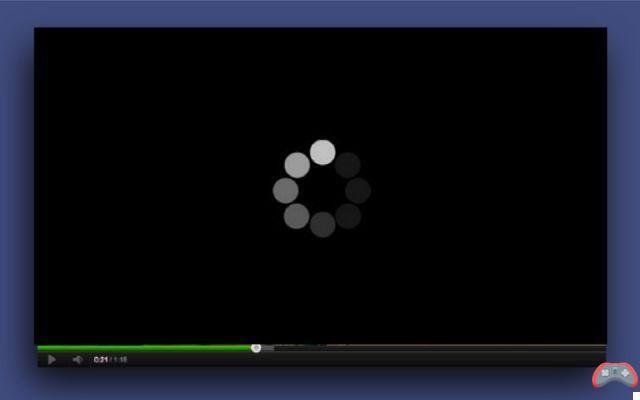
To remedy your buffering problems on the platforms of streaming, we will try some tricks together. This may involve making some adjustments to your router. Sometimes, with certain services, such as YouTube and Netflix, it is also possible to lower the definition if your speed is really too low to put an end to these horrifying jerks!
How to make videos load faster on streaming platforms
To put an end to your problems loading videos, we will proceed in successive stages. First check that there are enough processor resources left on your computer, then look at your internet connection and your router settings, then if there is nothing else to do, lower the quality on certain services when it's possible.
This guide is progressive, and of course no need to go so far as to degrade the quality of the stream if it ends up working ;)
1. Monitor CPU and RAM usage on your PC or Mac

Often the problem is simply your computer. It may be using too much system resources such as CPU or memory, or there may be a problem with the WiFi card. To control this:
- See you in the Task Manager (Windows) or in the Activity monitor (Mac)
- Check that CPU usage is at a reasonable level, as well as memory usage
Often, you will find that it is your Internet browser that consumes the most of these resources. To remedy this, you often have to close as many tabs as possible. You can also use this Chrome extension which frees up 95% of RAM. Finally, Flash or Silverlight are often the cause of problems, try updating them, or disabling the first to force a less greedy HTML5 flow!
To quickly check the status of your WiFi card, we recommend this guide: in the event of a problem, you should have aberrant results.
2. Check the quality of your internet connection

Simply do a speed test! You will be able to see how your internal connection is performing. Netflix for example needs at least 5 Mbps to run in HD. And when we talk about your internet connection, this implies the wifi link that connects you to your internet box:
- Read our guide to improving your wifi signal
- Another possibility, disconnect other devices connected to your WiFi and which can slow down the connection
- Access the settings of your internet box, navigate the menus looking for an option named QoS and deactivate it
- If all this does not work, connect directly to your box using an ethernet cable and redo a speed test
If you have an ADSL internet connection which tends to be a little unstable, and the speed is low, it may be time to call the technical service. Today there are plenty of alternatives such as really efficient 4G internet services in sparsely populated or rural areas. In town you may be able to opt for fiber optics if you are eligible or cable, both of which allow higher speeds and increased stability.
3. Degrade the quality of the video stream

The ultimate option is to degrade the quality of the video stream. This solution is recommended both if you do not have to solve the problems related to your computer and if your video is too slow. You usually have to click on one of the buttons at the bottom of the video window, usually in the form of a gear, and possibly go to the quality settings. On other services like Netflix the procedure is different.

- Go to Netflix and click on your name at the top right as in the capture then on Your Account
- You can adjust playback settings from this page to lower the quality.
- To read also: What is a WiFi booster and how does it work?
Other similar options may exist depending on your service. The good reflex is generally to go to your account settings if you have one.
The editorial advises you:
- Amazon Prime Video catalog: the best must-see series
- Netflix subscription: price of the offers and which one to choose according to your needs


























