How to optimize Windows XP cleanup
Optimize Windows XP it means first of all going to remove all those elements that unnecessarily occupy space on the hard disk, making a nice operation of cleaning. For more details, please read on. Below you will find explained which tools you can use to do so.
Disk Cleanup
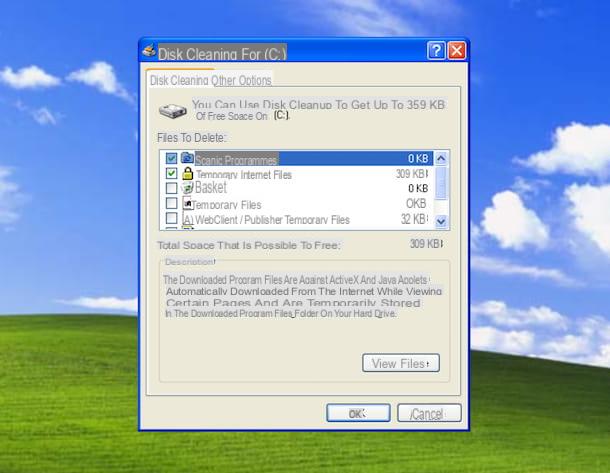
To clean your PC hard drive, you don't necessarily need to use third-party software. In fact, I'm happy to tell you that you can do it all with Disk Cleanup, a "standard" tool thanks to which, in a few clicks, you can delete all temporary files and data that are no longer useful on the hard disk.
To use it, click on the Start button (I cheer with the windows flag) located at the bottom left of the taskbar, go to the section All Programs> Accessories> System Tools of the menu that opens and click on the item Disk Cleanup.
In the window that at this point is shown to you on the desktop, put a check mark next to the items relating to the items you want to delete from the disk (eg. Programs downloaded, Temporary Internet files, Trash can etc.), click the button OK, to start the deletion, and on that Yes, to confirm your intentions.
If, before starting the cleaning procedure, you wish to view the affected files, click on the button View files positioned at the bottom.
I would also like to point out that, again using Disk Cleanup, you can eliminate unnecessary Windows components. To do this, select the tab Other options present at the top, click on the button Run Cleanup that you find next to the item Windows Components, uncheck the items you intend to get rid of (eg. Windows Media Player) and click the buttons NEXT e end.
CCleaner

If you are not satisfied with the tool already included in Windows XP for cleaning the hard disk, you can rely on CCleaner. Haven't you ever heard of it? Strange, it is very famous and appreciated. In any case there is no problem, let's fix it immediately: it is a freeware software that works on all versions of Windows that allows you not only to free up disk space by eliminating "junk" files, but also to find and delete duplicate files , refurbish the registry, and perform various other cleaning and optimization tasks. It is free, but eventually it is available in a paid variant (which has a base cost of € 25,95) including additional features, such as real-time system monitoring for the deletion of unnecessary files.
To download CCleaner to your computer, visit the program's website and click on the link CCleaner.com, which you find in the column Free. A download complete, apri il .exe file obtained and, in the window that opens on the desktop, set thecityno through the menu for choosing the language located at the top right, then remove the check mark relative to the installation of programs extra (bottom left) and click on the buttons Install e Start CCleaner.
Now that you see the main CCleaner window on your screen, select the tab Cleaning located in the left part of the program window and click on the button Analyze located at the bottom, in such a way as to display the complete list of items on disk that can be removed. Next, click on the button Start cleaning adjacent and confirms the execution of the operation by clicking on the button OK.
If, before starting the operation, you want to personally choose which type of file to remove and which not, select or deselect, according to your needs, the items in the left sidebar, in the tabs Windows e Applications. However, if you are not sure where to put your hands, I advise you to leave everything as it is, to avoid causing damage.
Always before starting the cleaning operation, you can also perform the analysis of the disk alone, to understand how much space you could actually free, by clicking on the button Analyze and consulting the returned report.
For more details on how CCleaner works, I recommend you read my article on how to download and use CCleaner.
How to optimize Windows XP registry

Another useful operation to optimize Windows XP that I invite you to do is to give the system log of your PC, which will undoubtedly be full of useless and corrupt keys that do nothing but generate slowdowns, various error messages and other hitches. To do this, you can use, even then, CCleaner, the program I told you about in the step dedicated to hard disk optimization.
To use it for your purpose, select the tab Register located in the left part of the software window, click on the button Find problems located at the bottom right and wait for all corrupt or obsolete registry entries to be identified.
Next, click on the button Repair selected problems, you agree to the creation of a backup file of the registry (so that you can restore it in case of problems) and, finally, click on the buttons Repair selected e Close.
For more information on cleaning the Windows registry, I refer you to reading my guide specifically dedicated to the topic.
How to optimize Windows XP startup

Another way to optimize Windows XP is to reduce to the bone the programs that run automatically when the computer is turned on, which do nothing but slow down the system during avvio (and not only) and which, in most cases, are totally useless.
To perform the operation in question, click on the button Home (I cheer with the windows flag) located at the bottom left of the taskbar, select the voice Run from the menu that appears, type msconfig in the window that opens and press the button Submit on the keyboard of your PC, so as to access theSystem configuration utility.
In the window that opens, go to the tab Start, remove the check mark from all items except those relating to antivirus and programs that you know useful in system startup and first click on the button Apply e poi quello OK to save the settings.
How to optimize Windows XP RAM

On older computers, the amount of RAM installed is usually poor. To use Windows XP this is not a big problem, as this version of the Microsoft operating system does not need a disproportionate amount of RAM, but when running specific programs, which make extensive use of memory, the situation could get complicated.
If you find yourself in such a situation, you can try to make things better by turning to Memory Cleaner, a software specifically designed to improve RAM management on the PC, both manually and automatically. It's free, works on all versions of Windows and is super easy to use.
To download it, go to the program's website and click on the button Download Now located on the right. Once the download is complete, open the .exe file obtained and, in the window that appears on the desktop, first click on the button Yes and then on the button Accept.
Subsequently, you will find yourself in front of the main window of the software. So, to free up the RAM immediately, click on the button first Trim Processes’ Working Set and, later, on the one written on it Clear System Cache.
If, on the other hand, you want to automate the process to hog the memory, select the tab Options located at the top of the program window and choose the options you prefer based on your preferences and needs: by ticking the options Trim Processes’ Working Set when usage exceeds 80% e Clear System Cache when usage exceeds 80%, you can set the program to optimize the RAM when occupied at least 80%, while choosing the items Processes’ Working Set every 5 minutes e Clear System Cache every 5 minutes, you can set the software to have the RAM optimized every 5 minutes regardless of the percentage of memory occupied.
If you want to learn more about the optimization of memory use, I recommend reading my guide focused specifically on how to empty the RAM.
How to optimize Windows XP hard drive

If you want to optimize the performance of the hard disk in use on your PC with Windows XP installed, I also recommend that you make a sound defragmentation. Yes, this is a routine operation that allows you to "reorder" the files on the hard disk (reducing opening times) after which, with the succession of changes, they tend to fragment occupying points on the disk distant from each other.
To do this, you can use the "stock" tool made available by Microsoft: Disk defragmentation utility. To use it, click on the Start button (I cheer with the windows flag) located at the bottom left of the taskbar, go to the section All Programs> Accessories> System Tools of the menu that has opened and click on the item Disk defragmentation utility.
In the window that appears on the desktop, select the hard drive of your PC from the list in the center and click on the button Analyze at the bottom, to view the status in which it is located. If defragmentation is necessary, this will be indicated to you through the additional window that you will see appear on the screen and you can proceed by clicking on the button Defragment. If you want to view the reoprt of the analysis first, click on the button View report.
If you want, you can also start the disk defragmentation procedure directly by pressing the button Defragment located at the bottom of the utility window.
Unlike what happens in more recent versions of Windows, in Windows XP disk defragmentation does not happen automatically, so it might be a good idea to rely on external programs, such as the ones I recommended in my program guide. to defragment.
For further information on the practice object of this step, I suggest you read my guide specifically dedicated to how to defragment.
Other useful operations

To conclude, I want to report you other operations that in my opinion you would do well to put into practice to further improve the use of Windows XP: here they are.
- Run a virus scan - the presence of "contracted" viruses surfing the Net or following the installation of programs from sources that are not recommended can cause slowdowns and various problems on the computer. To get rid of it but, above all, to secure your PC, I therefore recommend that you download a good antivirus (in case you haven't already done so), like the ones I told you about in my guide on the subject, and to scan the entire system immediately.
- Run a malware scan - in addition to virus scanning, I suggest you also check your PC with an anti-malware, such as the ones I reported to you in my tutorial on the subject, in order to identify those cyber threats that can escape the "classic" protection software of the system and that very often slow down the computer.
- Uninstall unnecessary programs - the presence of many programs installed on the PC unnecessarily burdens the OS and does not benefit in terms of performance. My advice, therefore, is to uninstall software that you don't actually need. If you don't know how to do it, read my guide on how to uninstall a program, in fact.
- Use "light" programs - if your computer feels the weight of age, do not burden it further and unnecessarily by using programs that require a lot of hardware resources. So try to use software suited to your needs and the potential of your computer, without overdoing it. If you are looking for some advice on this, read my guide on programs for Windows.
If then the situation should be particularly "desperate" and none of the programs and tricks of this guide should be able to have the desired effect, you can try to improve the situation restoring the PC to an earlier state or formatting it the PC. As they say ... extreme evils, extreme remedies. To find out how to do this, read my guides on how to restore Windows XP and how to format Windows XP PCs.
How to optimize Windows XP

























