Supported devices
As I have already mentioned, Sky Go can be used both from a computer and from a mobile device. On a computer, you must use a Windows PC or a Mac and a browser of your choice Internet Explorer, Safari, Chrome e Firefox. On some browsers, such as Safari and Internet Explorer, the presence of the free plugin is required Microsoft Silverlight.
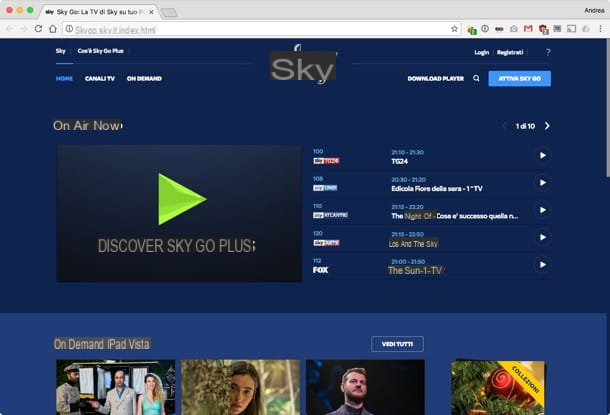
If you have not already installed Microsoft Silverlight on your computer, you can fix it by pressing here to connect to the official website of the product. Once the official Microsoft Silverlight web page is displayed, click on the purple button Download now in order to immediately download the program to your computer. When the download is complete, double-click on the file obtained and in the window that will open first presses on Install now and then Close to be able to complete the installation of Microsoft Silverlight. More details on the whole procedure can be found in my tutorial on how to download Silverlight.
As for mobile devices, at the moment it is possible to activate Sky Go only and exclusively on iPhone e iPad, on some types of smartphones and tablets Samsung, on some tablets Asus, on smartphone Windows Phone and on devices based on Windows 10 and Windows 8.1. If you want to know precisely on which devices it is possible to activate Sky Go, consult the official Sky website.
Preliminary operations: creation of the Sky ID
Also keep in mind that in order to activate Sky Go it is essential to register on the area do-it-yourself of the Sky website. To register in the Do it yourself area and obtain your Sky ID, click here. Then press the button Not registered? Create your Sky ID now located on the right and follow the appropriate wizard that is shown on the screen. If this is not done, Sky Go cannot be used.

The registration procedure is quite simple. Just fill in the form that is proposed by the Sky site by entering your own in the appropriate text fields client code, fiscal Code and all other personal information requested.
Activate Sky Go on your computer
If you have your computer at hand and want to activate Sky Go, the first thing you need to do is to click here in order to immediately connect to the main web page of the service. Then press the button Activate Sky Go which is located at the top right.

In the new web page that appears, fill in the fields next to the items Username: * e Password: * by typing the data of your Do it yourself area of Sky.com, then click on the button Send and follow the on-screen instructions. In a few simple clicks you will be able to activate your account.
Once logged in, select the item TV channels placed at the top and then indicates the Sky channel you want to view in streaming. Then wait a few moments for the real time playback of the channel indicated in the appropriate player in the center of the screen to start.
If you prefer to watch a scheduled movie or an on-demand TV program, click on the item On Demand placed at the top and then indicates the content you want to view. Then wait a few moments for the selected content to start playing in the appropriate player displayed in the center of the screen.
Activate Sky Go on iPhone and iPad
If you have an iPhone or an iPad and you want to activate Sky Go, the first thing you need to do is press the icon of App Store present on the homescreen of your device, tap the search field at the top right, type sky go e pigiare sul pulsating Search present on the keyboard.
Next, press the Sky Go app available in the list. If you want to speed up the execution of these operations you can press here directly from your device if you are using an iPhone, or here if you are using an iPad.

Proceed by tapping the button Get located on the right in order to start the download and installation procedure of the application on your iPhone or iPad.
Once installation is complete, go to the homescreen of your iPhone or iPad and then press the Sky Go icon to start the app.
Once Sky Go is open on your iPhone or iPad, press the button Login located at the top left, fill in the fields Username or Email e Password by entering the username and password with which you are registered on the Sky.com DIY, check the box if necessary Remember e poi pigia sul pulsating Login so you can immediately start using the app on your device.

If you don't have a Sky ID yet, you can create it directly from the app by pressing on the item Register now located in the left sidebar of the Sky Go app and filling out the form that is proposed to you. Just like on a PC, you have to enter your customer code, social security number and the rest of your personal data.
Activate Sky Go on Samsung smartphones and tablets
If you have a Samsung device and it is your intention to activate Sky Go, the first thing you need to do is press the icon of GALAXY Apps present on your device. Once this is done, press the icon depicting a magnifying glass, type sky go in the search field and locate the Sky Go app.
Then press on Install and then Accept and download to start downloading and installing the application on your Samsung device.

Once the installation procedure is complete, open the page Home o All applications and presses the Sky Go icon to start the app.
Once Sky Go is open on your Samsung Galaxy tablet, press the button Login located at the top left, fill in the fields Username e Password by entering the username and password with which you are registered on the Sky.com DIY, check the box if necessary Remember e poi pigia sul pulsating Login so you can immediately start using the app on your device. If you don't have a Sky ID yet, you can create it from the Sky website or from the app by pressing the appropriate item.
Activate Sky Go on Asus tablet
If you have an Asus device and want to know how to activate Sky Go make sure that the app is on your device Asus Plus. Otherwise you can download it directly from the Google Play Store by clicking here.
Then tap on the Asus Plus icon present in the schematic that collects all the apps installed on the device, presses on the icon depicting a magnifying glass, type sky go in the search field and locate the Sky Go app.

Cheap ora su Install and then Accept and download to start downloading and installing the application on your Asus tablet.
Once the installation procedure is complete, open the page Home o All applications and presses the Sky Go icon to start the app.
After opening Sky Go on your Asus tablet press the button Login located at the top left, fill in the fields Username e Password by entering the username and password with which you are registered on the Sky.com DIY, check the box if necessary Remember e poi pigia sul pulsating Login so you can immediately start using the app on your device. If you do not have a Sky ID yet, you can create it from the Sky website as we have seen previously or from the Sky Go app by pressing the appropriate item.
Activate Sky Go on Windows devices
If you have a smartphone Windows Phone or a device based on Windows 10/Windows 8.x and you want to activate Sky Go the first thing you need to do is press the Windows Store icon on your device and type sky go in the search field displayed on the screen. Then presses on the first displayed result. If you want to speed up the execution of these operations you can press here directly from your PC / tablet with Windows 10 / 8.x or here from your Windows Phone.
Then tap on the button Download the app in order to start the download and installation procedure of the application on your Windows device then go to the homescreen and then press the Sky Go icon to start the app.

Once Sky Go is open on your Windows device, press the button Login ID located at the top right and fill in the fields Username e Password by entering the username and password with which you are registered on the Sky.com DIY, check the box if necessary Remember e poi pigia sul pulsating Login located at the bottom so that you can immediately start using the app.
If you have not yet created a Sky ID, you can remedy it directly from the app by pressing on the item Register now and filling out the form that is proposed to you with all your personal data.
How to activate Sky Go

























