How to remove automatic standby from Windows 7 PC
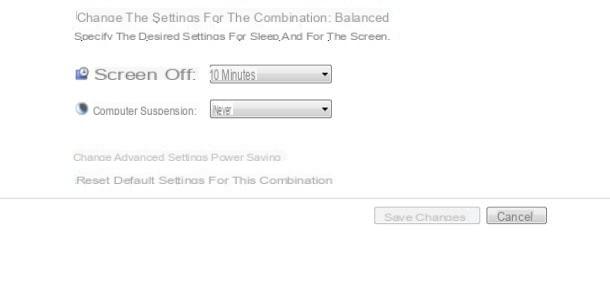
It is your intention deactivate automatic standby of the system after a certain period of inactivity (ie when the computer is not used for a certain amount of time), follow very carefully the instructions that I am going to point out to you in this chapter.
First, open the menu Home (clicking sull'icona a forma di colored flag located in the lower left corner of the screen) and click on the item Control Panel placed inside. Then go up System and security e Change your computer's sleep settings. If you don't find the aforementioned items, set the drop-down menu View by, located at the top right, on the option Category.
Alternatively, type the words power saving options in the search area located at the bottom, click on the item Change your power management settings which appears among the results and, finally, presses on the item Change combination settings corresponding to the currently active plan (the one marked with a check mark).
Once on the next screen, move the drop-down menu Computer hibernation on the option Mai (if you have a laptop, take care to perform this operation for both the power supply Battery operated both for that From the mains, acting on both available menus) and press the button Save the changes to confirm everything. This disables computer standby for the currently active power profile.
To restore the default settings of the profile in use (by activating, if provided, the automatic suspension again), you must, instead, click on the item Restore default settings for this combination and, finally, on the buttons Yes e Save changes.

If, on the other hand, you wish to completely remove the automatic suspension also from the other power plans configured in the system, shown in Settings> System and Security> Change computer sleep settings and click on your voice Change power management settings: once this is done, choose the profile of your interest from the top drop-down menu (eg. Balanced), presses the button [+] corresponding to the item Suspension, repeat for the voice Go into suspension afterwards and click on the entry Setting.
Finally, enter the number 0 (zero) in the text box that opens and, if you wish, repeat the same operation for all the other power plans in the system. When you are done, click on the button OK to save the changes and return to the Control Panel. In case of problems, you can restore the settings related to the configured profiles in one go by clicking on the buttons Restore default combination e Yes.
How to deactivate standby by pressing the power key

It is not your intention remove standby from the Windows 7 PC after a certain period of inactivity, but do you intend to ensure that the computer does not go into hibernation when, inadvertently, you press the power button located on the PC case, on the keyboard or on the body of the notebook? Also in this case, it is an extremely simple operation to complete, taking advantage of the features offered by Windows 7 and, above all, without installing anything.
How? I'll explain it to you right away. First, open the menu again Home, start the Control Panel clicking on the homonymous item, presses on the item System and security (if you can't find it, set the menu View by located at the top right of the option Category) and, subsequently, on the item Change the behavior of the power buttons.
Alternatively, you can reach the same section by clicking on the button Home, typing the search key power saving options in the field located below and pressing on the item Change behavior of power buttons present among the proposed results.
At this point, depending on your needs, take action on the drop-down menus When the power button is pressed (to change the settings related to the on / off button) e When the suspend button is pressed (generally denoted by a crescent moon or little man sleeping): you can choose if Shut down the system, activate the suspensione, activate thehibernation, switch off the monitor or, simply, of do not intervene, making pressing the button you have chosen “useless” in this case.
When you are done, press the button Save the changes to confirm the changes, which can be canceled at any time, by resetting the aforementioned drop-down menus as needed. That's all!
How to remove standby from Windows 7 PC

























