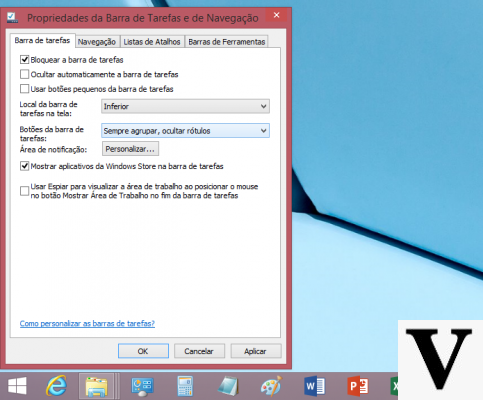
Whether we use Windows 10 for work, or if we only use it for leisure or for play, very often we find ourselves with lots of open apps and tons of tabs in the browser. In these cases, finding the window we need can be a challenge. But, fortunately, there is a little trick that can help us.
Normally users use the key combination Alt + Tab to scroll through the open windows and find the application they need, but this method has two big limitations: it wastes a lot of time if there are a lot of open apps and it doesn't allow us to skip from one tab of the browser to another (we can only switch to the browser, then we will have to find the tab we need). To solve both problems Microsoft created the tool Window walker and put it inside the PowerToys, advanced tools for experts who, to tell the truth, are also very useful for ordinary users.
How Window Walker Works
Window Walker is not used to jump from one app to another, but from one process to another. For this you can also use it to change tabs on the browser: most modern browsers, in fact, open each single tab in a new process. With Window Walker, therefore, we will be able to jump directly to that tab, but how? Through a text box. But don't worry, because the procedure is very simple.
After installing Window Walker, just activate it in the PowerToys general menu and then use the key combination Ctrl + Win. A small window will open in the center of the screen where we can enter name (or part of it) of the process or application we are looking for. If we are working on Word and we want to switch on the fly to the Free Technology tab open on Chrome, then, we just need to launch Window Walker and write "free": we will be shown a string indicating that there is a "Free" tab at the Chrome.exe inside. At this point we just need to click on it.
How to install Windows Walker
To use Windows Walker we must first install the PowerToys: we find them on GitHub, on this page. At this point we have to open the PowerToys app and go to the general settings. Here we will find the Window Walker toggle to activate. At this point, all we have to do is close the window and start using the key combination Ctrl + Win to launch Window Walker.
Windows 10, the hidden tool to manage open windows


























