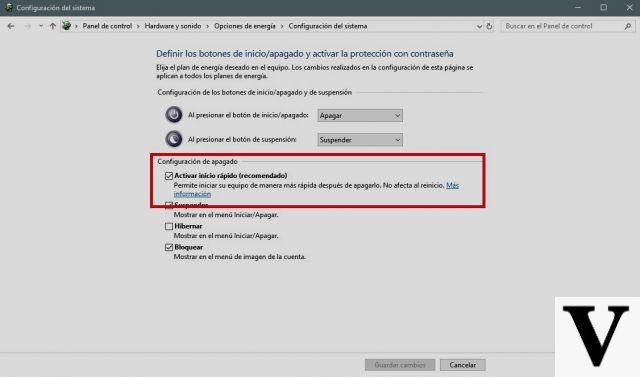
Windows 10 has solved many of the problems found in previous versions of Microsoft's operating system, making computers faster and more responsive. One problem, however, has remained the same: after a certain period of use, the PC begins to show the first signs of slowing down, with programs opening more slowly. Unfortunately this is a problem common to many devices: the same also happens with Android smartphones. How to speed up Windows 10?
There is a fairly simple solution to the problem: reset the computer to factory settings. In the settings of all PCs with Windows 10 there is an option that allows users to discard all changes made over time on the computer to return it to its former performance. This is a fairly simple operation, but it still needs a lot of attention. First of all, you need to be sure that you have a backup of all the data on your computer hard disk: in case the restore goes wrong, you could lose all the saved files. Here you are how to do factory reset with windows 10.
How to speed up Windows 10
Before starting to restore your computer, we suggest you back up the data on the hard disk. You have several possibilities: save all data on an external hard drive or transfer them to a cloud space. Choose the one that best suits your situation.
Once the backup has been completed, you can start the procedure for do Windows 10 recovery. First you have to press the "Windows + A" keys together. The taskbar with notifications and the quick keys at the bottom will open: press on "All settings" represented by the icon with the wheel. Windows 10 settings window and you have to press on "Update and security"and then on Recovery (present in the left column). At this point click on the" Start "button under the heading" Reset the PC ". Another window will open in which you have to choose between keeping your personal data or removing them all before restore Windows 10. The choice you make is very important because it involves two different paths to follow.
If you opt to keep your personal data, no files on the hard disk will be deleted during the recovery. The operating system, however, offers the possibility of eliminating only some unused programs, in order to free up space.
In case, instead, you decide to delete all files you need to make sure you have a backup available in order to recover some important documents in the future. This second option is ideal if you decide to sell the computer.
Once you have decided which way to go, just click on Restoration to start the factory reset of Windows 10. You will see that the computer will return to being as good as it was in the beginning.
Windows 10 slow? How to solve the problem


























