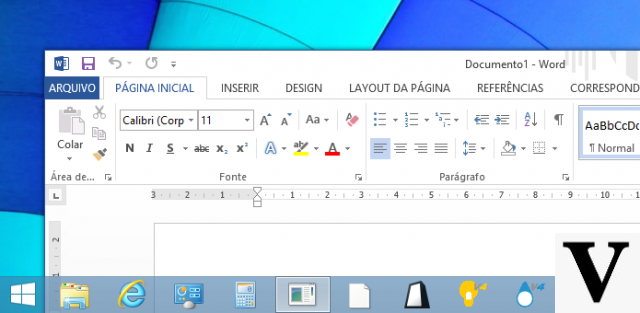
Ennesimo bug post update for Windows 10 but, at least this time, it is nothing serious: user data is not at risk, but icons are. The defect reported by several users in the last few days, in fact, concerns a curious icon display error of USB removable devices.
In practice, when we connect a flash drive or other external storage to our PC or laptop, the correct icon is displayed for a few minutes, different for each type of device. After a while, however, inexplicably the icon changes and a generic one appears in File Explorer. This confuses the user, but luckily the drive letter does not change and the data is still accessible without any problems. A bug, minor, therefore, that afflicts Windows 10 from version 1903 (May Update) on. Some, rare, error reports concern instead previous versions of Windows.
Windwos 10 and the crazy icons: what happened
From the discussion that has been generated online after the first reports, on BornCity.com's Gunter Born blog first and then on the Microsoft Answer Community, it would seem that this problem has popped up like a mushroom in the last few days. Numerous reports, so it is not a few hardware configurations that create the bug, but a Windows problem. According to what has been reconstructed in the last few hours, the heart of the problem lies in Microsoft's servers: if the option "Do you want to automatically download the apps and customized icons of manufacturers available for your devices?" Is enabled in Windows, then the operating system will connects to Microsoft's servers to download the custom icon It has always worked, but it hasn't worked for a few days because, most likely, Microsoft has changed something on its servers and Windows responds by loading a generic icon.
Crazy icons on Windows 10: how to fix
The solution to this problem did not come from Microsoft, which has not yet fixed the bug, but from Twitter where Seriously Senpai explained that just go to the% PROGRAMDATA% MicrosoftWindowsDeviceMetadataCachedmrccache folder and look for the last modified folder (they are all language folders) . So we have to sort these folders by date to find the one with the recently modified metadata (we also recognize it because it has the same icon as the USB storage device). At this point, just delete this folder to remove all metadata and USB memory related icons: usually enough to make Windows 10 load the correct icon.
Windows 10, still problems: displays the wrong icons


























