 Utilizzare una VPN per nascondere la propria identità è diventata una delle prerogative di tutti gli utenti che utilizzando dei dispositivi di streaming per accedere a flussi Internet non disponibili in el paese, come per esempio il catalogo Netflix presente negli Stati Uniti. L'uso di una VPN è raccomandato anche quando configuriamo il televisore per gestire i flussi provenienti da un servizio IPTV, visto che questo tipo di flussi vengono spesso filtrati o bloccati dal provider di servizi Internet (anche quelli legittimi e innocui).
Utilizzare una VPN per nascondere la propria identità è diventata una delle prerogative di tutti gli utenti che utilizzando dei dispositivi di streaming per accedere a flussi Internet non disponibili in el paese, come per esempio il catalogo Netflix presente negli Stati Uniti. L'uso di una VPN è raccomandato anche quando configuriamo il televisore per gestire i flussi provenienti da un servizio IPTV, visto che questo tipo di flussi vengono spesso filtrati o bloccati dal provider di servizi Internet (anche quelli legittimi e innocui).Hiding your identity can be useful, but we need to make sure we can "hide well" on the device we use before purchasing a license for a Premium VPN, so as to avoid spending money on a service that we are unable to configure.
In this guide we will show you how quickly create a secure and encrypted VPN for Fire TV Stick, for Chromecast, for TV Box and for Smart TV, which are the most used devices to enjoy streaming video streams in the living room or any other room in the house.
As a valid alternative we can also integrate the VPN directly from the IPTV list management app, so as to immediately protect the stream as soon as we open the app without having to do further configurations and steps.
READ ALSO: Best free VPN services and programs for safe and free surfing
Servizi VPN su device streaming
The Premium VPN service you choose will always provide you a dedicated app for Android, therefore it can be installed without problems on Fire TV Stick and on TV Box with integrated Android. For example NordVPN allows you to quickly download the app for your service from the Google Play Store or as an APK (useful on Fire TV Stick or TV Box without a store).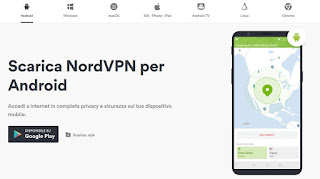
Using the dedicated app it will be very simple to start the VPN on most of the devices listed below, so as to have protection on all the apps and on all the web services we run on them (including P2P and IPTV streams).
For IPTV we can use the IPTV Extreme (Android) app to automatically connect behind VPN. If we follow this route we must first retrieve a VPN configuration file (in .ovpn format) from the website of the chosen premium service and then upload it to the IPTV Extreme app, as we will show you in the following chapters.
For example, on the NordVPN service, simply go to the site of the available servers, press the button Recommended server and, on the page that will appear, press on the writing Show available protocols under the indicated server.
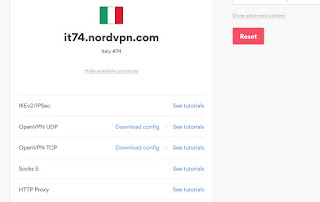
For our purposes we download the file OpenVPN UDP, pressing on the item Download config present next to it.
How to install a VPN on Fire TV Stick
On the Fire TV Stick we can directly install the app of the chosen VPN service by first installing it on our Android smartphone and then using the Apps2Fire app, so that we can comfortably transfer the VPN app quickly.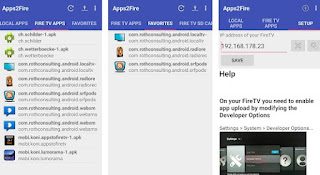
To make the most of this app transfer method, please read our guide on how Install Android App on Fire Stick TV, from APK or Store.
Once the VPN app is installed, we enter credentials to access the service and choose the fastest server among those present.
Alternatively we can install the IPTV Extreme app on the Fire TV Stick (always using Apps2Fire) and, as soon as we have access to the app on the Amazon device, let's take the path Menu -> Settings -> OpenVPN Settings, we press on Manage Open VPN Profiles and subsequently on Add profile.
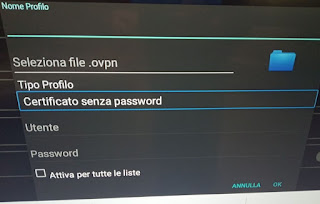
In the window that opens, choose a name to assign to the VPN profile, select the server .ovpn file by pressing the folder icon (a file manager will open), choose the profile type Certificate + user + password, enter the access credentials for the VPN service in the appropriate fields, activate the voice Enable for all lists and press down on OK.
From now on, the IPTV Extreme app will use the VPN connection at every access, without having to configure anything (the app does everything).
We don't know how to transfer the .ovpn file to the Fire TV Stick? The Apps2Fire app comes in handy, which also has a file manager with which to transfer the files on your smartphone to the internal memory of the Amazon device.
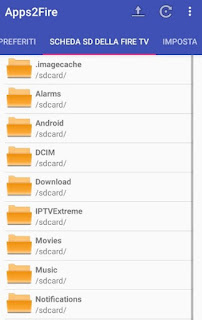
Once the SD Card tab of the Fire TV is open, we choose the folder Download, press the up arrow symbol at the top and select the .ovpn file downloaded previously.
ALSO READ: Best VPN Apps for Fire TV Stick
How to install a VPN on TV Box
Amazon's Fire TV Stick is based on Android, so the steps seen above can be easily replicated as well on any TV Box with Android operating system, even the Chinese ones.If our TV Box has the Google Play Store, we can immediately download the VPN app of the chosen service and protect every app on the device.
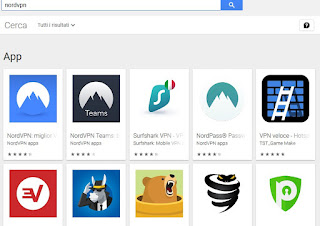
Alternatively, download the IPTV Extreme app (also via APK) and we follow the same steps seen for Fire TV to set up the VPN on this app.
If we do not know how to transfer the .ovpn file to the TV Box, we can use the microSD slot present on many models or use Telegram to transfer the file from the memory of our smartphone to the memory of the TV Box.
How to install a VPN on Chromecast
Il Chromecast non ha un vero e proprio sistema operativo dove possiamo installare delle app; l'unico modo per poter utilizzare una VPN su Chromecast prevede l'installazione, sul nostro smartphone Android, della ormai famosa app IPTV Extreme.Una volta aggiunta al nostro dispositivo, configuriamo la VPN come visto nella sezione dedicata al Fire TV (aggiungendo un profilo OpenVPN), assicuriamoci di essere collegati alla VPN scelta quindi premiamo in alto a destra sul simbolo del Cast e selezioniamo il Chromecast in nostro possesso.
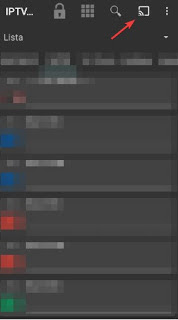
The stream will be managed by the app and immediately sent to the Chromecast but it will arrive encrypted and protected by the VPN. To learn more about the use of Chromecast, we invite you to read ours Chromecast guide with 16 tricks and applications to use it to the fullest.
How to install a VPN on Smart TV
If we own a television with Official Android TV (so let's not talk about cheap TVs with custom Android), we can download both the VPN service app and the IPTV Extreme app, as the apps are perfectly compatible.
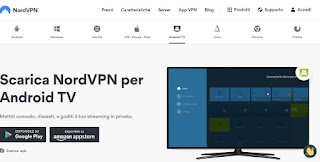
If, on the other hand, we have an LG, Samsung or other Smart TV with a customized operating system, we cannot directly install the apps indicated so far, but we will necessarily have to get an Android TV Box or a Fire TV Stick to be able to apply a VPN.
We do not want to add other devices and do we want to make use of the IPTV services already present on the chosen Smart TV? In this case we can protect the Smart TV by starting any PC with Windows 10 (and Wi-Fi module) and downloading the dedicated app of the chosen VPN service (for example NordVPN for Windows).

Once the VPN is activated from the app, press the bottom left on the Start menu, open the app Settings, let's go to the Network and Internet menu then press on hotspot mobile.
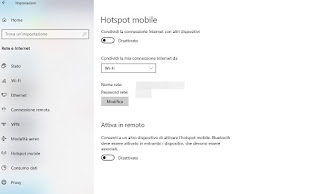
We choose a new name and password for the network (by pressing the key Modification), then activate the switch at the top of the page to activate the Windows hotspot (to which we will connect the Smart TV).
To protect the hotspot with the VPN, press the item at the top right Modify scheda opzioni, right-click on the connection created by the VPN (it will be called TAP flanked by the name of the chosen VPN service), click on Property, let's go to the card sharing, activate both checkboxes and choose the item from the Home network connection list Local Area Connection (LAN) * 10.
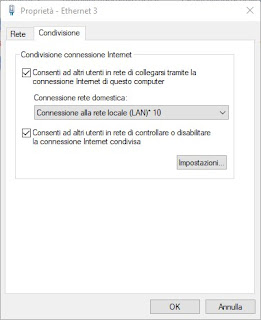
We press on OK and close all the windows.
Now let's connect the Smart TV to the Hospot Wi-Fi network created by the PC, so that you can benefit from the shared VPN connection.
Conclusions
Installing a VPN for the main streaming devices on the market is relatively simple, just get the right app for every need and immediately start browsing anonymously, hiding our original IP and moving from one country to another without problems.Do we want to create a VPN network to play with our friends as if we were all in the same room? We recommend that you read our guide on how Create a VPN to play online by simulating a LAN.
If, on the other hand, we want to obtain a high level of privacy, let's continue reading in our guides Configure VPN on Router e Surf anonymously on the internet with proxy, vpn and fake IP address.


























