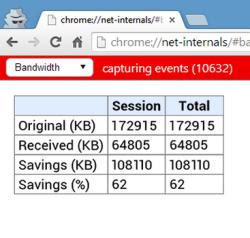 Compressing data downloaded from the internet means saving network bandwidth and, theoretically, opening sites faster. This compression works through a proxy (an intermediate server) which receives the data, compresses it and returns it to the user.
Compressing data downloaded from the internet means saving network bandwidth and, theoretically, opening sites faster. This compression works through a proxy (an intermediate server) which receives the data, compresses it and returns it to the user.Saving network bandwidth data is essential when browsing with smartphones and tablets using a more limited mobile connection, but it is also useful when browsing the internet from a PC. For example, it is useful if you surf using your mobile phone as a hotspot or through those mobile solutions with limited monthly traffic.
To compress internet traffic, the best solution, until recently, was to use the web browser Opera where, in the options, you could enable the compression mode (in previous versions it was Opera Turbo).
Now it is possible too enable data compression on Chrome, to save bandwidth and browse faster, thanks to the function Data Saver.
1) Turn on Data Saver in Chrome for Android and iPhone
When data compression is enabled, Chrome's bandwidth management system is capable of reduce data usage by up to 50% while browsing the web, on both Android and iOS devices. This feature also allows you to protect yourself from malicious or virus web pages. DNS calls are made by the proxy, while images are converted to WebP making them up to 80% smaller.
A bit like it also happens with Opera Mini, data compression uses a Google proxy from which internet browsing passes so that every web page visited is first compressed by this proxy and then loaded on the mobile phone. Starting from the Chrome 73 version, HTTPS sites are no longer excluded from the "Data Saver", while keeping cookies and transmitted data remain private. Google Chrome for Android indicates if data saver is active with a banner that says if one has been loaded Lite version of the page.
To activate the option in Chrome for Android and iPhone you have to press the Google Chrome menu button, then go to Settings and activate the Lite mode under the Advanced section.
NOTE: Starting with version 100 of Google Chrome this option is removed.
2) Turn on Data Saver in Chrome on PC
La data compression mode on Google Chrome for PC, which was provided by the Data Saver extension, can no longer be done and that's a shame.
The extension Google Data Saver for Chrome used the Google's data compression proxy service to optimize pages before uploading them to the browser. The extension also supported HTTPS sites.
Data compression works quite well, but if you are using a fast connection, websites may take a fraction of a second longer to load than before. The opposite occurs instead if you are using a slow connection, where you should notice a improved loading thanks to data compression. An interesting consequence of this proxy is also that thanks to the Google proxy vengono bypassati tutti i blocchi, le censure e l'oscuramento dei siti non visibili in el paese such as VK.com.
Once the extension is installed, a new icon appears in the extensions bar at the top right that allows you to quickly enable and disable data compression. There are no options, but it is possible check how much data traffic you save directly from an internal Chrome page.
After browsing a bit, open this address chrome://net-internals/#bandwidth on a new tab to find out how much data was saved, in total kilobytes and as a percentage, during the session. The savings depend a lot on the type of sites you visit, but usually it should be between 10% and 20%. This feature has also been disabled and no longer exists.
ALSO READ: Consume less internet data on data traffic and WIFI (Android and iPhone)


























