 One of the most interesting innovations on modern browsers is the Dark Mode, which allows the browser interface to set the Dark theme and to strain the eyes much less, especially for those who work long hours in dimly lit environments or who work at night. The Dark Theme or Dark Mode has become a very popular option on practically all programs and apps, both on PC and on smartphone, because having white writings on a black background gives the impression of less strain on the eyes when reading the screen, especially when it is looked at in the evening or at night.
One of the most interesting innovations on modern browsers is the Dark Mode, which allows the browser interface to set the Dark theme and to strain the eyes much less, especially for those who work long hours in dimly lit environments or who work at night. The Dark Theme or Dark Mode has become a very popular option on practically all programs and apps, both on PC and on smartphone, because having white writings on a black background gives the impression of less strain on the eyes when reading the screen, especially when it is looked at in the evening or at night.Since Google Chrome has integrated this mode and it is possible to use it right away, in this guide we will show you how to activate Dark Theme in Chrome on all platforms where the browser is supported, so that the new interface can be applied where necessary.
ALSO READ: Enable the Dark Background Theme on the Google site
How to activate Chrome's dark theme
If we talk about web browsers, almost all browsers are equipped with dark modes, such as Mozilla Firefox, Opera and Microsoft Edge. The Dark Mode of Chrome it therefore becomes an integrated function in the Google browser, even if it is not really new. As we had already said in the past, in fact, it has always been possible to have a dark theme by installing one of the themes to change the look of Google Chrome, choosing the JustBlack theme or one of the others available.
The difference now is that you can activate the dark theme with an option without installing anything and without changing the basic theme, obtaining greater consistency of colors and contrasts.
Features Dark Mode of Chrome
Chrome's Dark Mode looks a lot like the graphics on the Incognito tab, with the background colors in dark anthracite gray replacing the usual white. Gray applies to the browser window, toolbar, settings tabs, Google home page, and even some supported web pages.
Eye to aesthetic details: Since turning on Dark Mode makes normal and incognito browsing modes identical, Google has added a recognition icon to Incognito mode, top right.
Dark theme on Chrome for Windows
To use the dark theme of Chrome in Windows just open the Start menu at the bottom left, open the app Settings and finally take us to the Personalization -> Colors path).
 From this screen, simply press next to the item Dark in the section Choose the default mode of the app; in a few seconds all the apps (including Google Chrome) will convert to the dark theme and we will be able to continue browsing the browser without straining our eyes and with the text colors reversed.
From this screen, simply press next to the item Dark in the section Choose the default mode of the app; in a few seconds all the apps (including Google Chrome) will convert to the dark theme and we will be able to continue browsing the browser without straining our eyes and with the text colors reversed.ALSO READ: Dark mode on Windows 10 and night light
If we want to activate the dark theme only for Chrome, press the Windows + R keys together from the desktop to start the Run dialog box then copy the following line:
chrome.exe --force-dark-mode --enable-features = WebUIDarkMode Press enter to open Google Chrome in dark theme mode. If we want to open Chrome always with a dark theme right now, we need to change the link used to open Chrome; to proceed then press the right mouse button on the Chrome link on the desktop and then click on Properties; in Windows 10, if the Chrome connection is stuck on the taskbar, press it with the right mouse button, then press the right button again on the word Google Chrome; if instead you open Chrome from the Start Menu, open the folder (from the menu Run) "% ProgramData% MicrosoftWindowsStart MenuPrograms" to find the shortcut to edit.
Now, in the window of Property, we press on Destination and add the following line at the end of the string, immediately after chrome.exe:
--force-dark-mode --enable-features = WebUIDarkMode The string on the Destination field will change to:
"C:Program Files (x86)GoogleChromeApplicationchrome.exe" --force-dark-mode --enable-features=WebUIDarkMod
Premiamo su Apply and we close the window; by opening Google Chrome now we will have the dark theme correctly applied to the browser, without affecting other programs or windows.
Dark theme on Chrome for Mac
Your mac we can enable the dark theme of Chrome in a similar way to when seen on Windows; it will be enough to enable macOS dark theme. To proceed, open the bitten apple menu at the top left, press on System preference, let's get to the menu Generali and, in the upper part of the window, we select the theme Dark o Automatic next to Appearance.
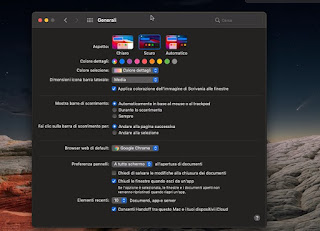
Using the theme Dark the apps (obviously including Google Chrome) will all be dark at any time of day; using the theme instead Automatic the apps will be light during the day and dark at night, so that you can use Google Chrome in both modes based on the time we work or study on the Mac.
Dark theme on Chrome for Android
To activate the Chrome dark theme even from an Android smartphone or tablet we will have to activate the dark mode or the dark theme from the settings of our phone. If the smartphone is recent, just go to the Settings -> Screen / Display path and enable the Dark mode (also called Dark Mode o Dark theme).
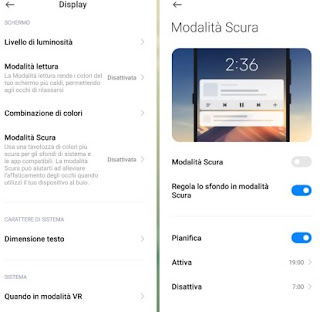
Also in this case we can decide to automatically activate the dark theme for the system (and consequently also for Google Chrome) by choosing the most appropriate schedule (night hours or other needs).
If our phone doesn't have dark mode, we can introduce it with a third party app like Dark Mode for Apps and Phone UI, available for free from the Google Play Store.
Dark theme on Chrome for iPhone / iPad
Even on iPhone and iPad it is possible to get Google Chrome with the dark theme by acting on the Dark Mode present within the system. If our Apple device is compatible with iOS 13 or later (we can check for updates as described in our guide to update the iPhone), all we have to do is open the app Settings, take us to the menu Screen and brightness and activate the theme Dark (under the Appearance section).
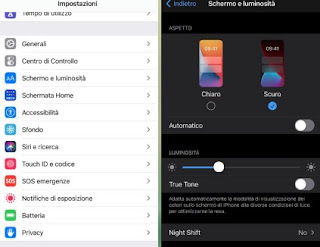
If we want to automate the activation of the dark theme, just press the switch next to the item Automatic (present in the same screen seen a little while ago) and choose whether to activate the dark theme for the system and for Google Chrome up to a specific time (by choosing Personalized programming) or follow the trend of the sun on that particular day (by activating the option From sunset to dawn).
Conclusions
With the dark theme active on Chrome we will be able to visit the web pages even in the middle of the night without straining the eyes and with the text colors reversed: this will allow you to read better in the dark and to give a "darker" touch to the Google browser, especially if we particularly love dark colors or black.
On the same topic, we invite you to read our guides How to activate Dark Mode on Android and iOS apps and how to activate the Dark theme on all websites with Dark Reader (ideal in the evening).


























