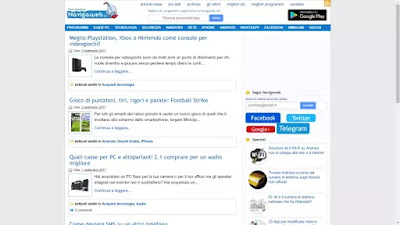 If you want to have a computer ready to surf the Internet and nothing else, if you want to force those who use it to display only a particular website by hiding every menu, every option key and even the address bar, you can easily configure Chrome with the so-called "Kiosk" mode.
If you want to have a computer ready to surf the Internet and nothing else, if you want to force those who use it to display only a particular website by hiding every menu, every option key and even the address bar, you can easily configure Chrome with the so-called "Kiosk" mode.In this way Chrome will open on a specific site visible in full screen, with no address bar, without extension keys and without the possibility to open the options menu, without even the ability to open another tab.
Also missing the keys to close Chrome, the only way to exit is to press the ALT-F4 keys together or to display the desktop by pressing the Windows-D keys.
To enable Kiosk mode on Chrome e hide the address bar and any buttons or borders of the browser, you must first close Chrome and make sure it is not running in the background.
To do this. you should disable, in the Chrome settings, in the advanced settings section, the option "continue to run applications after Chrome is closed" and check that the icon does not appear on the taskbar, near the Windows clock of Chrome.
Once the Google browser is closed, right-click on the Chrome icon on the PC desktop and create a shortcut to add a new Chrome icon to the desktop.
Then right-click on this new Chrome icon (which can be renamed, for example, in Chrome Kiosk) and access the Properties.
In the Properties window, check the "Destination" line where the Chrome startup path is written.
From the target field, put the cursor to write immediately after the final quotation marks, make a space and then add --kiosk website_address.
For example, therefore, the target line must become:
"C:Program Files (x86)GoogleChromeApplicationchrome.exe" --kiosk http://
Click on Apply and close.
Adesso, ogni volta che si apre Chrome usando l'icona del Chrome Kiosk appena configurata, il browser apre a tutto schermo il sito selezionato, che può essere Google, Facebook, oppure qualsiasi altra cosa, senza barra degli indirizzi, titolo e altri pulsanti o menù.
To start Chrome in normal mode, you can either use the main start icon or go to the properties and remove the --kiosk part from the target field.
Note: when kiosk mode is activated in the Chrome browser, it is still possible to open one of the most recently visited sites by right-clicking on the Chrome icon located on the desktop taskbar.
Furthermore, the Kiosk mode should not be confused with the full screen mode of the F11 key.
Pressing the F11 key hides the address bar, tabs and menus, but only temporarily, until you press F11 again.
With the Kiosk mode, on the other hand, a site opens only without borders in full screen and can be deactivated only by closing Chrome as mentioned above and reopening it in normal mode.
This trick can be useful when you want someone to use the internet so that they only browse one website.
If you wanted to do more, we have also seen in another article how to start PC stuck on internet browser or other program


























