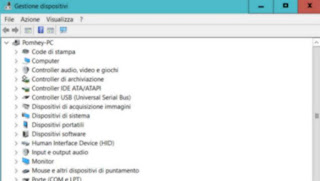 If in Windows, Chrome, Firefox, Office or other programs the text should appear blurry, confused or otherwise not fully defined, there may be a problem with the DPI (dots per inch) settings.
If in Windows, Chrome, Firefox, Office or other programs the text should appear blurry, confused or otherwise not fully defined, there may be a problem with the DPI (dots per inch) settings.The problem could arise with the display of some particular fonts or on large screens with a high resolution and, therefore, a high DPI value.
If the display of fonts and text in Windows were not perfectly sharp or blurry in severe cases, there are a few tools included in Windows that can be used effectively to solve the problem of blurry text.
ALSO READ: Eliminate monitor flicker if the screen is shaking
If the blurry text problem only affects a program like Chrome or Firefox or Microsoft Office, proceed as follows.
Right-click the icon on the desktop of the program having problems and go to Properties.
In the window that opens, go to the Compatibility tab and check the "Disable screen scaling for high DPI values".
Click Apply / OK and check if the problem is solved.
If that doesn't help, you can try to lower the system-wide Windows DPI setting.
In Windows 10instead, open the Settings and go to System> Display you will see the screen resize options on the right. You can then enlarge the icons and texts and then also increase or decrease the screen resolution.
Zooming improves the visibility of text and icons on large high resolution screens, where by default text and screen elements can become very small, but at the same time the text can become blurry.
Ideally, it would be better to lower the resolution in case of flickering or blurry text, but there is another solution as well.
By clicking on the link Advanced scaling settings it is possible to activate the option Fix scaling for apps, which serves just to solve the problem of blurry text on the screen.
Also, still in the screen settings screen, you can press the link advanced display settings, you can find the option that decreases the monitor refresh rate. You can then try decreasing it a bit and see if it resolves.
In Windows 7, open the Control Panel and go to Display to change the DPI values and then decide to shrink or enlarge the general view of the desktop, windows and programs.
Su how to enlarge text and icons on windows without blurring I had therefore written a guide, also pointing out a small tool called DPI Fix which fixes the Windows 10 blurry text problem.
NOTE: After the 10 Windows 2022 anniversary update the DPI scaling problem should have been solved for applications so the blurry text problem when enlarged should no longer occur making the DPI Fix program obsolete.
If the text on the PC screen is still not good, there are two other tools to use which I have already talked about:
- Cleartype to improve the visibility of the text
- Programs to adjust monitor settings.


























