Hide icon and notification
If instead of going to remove the Windows 10 update you are only interested in hiding the icon and the notification of the same that appear on the taskbar every time you use your PC, proceed as follows. First bring the mouse cursor to the taskbar and then click on the arrow pointing upwards that you find next to the clock and then on the item Customize ....
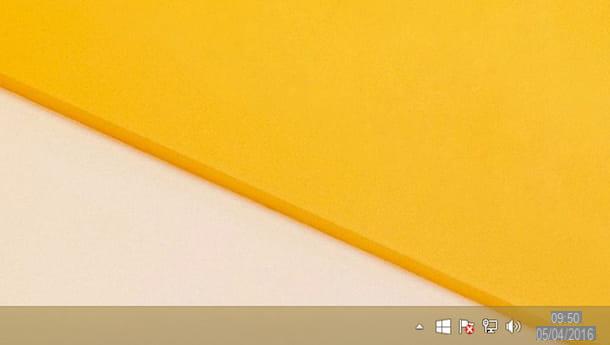
In the window that will now open on the desktop, locate the item GWX then bring the mouse cursor to the menu located to the right of the latter, press it and select the item Hide icon and notifications. To confirm the changes made, press the button OK.

At this point you can finally say you are satisfied: you managed to hide the icon and the notification indicating the availability of the update to Windows 10 and from this moment on you will no longer see either one or the other every time you find yourself to use the PC.
If you have second thoughts in the future, do not worry, you can always cancel the procedure in question to remove the Windows 10 update by restoring the display of the icon and notification. To do this, bring the mouse cursor back to the taskbar, click with the left mouse button on the arrow pointing upwards, select the item Customize ..., then choose the option Show icon and notification from the menu located next to the item GWX of the window displayed on the screen and then presses on OK.
Remove update
If, on the other hand, you are interested in understanding how to remove the Windows 10 update by completely deleting the update from your computer, the first steps you need to perform are to click on the button. Home attached to the taskbar, to type Windows update in the search field that is shown to you and click on the first result in the list.
In the window that at this point is shown on the desktop click on the item Updates installed present at the bottom left then scroll through the list of updates that you see on the screen, locate the update named Update for Microsoft Windows (KB3035583), click on it and then press the button Uninstall present in the upper part of the window.

Afterwards, press on Si and wait a few moments for the procedure by which to remove the Windows 10 update is started and completed.

Then complete the procedure by which to remove the Windows 10 update by deleting the folder stored on your computer that contains all the files necessary to update to the new operating system. To do this, press the icon depicting a yellow folder on the taskbar, then click on computer o What PC (the entry may vary depending on the version of Windows used), double-click on the entry Local disk (C :) located in the right part of the window, enable the display of hidden files (if you do not know how to do it you can follow the instructions I have given you in my guides on how to view hidden files on Windows 7 or on how to view hidden files on Windows 8), locate the folder $ WINDOWS. ~ BT click on it with the right mouse button and then choose the item Delete give the menu that comes mostrato.

To ensure that the changes made to the operating system are applied correctly I suggest you restart your computer. To do this, press the button Home then if you use Windows 7 presses on the arrow located next to the button Shut down the system and click Reboot the system while if you use Windows 8.1 bring the mouse cursor on the shutdown button located in the upper right part of the Start Screen, press on it and then click Reboot the system.
If, on the other hand, Windows Update fails to locate the update to update the operating system to the latest Microsoft OS, do not worry, it is still possible to remove the Windows 10 update by using GWX Control Panel. It is a totally free program that does not require installation to be used and is compatible with both Windows 7 and Windows 8.1. With this program, you can safely remove Windows Update KB3035583.
To remove Windows 10 update with GWX Control Panel then proceed by clicking here so that you can immediately connect to the software web page and then click on the item *Download Stand-alone * that you find on the right in correspondence with the item GWX Control Panel.
Then wait for the download of the program to start and complete then double-click on the file GWX_control_panel.exe that has been downloaded to your computer and wait for the software window to be visible on the screen.
Now put a check mark on the box next to the item I accept the terms of this agreement and then click the button Continue. Then, first click on the button with it written on Click to Disabile ‘Get Windows 10’ App (remove icon) and then Si, then presses the button with written on it Click to Disabled Non-critical Windows 10 Settings and then click once more Si. Finally, click on the button with it written on Click to Prevent Windows 10 Upgrades e pigia his Si.

Then complete the procedure by which to remove the Windows 10 update by also deleting the folder stored on your computer that contains all the files necessary to carry out the update. To do this, click on the button with it written on Click to Delete Windows 10 Download Folders… then press on OK.
At this point you can tell yourself more than satisfied, you have finally managed to remove Windows 10 update, congratulations! To ensure that all the changes made to the operating system are correctly applied, however, remember to restart the computer as I indicated in the previous lines.
How to remove Windows 10 update

























