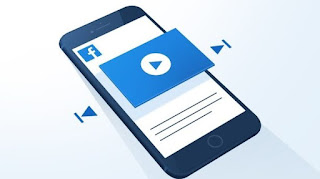 We have just seen a nice video on Facebook and we want to share it with some friends on WhatsApp or simply save it on the device to be able to review it calmly even without an Internet connection?
We have just seen a nice video on Facebook and we want to share it with some friends on WhatsApp or simply save it on the device to be able to review it calmly even without an Internet connection?Until recently there were different methods to download videos from Facebook, today almost all of them are not working or difficult to apply. In this guide we have therefore decided to collect all the simplest and most immediate methods for download videos from Facebook and save them on PC, Android and iPhone, so that you can review them at a later time, perhaps streaming the video itself to the TV via Miracast or DLNA.
The methods that we will illustrate are within the reach of even less experienced users, so that you can always download Facebook videos when we find one while browsing from the site or from the social network app.
ALSO READ: Download videos from the internet with Chrome extensions
Facebook video download (standard quality)
If we do not have too many demands in terms of quality and we want to download the video quickly, just follow the steps below. As soon as we find a video in our timeline that we want to download to the PC, we right-click on it, press on Show video URL, select all the link in the small window (at the top of the video) and press CTRL + C to copy it.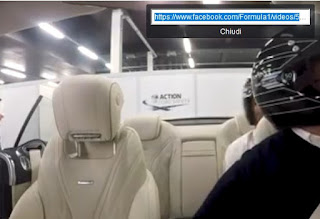
Let's open a new browser tab (we can also use CTRL + T), paste the link copied a little while ago into the address bar (for this purpose we can also use the shortcut CTRL + V) and, before clicking on Enter o Submit, we modify the link by replacing the letters "www" o "web" with "mbasic", as shown in the image below (be careful not to touch the other elements of the link).
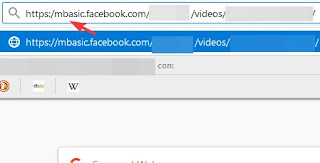
After making the change, click on Enter o Submit on the keyboard to start a reduced and minimal version of Facebook, with the video in the foreground. Let's start the chosen video by pressing on the symbol Play center: a new browser tab will open, this time containing only the video (which will start playing); To download it just right click on it and press on the item Save video as.
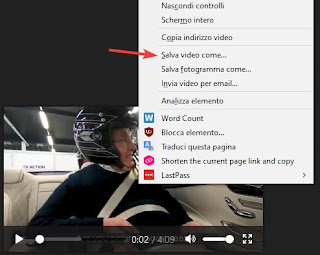
Now we will not have to do is choose a new name for the video file and the folder on the disk where to save it, then press on Save to start the download.
Tutti videos downloaded from Facebook with this trick are available in MP4 format, easily viewable with any video player, such as VLC.
Facebook video download in HD (maximum quality)
With the previous trick, the videos are downloaded at the lowest quality, hardly noticeable on a TV or PC monitor (often they are all square and pixelated). If we want download a video from Facebook in HD the steps to follow are slightly more complex, but the result is guaranteed.As soon as we find a video that we want to download in our timeline, we right click on it, press on Show video URL and copy the entire link as seen in the previous chapter.
With the copied link we open a new one incognito page of our browser, paste the link in the upper address bar and press Enter o Submit on the keyboard.
As soon as the video page opens, start it by pressing the button Play, right-click on an empty spot on the page and select the item View page source.
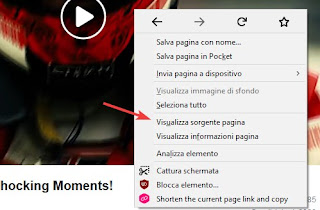
A page full of codes will open; to find the right link to the HD video source, press on the keyboard CTRL + F and enter as a search string hd_src, which will clearly show us the video link in high definition (quoted).
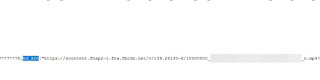
Now, with caution, let's copy all the link present after hd_src, until the end of the quotation marks (we will have to be careful since the code continues and we risk making mistakes).
Note: not all uploaded videos are available in HD; if we don't find hd_src, we advise you to follow the method seen in the first chapter to quickly download the video.
Once we have copied the right link, we open a new browser tab with CTRL + T and paste, in the address bar, the link obtained from the page source. Now let's right click on the video and use voice Save video as.
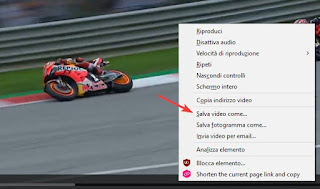
As already seen in the first chapter, we choose a name of your choice and a folder where to save the video, then press on Save to start the download.
From a PC, it is also possible download videos from Facebook using Chrome after installing the extension Video Downloader Plus which brings up a link to download the videos.
Download videos from Facebook and save them on smartphone
To download videos from Facebook from our Android or iPhone smartphone, just follow the suggestions in the following lines. No scam apps and no viruses: only proven and safe methods!Download videos from Facebook to Android
To download videos from Facebook when using an Android smartphone we will show you how to use the free Phoenix Browser -Video Download app and the official Facebook app.We log into the Facebook app and, as soon as we find an interesting video to download, we press our finger on it to enlarge it; now we press on the three dots at the top right and select the item Copy link.
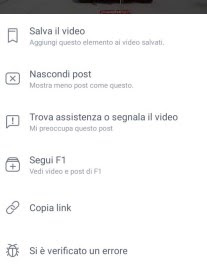
Once the link is obtained, open the Phoenix Browser app and paste the link in the upper address bar; as soon as the Facebook page with the video opens, press on Play to start playback. The download symbol will appear in orange overlay: press on it and, in the sidebar that opens, tap the button Download next to the video name.
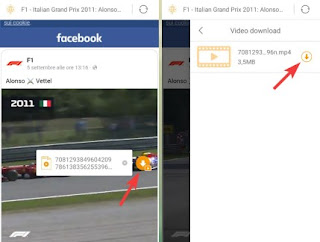
A small window will open where we can choose the name and the path where to save the video on our Android smartphone.
To view it, simply open the system app Video (present on any Android smartphone) or use a free app like VLC.
On Android you can also use the Video Downloader for Facebook application which you must log in with your account.
Download videos from Facebook to iPhone
To download videos from Facebook to iPhone we will show you how to use the official Facebook app and the Mozilla Firefox browser instead.We log in with our account on the Facebook app, identify the video to download, press the button Share and select the item Copy link. With the link copied, open the Mozilla Firefox app, type the Fbdown.net site in the address bar at the top, paste the video link in the appropriate field then click on Download o Download.
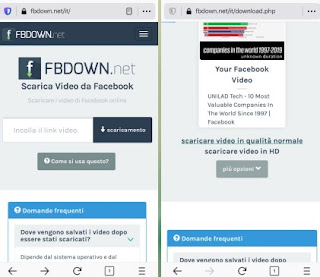
On the next page we will have one or two links to choose from: Download videos in normal quality (o Download Video in Normal Quality) or Scaricare video in HD (o Download Video in HD Quality; not always available). We keep our finger pressed on one of the two links, until the contextual menu opens: from here we press on the item Download link target and subsequently on Download now.
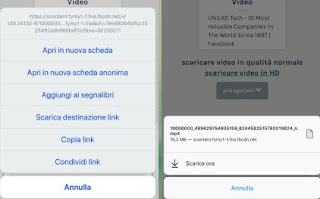
The download of the video will start on our browser: at the end we will be able to view the video downloaded directly from Firefox by pressing at the bottom on Items downloaded (also accessible from the menu Your Library -> Downloaded Items) or by opening the app Fillet, selecting as location iPhone and opening the path Firefox -> Downloads.
NOTE: : Fbdown.net is also accessible from Android smartphones, just install the dedicated version of Mozilla Firefox.
Conclusions
Downloading videos from Facebook to our devices is relatively simple and doesn't even require installing weird apps or visiting weird sites full of ads and viruses (in the vast majority of cases).From a computer we can simply take advantage of some tricks on the Facebook web page, while from a smartphone we will have to copy the video links in a browser with an integrated download system (on Android) or on a simple website dedicated to downloading Facebook videos (on iPhone and on Android)
If instead of videos we want to download Facebook images, we invite you to read our guide on how Download pictures and photo albums from Facebook also of friends.
If, on the other hand, we want to download videos from Instagram, we recommend reading our article How to download videos from Instagram.


























