From Activationtrouble, we want to give you Information How to disable McAfee. In this post we will how to remove the Antivirus subscription from the computer. Although it is very important to have important to have protection shields .
How to disable McAfee Antivirus account in Windows
Before we get to the heart of this tutorial and explain to you how to disable McAfee on Windows, I want to clarify that the guide was made using McAfee Total Protection, which at the moment is the most complete and extended version of the famous Californian antivirus. Having made the necessary premise, let's act!
If you want to temporarily disable McAfee real-time protection, start the antivirus by double-clicking on its icon on the desktop or in the Windows notification area (next to the system clock), click on thegear icon located at the top right of the window that has opened and select the item Real-time Scan from the menu that appears on the screen.
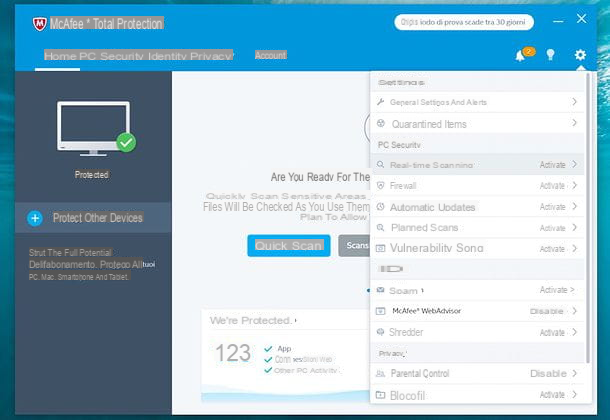
At this point, press the Disable button and use the drop-down menu that appears in the center of the screen to indicate the period of time for which McAfee protection should remain disabled: you can choose between 15 minutes, 30 minutes, 45 minutes and 60 minutes, or you can choose to re-enable only the protection when the PC is restarted or may (not recommended!).
Finally, click on the disable button located at the bottom right and McAfee real-time protection will be suspended for the period of time you have chosen.

If you change your mind, you can instantly reactivate McAfee protection by returning to the ⚙︎> Real-time Scanning menu and pressing the Enable button.
If, on the other hand, you do not want to disable McAfee protection for the whole system, but only for some specific files, do this: go to the ⚙︎> Antivirus Real-time Scanning menu, press the Enablebutton to activate real-time protection (if necessary) and click the Add Files button located at the bottom right to choose the files to be excluded from real-time scanning.

In addition to a real-time protection module, McAfee also includes a scheduled scan, whereby the program performs a complete check of the computer on preset days and times.
If you want to disable this feature, open McAfee, go to the ⚙︎> Scheduled Scan menu and press the Disable button.Easier than that?

The more complete versions of McAfee, such as McAfee Total Protection that I tell you about in this tutorial, also include other types of protection in addition to virus and malware protection.
For example, going to the menu ⚙︎> Program Firewall and pressing the Disable button you can disable the firewall included in the program while entering the menu ⚙︎> Vulnerability Scan and placing the check mark next to the item Do not set a scanning program (at the bottom of the window) you can disable the automatic search for updates for programs installed on your PC.

In summary: as you may have understood, disabling the various features of McAfee for Windows is really simple. All you have to do is open the program, click on thegear located at the top right, select the function to disable from the menu that opens and proceed by pressing the disable button present in the next window.
In case of doubt, all antivirus functions can be reactivated by going back to the respective menus and clicking on the Enable / Activate button.

If, instead of temporarily disabling McAfee, you decide to completely uninstall the program, go to Start> Settings (or Start> Control Panel, if you are using a version of Windows earlier than 10), go to App (or Uninstall a program, if you are using a version of Windows earlier than 10), select McAfee Total Protection from the list of programs installed on the PC and click the uninstall button.
If you encounter any difficulties at this stage, try reading my tutorial on how to uninstall McAfee and implement the instructions it contains.
How to deactivate the McAfee Safe Connect Antivirus account
Even if you don't have McAfee antivirus installed on your PC, a McAfee Safe Connect? I'm not surprised. McAfee Safe Connect is a VPN service available as a free trial (with 250 MB of traffic per month) that allows you to secure online communications on Windows, macOS and portable devices. It's included as an option in the installation packages of many programs downloaded from the Internet, so it's easy to find it installed on your computer without realizing it. Fortunately, it is just as easy to disable or uninstall it.
If you want to disable McAfee Safe Connect so that it does not start automatically every time you turn on your PC, right-click on the Windows taskbar (the black bar at the bottom of the desktop) and select the Activity Management item from the menu that appears.
In the window that opens, select the Startup tab, click the entry for McAfee Safe Connect and press the Disable button located at the bottom right. If you are using a version of Windows earlier than 8.x, you can achieve the same result by calling the Run ... panel (by pressing the Win key combination). (by pressing the key combination Win + R on the PC keyboard) and giving the command msconfig: a window calledSystem Configuration, through which you can manage the startup of the PC and select which software will start automatically when you log on to Windows and which will not.

If you want to uninstall McAfee Safe Connect completely, go to Start> Settings> Apps if you are using Windows 10 or Start> Control Panel> Uninstall a program if you are using a previous version of Windows, click on the McAfee Safe Connect icon and press the uninstall button.
In the window that opens, click the Yes button, wait a few seconds and the program will be completely removed from the system. Easier than that?

How to Disable McAfee Antivirus account on Mac
McAfee also offers its protection to Mac users. The Californian company, in fact, has released products such as McAfee Internet Security for Mac and McAfee Endpoint Security for Mac that allow you to protect MacOS from malware designed for the Apple operating system and from "classic" viruses for Windows (which cannot attack MacOS , but should still be avoided if you share files with Windows PCs).
Disabling McAfee on Mac is as simple as on Windows. All you have to do is start the application by selecting its icon in the macOS Launchpad (the rocket icon located in the Dock bar). Then, you must click on the program name in the bar at the top left (e.g. McAfee Endpoint Security for Mac) and select the Preferences item from the menu that appears.

In the window that opens, click on the Lock icon located at the bottom left, typethe password of your MacOS user account (the one you use to log on to the system) and give Submit. Then go up OFF the levers related to the functions you want to disable: Threat Prevention for real-time antimalware protection, Firewall for the firewall or Web Protection to protect against malicious sites and that's it.
If you change your mind, you can retrace your steps and re-enable McAfee Protection for Mac by going back to the program preferences and turning ON again the toggles you previously disabled.
Note: The instructions are for McAfee Endpoint Security for Mac. The steps for McAfee Internet Security for Mac may differ slightly.
How to disable McAfee account in browser
McAfee has also made several browser extensions, such as McAfee WebAdvisor, which allows you to receive alerts about infected sites while browsing with Chrome, Firefox or Internet Explorer. If you have installed this extension and now need to temporarily disable it, these are all the steps you need to follow.
- Chrome - if you are using the Chrome browser, click on the ? button located at the top right and select the Other tools> Extensions items from the menu that appears. In the tab that opens, find the McAfee extension (e.g. McAfee WebAdvisor) and remove the check mark from the Enableitem with respect to the latter. The extension will be disabled instantly.

- Firefox - if you are using Mozilla Firefox, click the ? button located at the top right and select the Additional Components item in the menu that appears. In the tab that opens, click on the extensions icon located on the left, locate the McAfee extension (e.g. McAfee WebAdvisor) and proceed to disable the latter by clicking on the disable button.

- Internet Explorer - to disable the McAfee extension in Internet Explorer, click on thegear located at the top right and select the Manage Add-ons item from the menu that appears. In the window that opens, click on the items related to McAfee extensions (e.g. McAfee WebAdvisor BHO and McAfee WebAdvisor) and click on the Disable button at the bottom right.

If in doubt, you can reactivate McAfee extensions in the browser by simply accessing the browser settings and clicking the Enable / Activate button, where you previously clicked Disable / Deactivate.
How to Deactivate McAfee antivirus account on your Android

You have installed the McAfee app to protect your Android device but have you noticed that this consumes too much battery and / or that it is not for you? If you want to disable the real-time anti-malware protection without giving up the other features of the application, open the latter, presses the button ? located at the top right and select the Settings item from the menu that appears.
At this point, tap the item Security Scan, move up OFF the Real-time Scan function lever, Answer disable the warning that appears on the screen and you're done. If you also want to disable scheduled scans, touch the Scheduled Scan item, move the Scheduled Scan toggle OFF and the Disable Warning Response appears on the screen.
If you follow instructions that are almost identical to the ones I just gave you for anti-malware scanning, you can also disable McAfee's privacy policy protection and web protection features. It is up to you to choose which features to keep active and which not to keep active.
Note: If you want to remove the widget that McAfee adds to the Android home screen, long tap on the green shield in the corner of the home screen and drag it to the basket icon at the top.
How to Disable My McAfee Account on iOS

Devices such as iPhone and iPad are not subject to the risk of malware (unless they are unlocked through procedures such as jailbreaking). However, McAfee has released its own app for iOS devices that allows you to remotely locate devices and create a secure archive in which to store your most important files.
Not being an anti-malware app, it does not act in real time on the device (an operation that, among other things, due to the multitasking structure of iOS, would not even be possible, if not for a few minutes) and consequently there is no Need to disable it. If you want to get rid of it because you no longer need it, uninstall it by making a long tap on its icons, pressing (X) that appears at the top left and confirming.
How to disable McAfee

























