Preliminary information
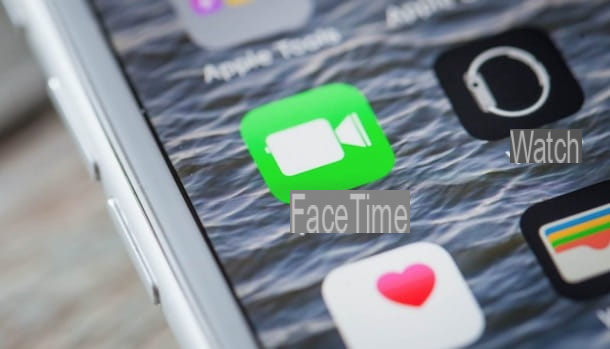
Before showing you the walkthrough for turn off FaceTime on all Apple devices that support it, you may find it useful to know what disabling the service in question entails.
As you well know, FaceTime is a free service for calls and video calls that allows you to contact via the Internet all users who have an Apple device compatible with FaceTime and who, in turn, have activated and configured the service.
It goes without saying that by disabling FaceTime it will no longer be possible to receive or make calls and video calls to and from all people who use FaceTime on iPhone, iPad, iPod Touch, Mac and Apple Watch. In this case, the only solution will be to make (or receive) "normal" telephone calls or use other services that allow you to make free video calls (eg. WhatsApp, Facebook Messenger, Skype etc.).
Finally, I would like to point out that, in case of second thoughts, you can reactivate FaceTime at any time and the procedure is almost identical to that for deactivating the service. That said, I advise you to carefully evaluate the reasons that led you to the decision to deactivate FaceTime and evaluate any alternative solutions, such as the possibility of not using the service with your phone number and, consequently, receiving calls and video calls only of the people who know your email address (or vice versa).
How to turn off FaceTime on iPhone and iPad

The procedure for turn off FaceTime on iPhone and iPad it's quick and easy. All you have to do is log in to the Settings iOS / iPadOS, select the option for FaceTime and deactivate the service in question.
To proceed, take your iPhone or iPad, tap on the icon rotella d'ingranaggio present on the Home screen or in the App Library, to access the Settings of the device, and press on the item FaceTime. In the new screen that appears, move the toggle next to the item FaceTime da ON a OFF And that's it.
How do you say? You would like to know how to turn off FaceTime and iMessage? In this case, you should know that FaceTime and iMessage are two separate services and, consequently, to disable them both you will have to carry out two different procedures.
To disable FaceTime you can follow the instructions I gave you in the previous lines, while to disable imessage, access the Settings iOS / iPadOS, select the item iMessage and move the toggle next to the option iMessage da ON a OFF. For the detailed procedure, I leave you to my guide on how to disable iMessage.
As I mentioned in the opening lines of this guide, you can also decide to leave FaceTime active and receive calls and video calls only from users who know your phone number or only from those who know the email address you have associated with FaceTime .
If so, go to Settings iOS / iPadOS, tap on the item FaceTime and identify the section You can receive FaceTime calls on. At this point, remove the check mark next to the contact details you wish to deactivate, making sure to leave at least one active.
To add a new phone number or email address to use with FaceTime, instead, sign in to Settings iOS / iPadOS, tap your name e seleziona l'opzione Name, telephone numbers, email. Then enter the Password associated with your Apple ID, click on the option Modification related to the item Contact info e scegli l'opzione Add email or phone number. For the detailed procedure, I leave you to my guide on how to change personal Apple ID information.
How to disable FaceTime on Mac

turn off FaceTime on Mac, april il Launchpad and, in the new screen that appears, click on the icon FaceTime (The white video camera on green background), to start the application in question.
Now, tap on the item FaceTime located in the menu bar and select the option Turn off FaceTime from the menu that opens. If you prefer to use keyboard shortcuts, press the key combination cmd + k to get the same result.
In case of second thoughts, you can retrace your steps and quickly reactivate FaceTime at any time: to do so, start the application and press the button Attiva. Alternatively, select the option FaceTime in the menu bar and choose Turn on FaceTime from the menu that appears or, again, if you prefer keyboard shortcuts, you can press the key combination cmd + k.

If, on the other hand, you prefer to disable FaceTime and dissociate the service from your Apple ID, click on the option FaceTime located in the menu bar and select the item Pref Renze from the menu that opens. On the new screen that appears, make sure the tab is selected Settings, award-winning Logout visible next to your Apple ID and click the button again Logout, to confirm your intention.
Again, you will no longer be able to receive and make FaceTime calls and video calls. If you change your mind, start the app in question, enter the data associated with your Apple ID in the fields Apple ID e Password and click on the button NEXT, to reactivate FaceTime and return to video calling the contacts of your interest.
Do you prefer to leave FaceTime on but limit incoming calls only to users who know your phone number or email address? If so, start FaceTime, tap on the item FaceTime located in the menu bar and select the option Pref Renze.
Now, locate the section You can receive FaceTime calls on and remove the check mark next to contact (are. il tuo telephone number or email address) that you want to deactivate. Simple, right?
How to turn off FaceTime on Android

Be your intention è turn off FaceTime on Android, you should know that the audio / video call service offered by Apple is not available on devices equipped with the operating system of the green robot.
However, if you previously used an iPhone and had activated iMessage and FaceTime using your phone number which is now in use on your Android smartphone, I recommend that you take your old iPhone, insert the SIM and deactivate the two services. If not, you may encounter some common issues, especially related to receiving SMS or text messages that are sent to you from iPhone.
If you don't have the ability to use an iPhone, you'll be pleased to know that you can disable iMessage and FaceTime by connecting to Apple's official website. Then locate the section Don't have your iPhone anymore?, insertion il telephone number you used to activate iMessage and FaceTime in the appropriate field and click on the item Send code.
At this point, enter the verification code that was sent to you via SMS in the field Confirmation code and press pulsating Send, to dissociate your phone number from the two Apple services.
How to disable FaceTime

























