From Activationtrouble, we want to give you Information How to disable Amazon Music. In this post we will show you how to remove the Amazon music subscription from mobile Android, Apple and from computer either Microsoft with Windows.
Disable Amazon Music Unlimited
The procedure to turn off Amazon Music differs depending on the type of active subscription. If you have subscribed to the ad Amazon Music Unlimited, the service that allows you to access over 50 million songs, even in offline mode and from any device, at a cost of € 9.99 / month (or € 99 / year for Prime customers), you can deactivate it both from your computer and from smartphones and tablets as explained below.
Unsubscribe Amazon from computer
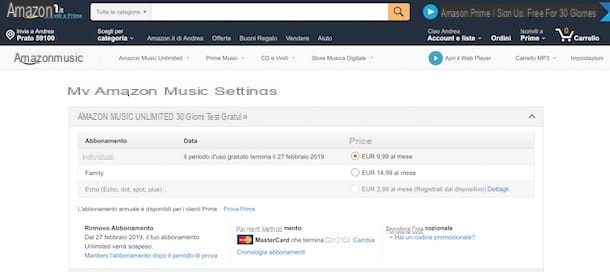
To cancel your subscription to Amazon Music Unlimited from a computer, connected to the home page of the service, click on the item Hello, sign in at the top right and presses the Start button, then enter the login details of your account in the fields Email address or mobile number and Password and presses the Start button. Now, click on your name visible in the sidebar on the left and select the Amazon Music Settings item from the menu that appears.
Alternatively, connected to the Amazon site, stay with the mouse pointer on the item Accounts and lists and presses the Start button. Then enter your data in the fields Email address or mobile number and Password and click the Start button to access your personal account. Then click on the Accounts and lists item and choose the Music settings option present in the Devices and digital content box.
Now, locate the Amazon Music Unlimited section, if necessary click on the downward pointing arrow icon to expand the box to see all the details of your subscription to the service and click on the Cancel Subscription option present under the heading Subscription Renewal.
On the newly opened page, choose the option I don't want to give feedback, cancel my subscription and press the Cancel my subscription button to complete the deactivation. If on the other hand, before deactivating the automatic renewal of your subscription you also want to give a reason, choose the reason of your interest by placing the check mark next to one of the available options between The service does not have enough features, I do not find the music I like, The service is expensive, I already use a free music streaming service and More and press the Confirm cancellation button. Then click the Cancel my subscription button twice in a row and that's it.

It will be useful for you to know that by disabling the automatic renewal of your subscription, you will be able to continue using it until the date indicated in the item. Subscription renewal. Also, if in doubt, you can reactivate the automatic renewal by clicking on the item Keep your subscription and pressing the Confirm renewal button.
If, on the other hand, you have downloaded the Amazon Music application on your computer, start it and, if you have not already done so, log in to your account by entering the data in the fields Email address or mobile number and Password. Now click on your name at the top right, choose the settings option from the menu that appears and, in the new screen that appears, presses the Manage Subscriptions button.
In the Amazon Music Unlimited section, click on the Cancel Subscription button present in the box Subscription Renewal, presses the button Do not continue And that's it. Your subscription will no longer be active as of the date indicated in the Subscription Renewal item. However, you can reactivate it by clicking on the Keep Subscription option and pressing the Confirm Renewal button.
Cancel Amazon From smartphones and tablets

If you prefer to deactivate Amazon Music Unlimited from smartphones and tablets and use Android, take your mobile device and launch the music streaming service app. Then press the gear wheel icon present at the top left, select the Amazon Music Unlimited item and, in the new screen that appears, tap the Cancel Subscription option present in the Subscription Renewal box.
To complete the deactivation of the automatic renewal, specify the reason for your choice by placing the check mark next to one of the available options(The service does not have enough features, The service is expensive, More etc.) and presses the Confirm cancellation button, then tap the Cancel my subscription button twice in a row and that's it.
If, on the other hand, you have an iPhone or an iPad, you should know that it is not possible to deactivate Amazon Music Unlimited neither through the Amazon Music app nor that of the famous online shopping site. However, if you do not have a computer available and you need to cancel your subscription to the music streaming service, you can continue from a browser (for example, from Safari) by connecting to the Amazon home page.
After logging in to your account, tap the Amazon.co.uk PC site option at the bottom of the page, tap the Accounts & Lists item and select My Account and Music Settings options. Then choose the option Cancel subscription and confirm your intention by pressing the buttons Confirm cancellation and Cancel my subscription (twice in a row).
Disable Amazon Prime Music
If you are wondering how to disable Amazon Prime Music, you should know that the latter is included in your Amazon Prime subscription. In fact, the famous program that allows you to have free shipping on many products purchased on Amazon, also allows you to take advantage of other services, including the ability to listen to over 2 million songs for free, for a total of 40 hours per day. month, without advertising and even in offline mode. Therefore, if you want to cancel Prime Music, you must necessarily deactivate Amazon Prime thus losing all the benefits included in your subscription. If you still intend to continue, below is an explanation of how to do it.
How to remove Amazon Music from your computer

To deactivate Amazon Prime from computer, all you have to do is connect to the famous online shopping site, log in to your account and cancel the automatic renewal of your subscription.
Then connect to the Amazon home page, stay with the mouse pointer on the Accounts and lists item and presses the Start button to access your account, then pause again with the mouse pointer on the Accounts and lists item and choose the My Amazon Prime option from the menu that appears.
On the page just opened, click on the option Do not continue: give up Prime benefits present in the sidebar on the left, press the End my benefits button and confirm your intention by clicking the Cancel subscription button twice in a row. For more information, you can read my guide on how to disable Amazon Prime.
If you have downloaded the Amazon Music application on your computer and you want to disable the renewal of Amazon Prime Music, start the software, click on its name at the top right, choose the Music Settings option from the menu that opens and, in the Prime Music box, click on the Manage your Prime membership item. You will automatically be redirected to the page. Prime membership of your account on the Amazon site and you can proceed with the deactivation as I just indicated in the paragraphs dedicated to the procedure from the browser.
Cancel Amazon Music From smartphones and tablets

If you prefer to deactivate Amazon Prime using your smartphone or tablet, start the Amazon app (Android / iOS) by tapping on its icon on the home screen of your device and, if you have not already done so, access your account by pressing on the Start button and entering the data in the fields Email (phone for mobile account) and Password.
Now, tap the ≡ button at the top left, choose the Account item from the menu that appears and tap the Prime Membership option. In the new screen that appears, select the item Do not continue: give up Prime benefits, press the Terminate my benefits button and confirm the deactivation by pressing the Cancel subscription button twice in a row.
If everything went well, you will see the message Your Prime membership ends on [date]. This means that you will be able to enjoy Prime benefits (including Prime Music) until the indicated date. If in doubt, tap the Continue registration option present on the Amazon home screen to reactivate the automatic renewal of your subscription.
How to disable Amazon Music

























