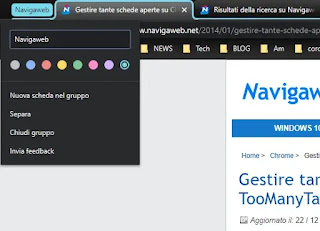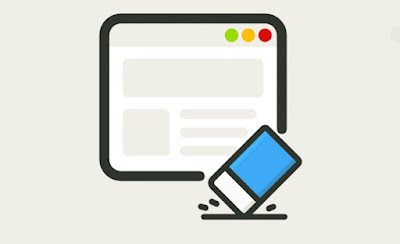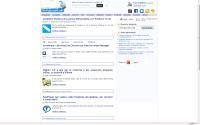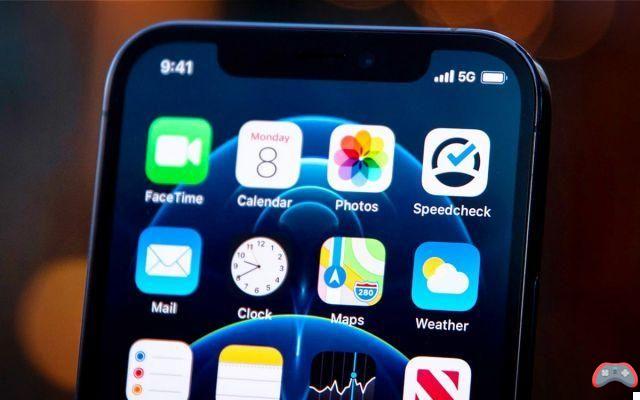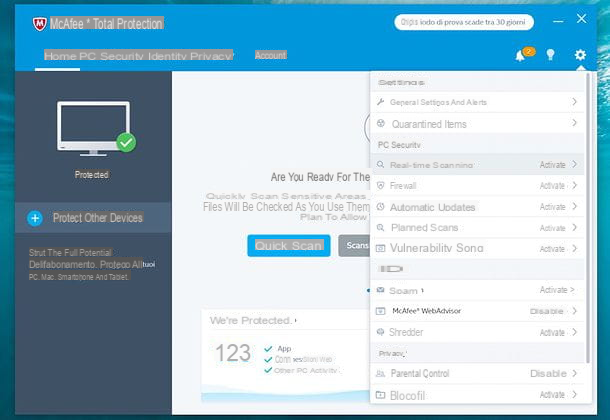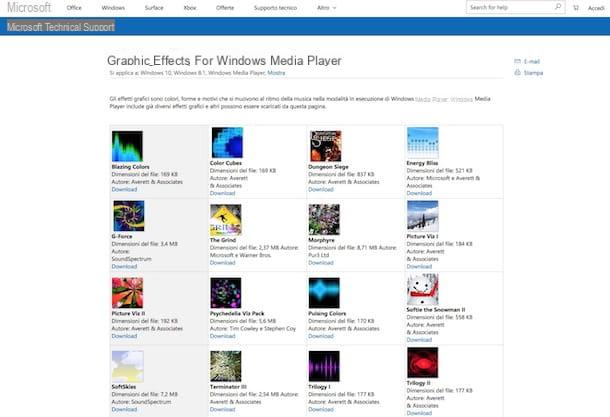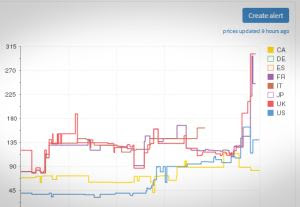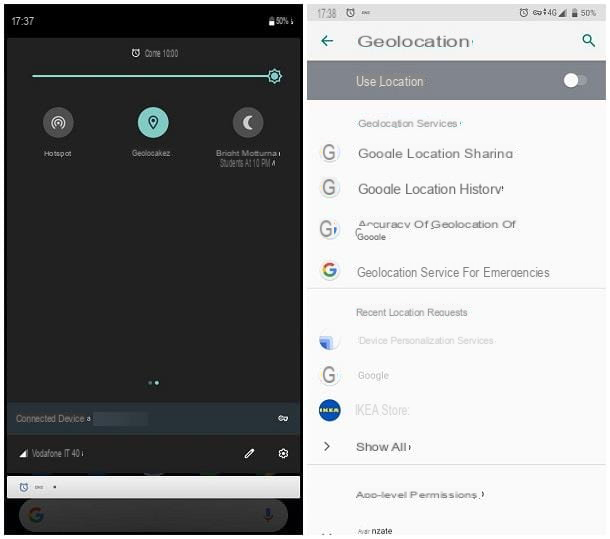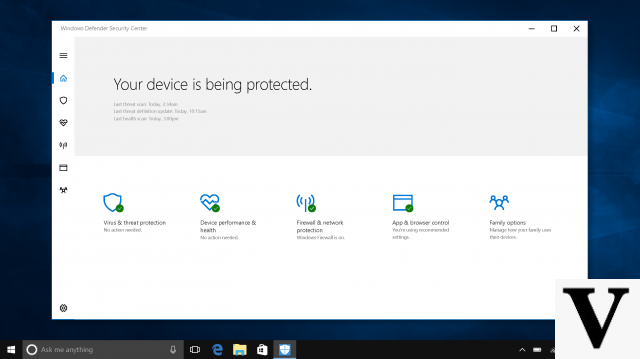How to activate the keyboard sound on Android
If you have a terminal Android, know you can activate the keyboard sound in various ways: you can use the toogle present in the notification menu, which allows you to activate / deactivate silent mode or vibration, or you can act directly from settings operating system. Now I'll explain everything.
Please note: due to the fragmentation of Android (i.e. the coexistence of multiple versions of the operating system on the market), some steps and words indicated in the next lines may slightly vary depending on the device model in your possession and the version of Android installed on it.
Notifications menu
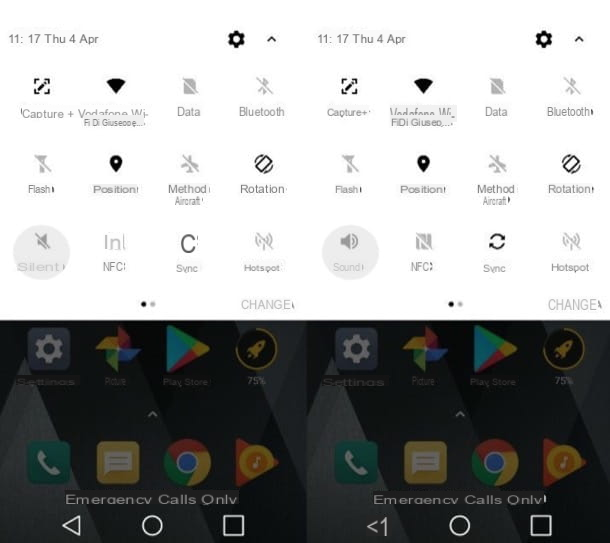
The simplest and most immediate way to activate the keyboard sound again on an Android smartphone or tablet is to act from the notification menu, which hosts a toogle to activate / deactivate silent mode. By deactivating the silent mode, in fact, it is possible to instantly reactivate the sound of the keyboard, in a few taps.
To proceed, therefore, take your device, unlock it and then swipe from top to bottom starting from the top of the screen, in order to be able to lower the notification menu. Once you've done this, locate the button depicting the tight megaphone or vibrating device and press on it until you see the symbol of megaphone with sound waves.
When you see the symbol in question appear, it means that you have just removed the silent mode (or vibration) and the keyboard should resume making sounds while typing. Did you see how simple it was?
Android settings

If you want, you can activate the keyboard sound again by acting on the Android settings. If you have not succeeded through the procedure I indicated in the previous chapter, you will see that by acting directly from the operating system settings you will be able to complete the operation in a very simple way.
For starters, launch the app Settings by tapping on the icon with thegear located in the Home screen or in drawer of your device (the screen that groups the icons of all installed apps). Then select the wording Sound, locate the section dedicated to advanced settings and tap on the item Sound effects.
In the screen that opens, locate the wording relating to the keyboard sounds you want to activate (eg. Keyboard sound, Sound of the dial pad, etc.), move up ON the switch lever placed in correspondence with it, so as to enable the reproduction of sounds when you use the keyboard, and that's it.
As I told you, the words to select may vary slightly depending on the device in your possession and the version of Android installed on the latter. The procedure to follow, however, is roughly the one I have just indicated to you.
How to turn on keyboard sound on iPhone
If you wish to know how to turn on keyboard sound on iPhone, know that, even in this case, you have various options that you can consider: use the Ring / Silent key or act from iOS settings: you will find everything explained in detail right below.
Tasto Suoneria/Silenzioso

Il modo più semplice per attivare nuovamente il suono della tastiera sul tuo iPhone consiste nell’utilizzare il Ring / Silent key which, as you probably already know, is placed on the left side frame of the device (a little higher than the keys for adjusting the volume).
If at this time the key is moved to OFF, the iconic should be visible orange switch indicating activation of silent mode. When this mode is active, all iPhone sounds - including those that are emitted from the keyboard - are automatically muted.
To reactivate them, therefore, you need to set the iPhone back to sound mode. How can you do this via the physical key in question? Simply by moving the switch lever to ON, so that the orange switch is no longer visible. To confirm the operation, you should see the wording on the iPhone screen Ringtone.
As you try to type on the keyboard, you should notice that the sounds of the keyboard are reproduced without any problem. Did you see how easy it was to unmute the keyboard sounds using the Ring / Silent key?
IOS Settings

Even though you have turned off silent mode through the instructions I gave you in the previous chapter, are you having problems with activating the keyboard sound? Most likely, this happens because you silenced it directly from the iOS settings.
Per procedere, dunque, oltre a disattivare la modalità silenziosa come hai già fatto, devi provvedere a riattivare l’impostazione riguardante i suoni emessi dalla tastiera in fase di digitazione. Per riuscirci, la prima cosa che devi fare è aprire l’app Settings (by tapping on the gray icon depicting the gears which is located on the Home screen), then you have to select the item Sounds, scroll the screen that opened at the bottom and move to ON the switch located in correspondence with the wording Keyboard click.
Through the simple procedure I just showed you, the keyboard will resume making sounds when you use it to type something, as long as silent mode is not activated on iOS.
How to activate the keyboard sound