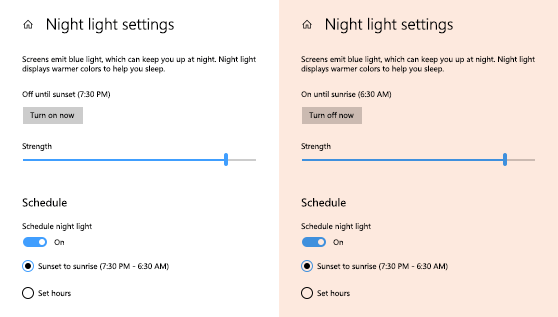
10
After a long wait, thanks to the Windows 10 Creators Update, the Night Light function. For those unfamiliar with it, this is that specific mode, to be set in certain light conditions and at night of the day, to avoid strain your eyes too much with the blue color on your screen.
As we have repeatedly mentioned, the use of computers, and in general of an electronic device, at night and just before going to bed can create various problems with eyesight and quality of our sleep. The Night Light function has the task of filtering out the blue lights and decreasing the impact of the screen on our eyes to avoid straining them too much. Set it on computers with the latest version of the Microsoft operating system is very simple and takes a few seconds. The function can be set with a click directly from the voice Quick actions from the taskbar.
How to set the Night Light function
If we do not find the function in the Quick Actions then we must look for it. Again everything is very easy. We look for the voice Notifications and Actions in the taskbar. Open the settings page we will see a box with all the quick actions. Below the box we will notice the writing "Add or remove quick actions". We click on this item. At this point a new page will open where we can choose which function to add, now we just have to check the dicitura Night Light.
Come configurare Night Light
The Night Light function offers many different options that you can set to make the most of your PC. For example we can decide to do activate automatically the mode based on the sunrise and sunset of our time zone. If we set this feature we will have to authorize the function to check our location to know exactly the time of sunrise and sunset in the various phases of the year in our area. Of course, the function can also be set manually and the warmth of the various colors on the screen can be adjusted according to your preferences. But be careful, sometimes we tend to choose too bright colors that tire the view in the long run.
How Night Light works on Windows 10 to avoid eye strain


























