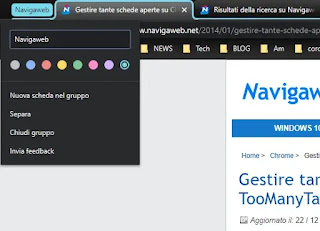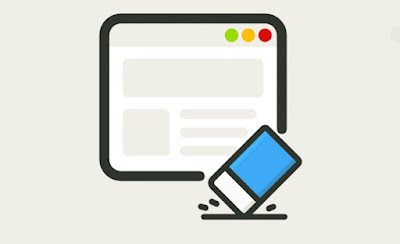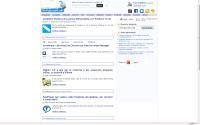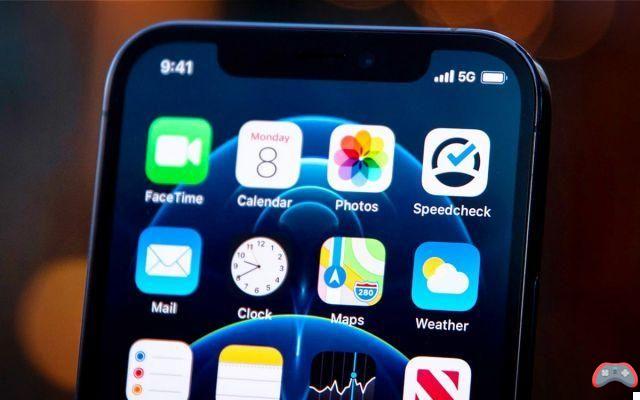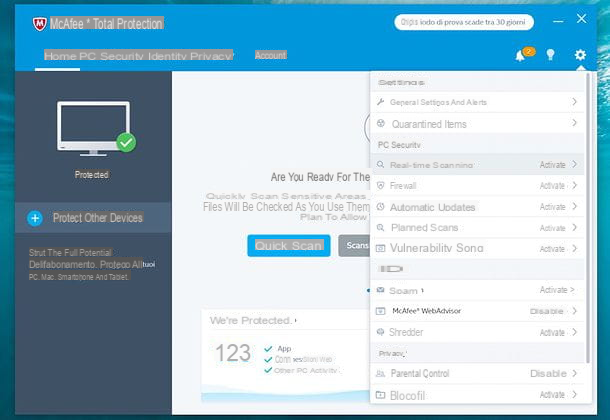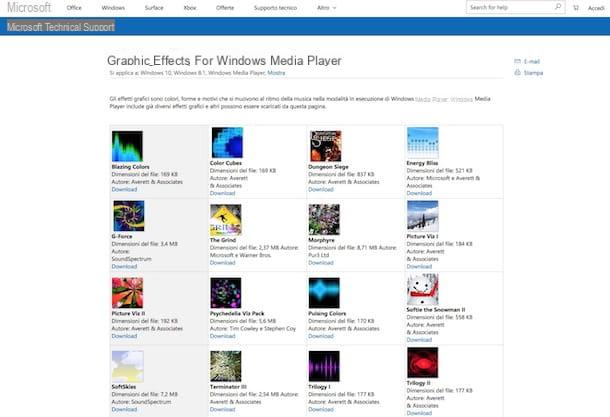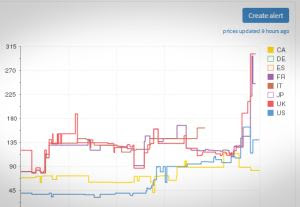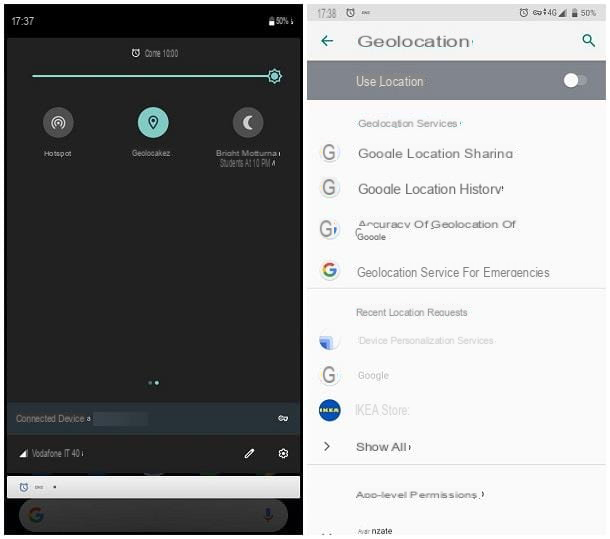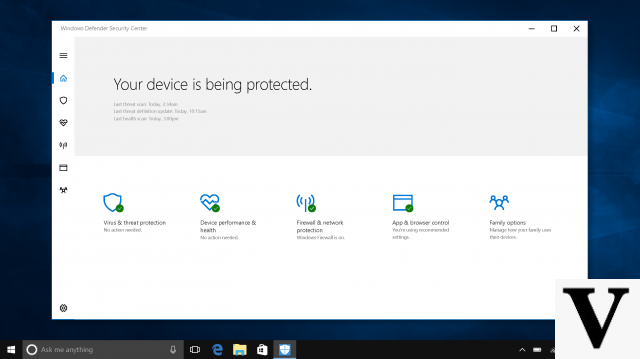Do you want to change web browsers without starting from scratch? For this, it is better to recover all your favorites. A very simple operation with Firefox, whether exporting or importing bookmarks.
You have a nice collection of websites that you visit regularly, saved in your browser's favorites list. Alas, the functions offered by the latter no longer appeal to you and you would like to try another Web browser without however parting with your precious directory of sites built up over time. Like all web browsers, Firefox allows you to save this list in order to export it and then retrieve it in another browser such as Chrome, Edge or Safari. The reverse operation is obviously still possible in order to import bookmarks from these same browsers into Firefox. To achieve this, no complex manipulation is necessary. This famous list takes place within a file in HTML format that all browsers know how to interpret. All you have to do is generate this file and import it into the browser of your choice to retrieve its content. Here's how to do it with Firefox.
How to export bookmarks from Firefox?
With the Mozilla Foundation web browser, all operations are performed from the Bookmarks menu. Visible directly in the macOS menu bar when the browser is open, press the key Other in Windows to make it appear.
► Launch Firefox then pull down the menu Bookmarks from the menu bar. Choose the option Organize bookmarks.
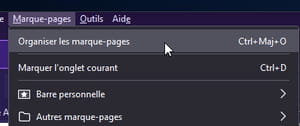
► At the top of the window that appears, click on the menu Import and Backup and choose Export bookmarks in HTML format.
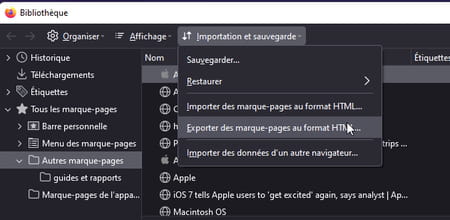
► Choose a save location for the file and validate. By default, it is called bookmarks.html.
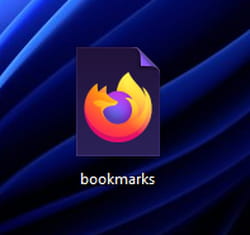
How do I import bookmarks into Firefox?
Have you just installed Firefox and want to retrieve bookmarks from a browser already installed on the computer? Generated an HTML file of your bookmarks from another web browser and want to bring them back to Firefox? Two methods are available to achieve this. A few clicks are enough.
► If you have just installed Firefox, launch it then click on the button Import bookmarks tucked under the navigation bar.
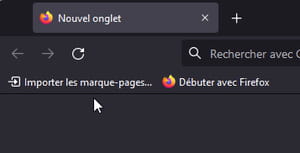
► In the window that appears, check the box corresponding to the web browser installed on your computer and that you were using before. Then click on Next.
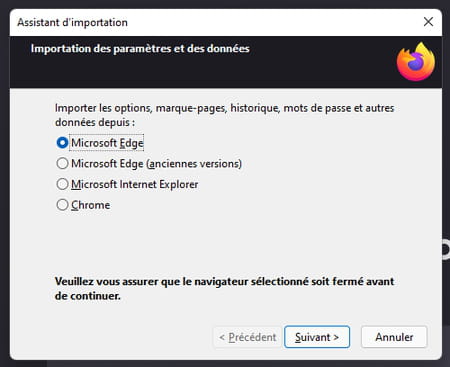
► Now select the items to recover (cookies, browsing history or saved usernames and passwords). Validate by Next.
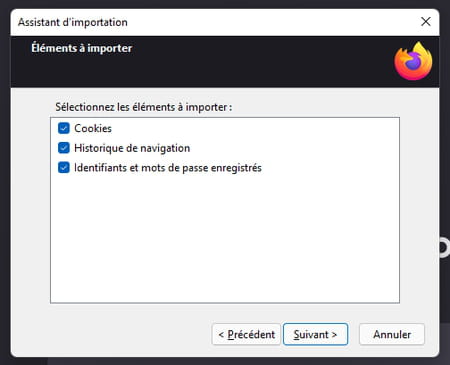
► All your bookmarks and selected items are imported.

► If you have retrieved bookmarks from another browser in HTML format, open Firefox then pull down the menu Bookmarks from the menu bar. Choose the option Organize bookmarks.
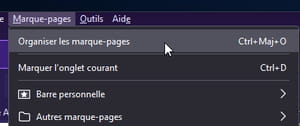
► At the top of the window that appears, click on Import and Backup and choose Import bookmarks in HTML format.
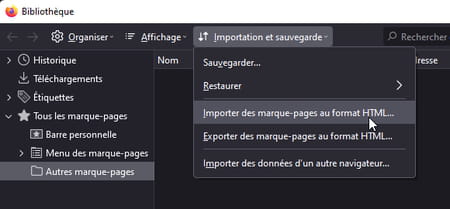
► Choose the HTML file including the bookmarks and validate.
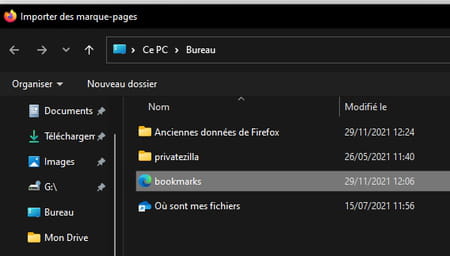
► Your favorites are now imported. Pull down the menu Bookmarks and choose Other bookmarks. It is in this folder that they are stored.
Contents Export bookmarks from Firefox Import bookmarks into Firefox You have a nice collection of websites that you visit regularly, saved in your browser's favorites list. The ace,...