 While browsing the web you may come across a site that, to prevent someone from extrapolating text, programmatically prevents the use of the right button on the page. With this stratagem (applied via Javascript in most cases) the site "protects" itself by preventing someone from simply selecting the text and copying everything, still allowing normal navigation on the site. This type of limitation could also be applied to an online document of any type (doc, PDF etc.), again for a form of protection.
While browsing the web you may come across a site that, to prevent someone from extrapolating text, programmatically prevents the use of the right button on the page. With this stratagem (applied via Javascript in most cases) the site "protects" itself by preventing someone from simply selecting the text and copying everything, still allowing normal navigation on the site. This type of limitation could also be applied to an online document of any type (doc, PDF etc.), again for a form of protection.If the document or site where the right click is not usable is of vital importance to our work or study, below we will findor all the best methods for overcome the obstacle and get the text to copy even in the presence of the block.
Copy text from sites that block copying
1) Printer method
The first method is really very simple to apply and is just a click away (left): we can try to print the entire web page so that we can copy it by hand, select the text on the printout (in case of PDF printouts) and overcome any kind of block without problems. This method is simple, but some sites may block this feature as well (the developer may be smarter than you!) Making it vain. To print a web page or an online document with the right button lock, simply press the Print button, present on all modern web browsers (we can find it in the settings menu).
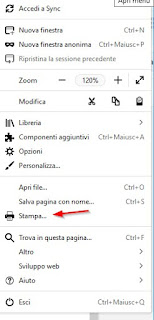
On some browsers (such as Google Chome and Mozilla Firefox) we can also press the key combination CTRL + P to start printing the web page.
The website will be printed and we will be able to choose whether to have it in paper format or to save it on the PC in PDF format (much more convenient for copying the text).
If we are looking for a method to quickly print web pages showing the block in PDF we can rely on free extensions such as Web to PDF (Mozilla Firefox) o Save as PDF (Google Chrome).
2) Save page method
Another very simple way to copy text from copy-blocking sites is to locally save a folder or file containing the entire web page. In many cases, Javascript blocking is bypassed using this method, but a good developer might block this too. method to prevent copying of the content.
To save the entire Web page, open the tools menu and use the voice Save page as.
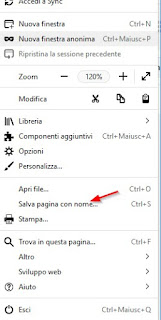
Also in this case we can use a keyboard shortcut to save the web page or document, that is CTRL + S (provided this shortcut is not already taken by an online text editor).
The Web pages saved locally (often accompanied by the folder with all the contents in it) can be opened with any Web browser, so as to check the content and verify if it is actually possible to copy.
3) Metodo screenshot + OCR
The first "foolproof" method to copy blocked text is to take actual photos of the page with the text, then use a character recognition program (OCR) to extract it effectively.
In this specific case the web developer can little or nothing, since the method is very visual (what we actually see on the screen is always accessible to both extensions and programs).
ALSO READ: OCR Convert scanned sheets and PDFs into editable text
To take screenshots of a web page we can use free extensions such as EasyScreenshot (per Mozilla Firefox) o Lightshot (per Google Chrome).
Just install one of the two extensions and start capturing the part of the screen where the text to be copied is present.
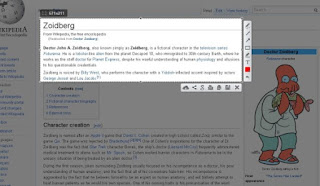
Alternatively we can always use a free program on Windows to capture the portion of the screen with the text.
Among all the programs present we recommend trying Greenshot, available here -> Greenshot.
Having obtained the image with the text to be copied, let's get a program like FreeOCR, available here -> FreeOCR.
Once downloaded, just start the program, select the language el paesen in Language OCR, open the screenshot file and finally press on OCR.
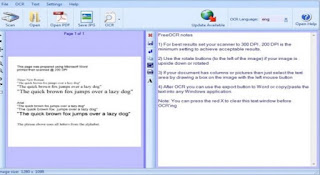
The text contained in the image will be read and you can copy it to the right side of the program.
If we are looking for other free OCR programs, simply download one of those listed below:
- ABBYY FineReader
- Capture2Text
- Gtext
4) Javascript method (advanced)
The last method we recommend for copying text from sites that do not allow it allows you to block Javascript, which is the language used to introduce this type of blocking at the text level (in most cases). The developer can intervene on this method by making the reading of the page text "linked" to the presence of Javascript or by changing the programming language to avoid blocking, however, making the page heavier and obtaining errors in compiling the page; so this is a fairly safe method if the developer makes extensive use of Javascript. If the right mouse click doesn't work on a particular page, we can try disabling Javascript to see if the button "unlocks".
On Google Chrome, simply visit the offending page, press the padlock button to the left of the address bar and then click Javascript -> Always block on this site.
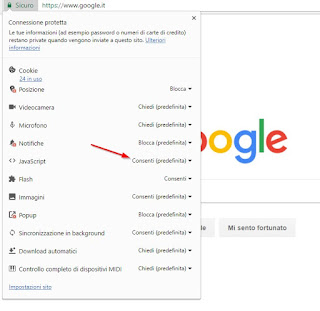
Reloading the page we will notice that the right button will be functional again, thus allowing the selection and copying of the content.
On Mozilla Firefox we can block Javascript only using the free NJS extension, available here -> NJS.
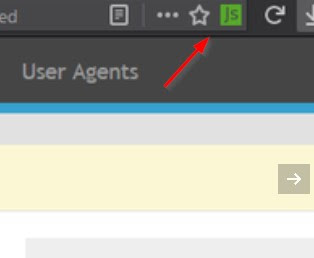
This extension adds a small indicator to the address bar (top right) and allows you to quickly disable and enable Javascript. When the extension is green Javascript is enabled (default setting), while when the button is red Javascript is disabled, so the right mouse button should work properly again.


























