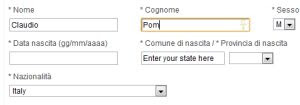 For example, almost all websites and blogs require you to enter at least a name and an email address which are presumably always the same.
For example, almost all websites and blogs require you to enter at least a name and an email address which are presumably always the same.Furthermore, the most prudent prefer not to use the autofill functionality that all browsers have, the one for which the data written in the text fields of the online forms are remembered, including the access data to registered accounts (username and password) . Then there are those cases for which they must fill in many different fields such as, for example, the online curriculum or some purchase form as well as the booking of air flights or registration in online communities, where therefore you must write your name, surname, address, telephone number, email etc.
In all these cases it is possible save a lot of time and effort by using an autofill program which may fill in most of this information always the same. Depending on the need, we see 3 possible uses of automatic fills.
ALSO READ: Synchronize browser data and passwords on each device
1) Who uses Google Chrome can use the function "Automatic filling"found in the options. Press the three dots at the top right, then go to Settings and find, on the home page, the section of the automatic compilation which is divided into three parts: Passwords, Payment Methods and Addresses. The data entered in this section are linked to the Google account used to synchronize settings and data and are not available when and if you use a different account or if you do not log in to Chrome. The autofill data then becomes available on any PC or smartphone used with the same Google account.
The payment methods section, allows you to enter your credit card details to buy online. Whenever you make an online purchase with your card, you will still be asked to enter the three-digit CVV code for confirmation. The addresses section allows you to store addresses with telephone numbers in Chrome, so that you can use them every time you have to register an online user or when requested by a site, for shipping or other reasons.
2) If you use Firefox you can use the same function as Chrome to store credit cards, by going to Options> Sync and using a new Mozilla account.
3) For Google Chrome, as well as for Firefox, there are also two excellent extensions that allow you to automatically fill in the forms of any online form or text field.
The extension Autofill It is available for Chrome (link) that for Firefox (link).
After installing the extension, you can go to fill in a form and after making the entries by hand, you can right-click, select Autofill and then "Create Rule for this form". After creating your profile, every time you visit the same page, Autofill immediately fills in all the text fields of the form. Autofill has many advanced options that if you learned to use it would allow you to manage any text and selection fields for all websites.
4) Personally, I prefer, instead of doing an automatic compilation, save the values of the text fields that meet frequently: name, email address and then also address, postcode, surname and city. Having more control means giving up the automatic filling and remaining with a manual compilation done with the mouse, without having to type with the keyboard.
For example, if you frequently visit blogs to add comments, instead of writing your name and email all the time, you can use Google Chrome with the extension Text Blaze.
This extension is much less powerful than Autofill but also more functional. By going into the extension options, you can pre-fill text fields and save them.
Going to a site with a text field (as well as the comment form below), you can right-click, select Insert Text and then choose the field with which you want to fill the space.
This also becomes very useful for writing Emails when it is necessary to repeat certain courtesy formulas or certain information or even in forums and blogs during the registration procedures. Just make sure that a recognizable name is associated with each pre-filled field otherwise it would get very confusing.
In any case I would say to never save sensitive information such as credit card numbers or passwords; in another article I have indicated the best programs for store your internet passwords in a safe and secure way con LastPass o Roboform.
5) Let's say you are filling out an online curriculum to apply for a job position, patiently write down all the information and then, when you are close to the end, your pc crashes and the browser closes. The same can be said if you are writing a long email or even a comment on a blog.
To avoid losing your work on typing in a text field on a website or web application, you can install a Chrome extension called Form Filler and saves form and text area data, automatically allowing you to retrieve them when needed.
Lazarus encrypts and protects all information that is automatically saved as you type so, if a form submission fails, if you forget to save written information or if your computer crashes and you close your browser, it is now possible. return to the page and retrieve the data entered. In the extension options you can ask to also save the passwords entered and to protect all saved data with a password.


























