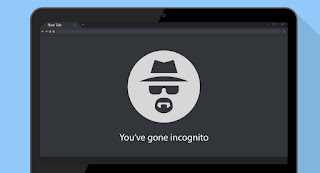 We all have a list of websites that we always want to open incognito with Chrome or Firefox. There are many reasons to use incognito browsing, for example to not memorize the visit to an embarrassing site or to open Facebook or Gmail with another account or to try to access one of our accounts, in order to verify the security measures. active.
We all have a list of websites that we always want to open incognito with Chrome or Firefox. There are many reasons to use incognito browsing, for example to not memorize the visit to an embarrassing site or to open Facebook or Gmail with another account or to try to access one of our accounts, in order to verify the security measures. active.If we use the anonymous or incognito browsing with the same sites, it can be very useful open some pages automatically incognito on Chrome and Firefox. Basically when you click on a site selected from the favorites bar or by writing its address, it will automatically open in private window, so as not to leave traces and access the site as if it were the first time.
ALSO READ: How to browse the internet privately
Open incognito sites on Chrome
Per Google Chrome we can install the Auto Incognito Mode extension, which allows you to create a list of websites to automatically open in incognito mode.
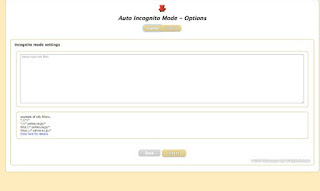
We can write the sites to open incognito manually in the extension list or we can open a site normally and then press the extension button to add it automatically. You can also give a Name to each added site, which is what appears by clicking on the extension, in order to hide the list of sites that you always want to open incognito. After adding, let's try to open a site added to the list: we will notice that the still open tab of the site closes automatically in Chrome to open in an incognito window.
If, on the other hand, we want to immediately open a Chrome session in disguise we can follow two different paths. The first procedure involves right-clicking on the Google Chrome icon in the taskbar, so that you can click on New incognito window.
If we want to open Google Chrome directly incognito from the desktop, add the program icon on it, press the right button on it, choose the item Property and, in the Destination field, add a space (with the space bar) at the end of the path (without deleting it), add the string -incognito and finally press OK. From now on, pressing this shortcut on the desktop will immediately open Chrome in incognito mode, for all the sites we want to visit.
Open incognito sites on Firefox
Per Firefox we can open certain sites in disguise using the Open in Private Mode extension, a simple add-on that provides a button to open the tab displayed in private mode.
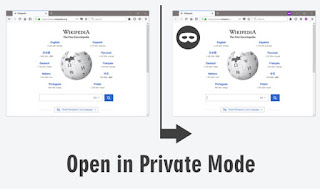
Once added to the browser, make sure to provide the permissions for incognito access, otherwise it will not work correctly. To do this, press on the top right of the menu with the three lines, press on Add-ons and themes, let's open the menu Extensions, press on the extension just installed and scroll until you find the item Operation in anonymous windows, so you can select Allow.
Besides this extension we can protect the privacy of individual bookmarks by downloading a very extension like Private Bookmarks; with it we will be able to add a password to bookmark folders or individual bookmarks, open only incognito windows and protect our privacy when we use the Mozilla browser.
To always open Firefox in incognito mode we can act directly from the browser settings, without having to change links. To proceed, press again at the top right on the menu with the three lines, click on options, let's get to the menu Privacy and security and, next to the section History settings, select the item Non save the history; in the same menu we scroll until we find the item Delete cookies and website data when Firefox closes, which should be activated immediately. To make the incognito mode even more effective, let's also go to the General menu and remove the check mark next to the item Restore the previous session.
ALSO READ: How to save the history if we are incognito
Conclusions
By following the advice seen above we will be able to immediately open some websites in incognito mode, so as not to leave traces on a shared computer and also avoid embarrassments and unpleasant situations. If we have to visit many pages in disguise it is better to prepare a link for immediately open the browser in incognito mode or prepare it to "forget everything" as soon as we press the closing X key at the top right.
Still on the subject of security and privacy on browsers, we can also read our guides Download Tor Browser anonymous, country, portable e Private browsers that protect privacy and do not transmit personal data.
If, on the other hand, we want to try browsers other than Chrome and Firefox, we recommend that you continue reading the guide 10 new alternative browsers to Chrome and Firefox, different and worth trying.


























