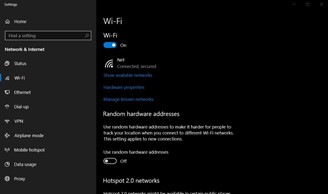
Find yourself out of the blue without internet connection it can be a big problem, if we're working, or a big annoyance, if we're watching the latest episode of our favorite TV series or playing online. Very often, however, the problem is more in the Wifi connection than in the actual Internet connection.
In other words: our router communicates perfectly with our Internet Service Provider, which provides us with the connection, but there is some problem from the router to the devices. Other times, however, it is the router itself that is unable to manage the connection for reasons that we have to discover. Luckily on Windows 10 we have several tools to focus on both types of problems and to solve them in minutes. If these tools do not work, however, it is possible that the connection problem derives from the telephone operator and we will have no other option than to call customer service to ask if there are problems with the network.
How to fix Wi-Fi card problems
If the problem lies in the wireless communication between our PC and the router, then we can easily solve it using the "Find and fix problems with the network card" tool. Just look for it in the Start menu and run it: a problem detection wizard will be launched (we will only have to indicate which network card to analyze, if we have more than one, or choose "All network cards"). If any problems are found we will be offered one standard solution which, in most cases, works.
How to troubleshoot ISP connection problems
If the problem is not in the network card, then it is the router that cannot connect to the Internet. Most often it is a problem with the TCP / IP network protocol, which we can solve from the command prompt by looking in the Start menu "cmd" and running the app as administrator. From the prompt we will have to launch, in sequence, these three commands: "netsh int ip reset", "ipconfig / release" and "ipconfig / renew ". This will unlock our IP address and use another one, which is usually enough to solve connection problems.
How to solve DHCP problems
Dynamic Host Configuration Protocol (DHCP) is a Windows process that automatically assigns an IP address to a network device. Sometimes, however, the assignment is wrong and this does not allow us to connect to the Internet. To solve the problem we have to search in the Start menu "View network connections", select the network card we use to connect, right click and then "Properties". In the window that will appear we will have to select "Internet Protocol Version 4 (TCP / IPv4)" and then "Properties", at this point we can choose whether to leave the task of choosing the IP address (and also the DNS, Domain Name System) to DHCP If the automatic configuration doesn't work, your best bet is to call our ISP's customer service and ask them for an alternative manual configuration.
Windows 10, what to do if Wi-Fi is not working


























