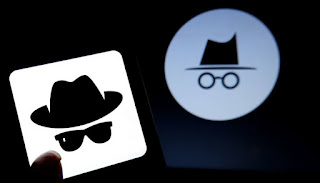 There are many people who have not clearly understood what incognito browsing is and what it is for, often confusing it with encrypted browsing or with secret browsing (which has quite other purposes and requires other additional tools than the simple browser).
There are many people who have not clearly understood what incognito browsing is and what it is for, often confusing it with encrypted browsing or with secret browsing (which has quite other purposes and requires other additional tools than the simple browser).Seeing as confusion reigns supreme, we will show you in this guide what incognito is and when we can (or should) use it, so that the next time we find ourselves in one of the scenarios described below, we will immediately know how to protect our privacy or avoid ruining surprises or relationships due to our carelessness.
In addition to showing you the usage scenarios, we will also show you how to activate incognito browsing on all major browsers from both PC and smartphone / tablet.
ALSO READ: How to always use private web browsing on PC
What is incognito browsing
Private browsing, incognito or anonymous browsing (changes name depending on the browser used) is a mode offered by browsers in which we can open web pages without leaving traces in the history and without taking advantage of the cookies and data already present on our normal profile (in fact it is as if we were opening the browser for the first time).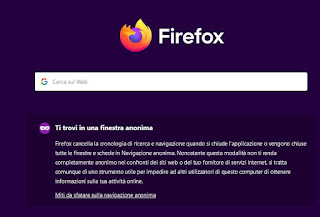
With the incognito mode we can open any Web page, browse without leaving traces on the computer and, at the same time, visit certain sites without loading any customizations, logins and passwords that may be stored. Private browsing, however, is not secret: this mode does not cover or disguise the IP address of the computer used on the Internet and does not hide information such as the origin, the operating system used, the browser and other things from the sites visited or the Internet connectivity provider.
To browse truly anonymously and in secret, we will have to combine the browser's incognito mode with other tools such as a VPN, for an proxy or the TOR network.
When to use incognito browsing
Although we can use the incognito mode whenever we wish or we deem it necessary, Incognito browsing is useful and should be used when:- We want to log into multiple accounts on the same site: if you have two Facebook accounts, instead of leaving and re-entering with the second account we can open private browsing, which is performed in an instance independent of the browser (and without any active cookies); since cookies are not stored, all accesses stored on the browser are reset when the window is closed incognito.
- Check a site as a new user: thanks to cookies, websites can identify visitors to know where they come from, what computers they use and, sometimes, also to know their interests, based on tracking cookies and history; opening the same site incognito will allow you to load it as if it were the first time and as if we were new users, which is useful for comparing prices on an e-commerce site, to search the Internet more independently, to avoid limits access to certain sites or to lower the price of tickets for trains and planes (which are often based on tracking cookies).
- Browse shared or public computers (or smartphones): if we have to check Facebook, mail or our private profiles on a friend's computer or we lend our computer or smartphone to a friend of ours to see his things, it is worth using incognito browsing. In this mode all the passwords entered are not stored and we can rest assured that we will not leave (or will not leave) traces of the activities carried out.
- Give surprise gifts online: if we buy a gift online, it is better to use private browsing, so as not to memorize the pages visited; obviously let's remember to log out of the e-commerce site also from our "normal" profile, to avoid ruining everything with a notification or an unwanted page opening.
How to activate incognito browsing
To open an incognito tab on the main browsers, all we have to do is go to the options menu (present on each browser) and press on the item that activates the mode (on Firefox it is New anonymous window).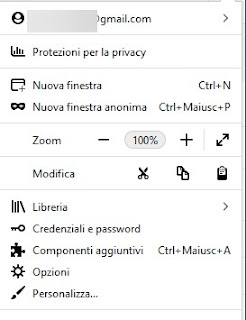
In addition to the menu items we can activate the anonymous mode also through keyboard shortcuts, so as to immediately have the anonymous window available; below we have collected the shortcuts valid for all major browsers:
- Mozilla Firefox: let's reward together CTRL + SHIFT + P to launch a new anonymous browsing window.
- Google Chrome: let's reward together CTRL + SHIFT + N to open a new incognito window.
- Opera: same key combination as Chrome (CTRL + SHIFT + N), to open the reserved window.
- Microsoft Edge: let's reward together CTRL + SHIFT + P to launch the InPrivate window.
- Safari on Mac: press the keys together Command + Shift + N to start a tab in private mode
Conclusions
Incognito (or anonymous) browsing is very useful in all scenarios where we do not want to leave traces on the device in use or in scenarios where we want to try accessing a site with a new account, different from the one already used in the mode. normal.For many of the purposes described here it may also be sufficient to open a different browser than the main one or even a second profile, creating a new user on Chrome, Firefox or Internet Explorer.
Alternatively we can choose to delete the browsing data of the browser every time it is closed (on Firefox there is also the "Forget" button to delete the most recent history).
If, on the other hand, we particularly care about our privacy and do not want to be identified or tracked, we recommend that you read our guide on how Surf anonymously on the internet with proxy, vpn and fake IP address.


























