 One of the hardest things to achieve on modern web pages is a text page that is simple to read and without any kind of graphic trappings, which is sure to annoy anyone who reads a lot of documents or blog pages throughout the day.
One of the hardest things to achieve on modern web pages is a text page that is simple to read and without any kind of graphic trappings, which is sure to annoy anyone who reads a lot of documents or blog pages throughout the day.If we are tired of all the additions made to the button, in this guide we will show you how turn any web page into a newspaper-like article, with clearly visible characters, black on white and without disturbing and contour elements.
We can apply this reading strategy on all modern web browsers, both using the tools made available by the browser itself and using extensions designed specifically for the purpose.
ALSO READ: Printing web pages without figures, images and advertisements
How to get text-only web pages
Transforming a complex web page (with images, layouts, subtitles, previews, banners, etc.) into simple text will surely make those who find it difficult to read happy and users who want to print the page and avoid consuming too much ink: with all banners and images on a normal web page waste a lot of ink, significantly reducing the life of cartridges and toners.Google Chrome
To get a clear and readable text from a web page on Google Chrome we can use the free Mercury Reader extension.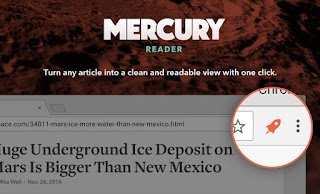
Mercury Reader adds a button next to Chrome's address bar that, when pressed, turns the open website into the featured tab in a page where only the text and images related to the article appear no more logos, sidebars, graphics, animations, outlines and accessory ornaments. The displayed text includes only the title and main article, everything else is removed, including (in the case of a blog) comments.
The links are highlighted in blue and are clickable as in the original version. The text is centered and the font size larger to increase the readability of the text.
Also on Chrome you can also use the extension Clearly Reader to be able to convert each web page into a book page, without advertising figures and colors, which improves the readability of all the articles we read and print on a daily basis.
Mozilla Firefox
If we use Mozilla Firefox as a web browser, we will not have to install any extensions, since the browser's printing features include a "text only" mode that removes all the graphic trappings and interfaces of the sites.To start it, let's go to the page to read, press the button OTHER on our keyboard, click on File -> Print preview at the top, put the check mark on Simplify page then we start reading or press the key Print to print the simplified text sheet.
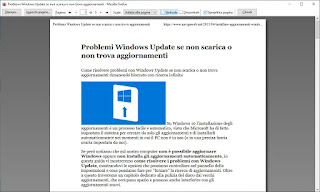
Of course, we can also create a PDF file to read later calmly, as seen in our guide Best virtual printers to create pdf from documents and web pages, free for Windows.
If, on the other hand, we want to have an extension to be able to enable a simplified text reading mode more quickly, we can use the Tranquility Reader extension.
Microsoft Edge
If we use Edge as the default web browser in Windows 10 (basically all the links with it will be opened, so many adapt and do not change it), we can only read the text of the websites using the reading mode, offered by the browser on a multitude of web pages.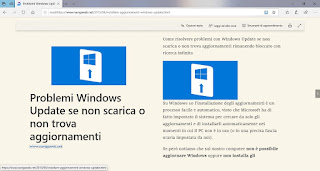
To activate it, open the page you intend to read and, at the end of the upload, press the scrolling book-shaped icon in the address bar at the top. By doing this we will get a simplified page that is easy to read with only the images linked to the page itself, excellent to print or to keep in a PDF file for a more peaceful reading.
Alternatively, we can install the PrintFriendly & PDF extension on Edge, which we can use to clean up the text of web pages and print them in a PDF file that is easy to consult and share.
Apple Safari
Using a Mac or a MacBook we will find Safari as the default browser. While it looks fast and snappy on such optimized machines, it doesn't currently allow you to add useful extensions.Fortunately, we can still read only the text of websites by relying on the integrated reading mode on the latest version of Safari.
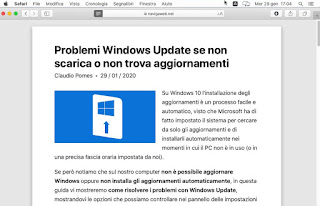
To activate the mode, all we have to do is open Safari, go to the website we intend to read and press the icon with the 4 lines next to the address bar. In a few seconds we will have the article available in reading mode, without any superfluous interface or images, ready to be read or printed.
Conclusions
Attivando la modalità lettura sui browser supportati o utilizzando una delle estensioni consigliate nella guida riusciremo a leggere solo il testo dei siti Web, facilitandoci la lettura e velocizzando il processo di stampa delle pagina Web. Su per esempio possiamo anche utilizzare il tasto Stampa presente in fondo ad ogni articolo, così da poter scegliere subito se stampare l'articolo desiderato in versione cartacea o su file PDF.If we would like to discover other effective ways to save ink on our inkjet printer or laser printer, we invite you to read our articles on how Save ink and printer cartridges e Which fonts to save when printing documents.
If, on the other hand, we want to adapt the pages for some visual impairments, we recommend that you carefully read the advice in our article ai PC programs for those who see badly and for the elderly.


























