It is now possible to make group calls with FaceTime. The long-awaited feature has finally arrived in iOS 12, the latest version of Apple's operating system. If you haven't taken your first steps with Facetime group calls yet, we'll cover how to do it in this quick tutorial.
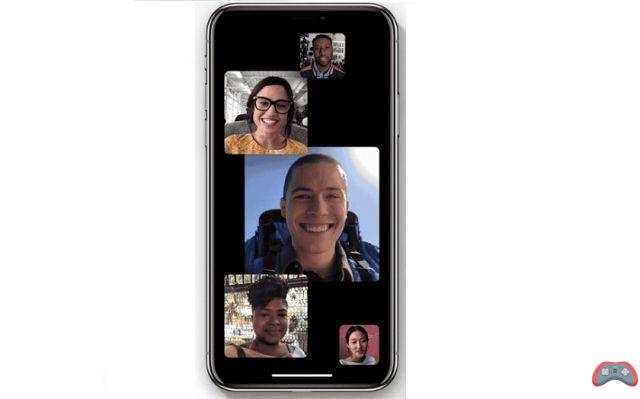
iOS 12 has been available since mid-September 2018. The new version of the operating system brings several new features, including group calls on Facetime. These calls can accommodate up to 32 participants, enough to organize conferences with an entire team. FaceTime is finally catching up on some competing apps like Skype.
To make all this a little more fun, the Animoji/Memoji of the speakers can be superimposed on their face. And when a person speaks, their profile square expands to indicate that they have the floor.
How to Do Group FaceTime in iOS 12
To make group calls with FaceTime, make sure you've updated to iOS 12 on your iPhone or iPad.
- Open FaceTime on your iPhone or iPad
- Push the button + in the upper right corner
- Enter the name or number of a contact you want to call
- Enter up to 30 additional contacts
- Tap the icon Video ou Audio to make your FaceTime call
FaceTime calls have always been possible from the app Messages, but only in conversations with a contact. Now group messaging threads will have the option to call everyone in the group chat. Everyone receives a notification and can join the group call if they wish:
- Open the application Messages on your iPhone or iPad
- Tap a group chat or create a new one
- Tap chat participant avatars or profiles at the top center
- In the pop-up menu, tap the FaceTime icon to start a group video call
The editorial advises you:
- Android: how to transfer your SMS and MMS to a new smartphone
- How to block unknown or hidden incoming calls on iPhone?
- How to take a screenshot


























