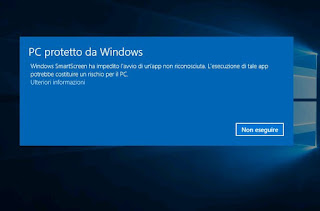 The default security settings of every Windows 10 PC, in order to prevent the unintentional execution of malware and viruses by less attentive or inexperienced users, blocks the opening of files downloaded from the internet or received as attachments in Emails.
The default security settings of every Windows 10 PC, in order to prevent the unintentional execution of malware and viruses by less attentive or inexperienced users, blocks the opening of files downloaded from the internet or received as attachments in Emails.Depending on how Windows 10 or Windows 11 is configured, it may be that after downloading a file from the internet only a warning appears about its possible danger, or that the file is completely blocked and the download cannot be completed.
When a file is locked by Windows 10, if we are sure there is no risk, how to unlock and run it is the following: press on it with the right mouse button, go to Properties and then, in the General tab, use the option for cancel the block.
ALSO READ: Resume broken downloads with Chrome and Firefox
We have learned that this security feature is tied, in part, to the security tool Microsoft Defender Smart Screen for Windows 10 and Windows 11, which blocks downloaded files and are not recognized.
In the latest version of Windows 10 this download security check also added a new reputation-based check. Going to Windows 10 Settings, on Update and Security> Windows Security, you can press, on the right side, on App and browser control to find reputation-based protection options. By pressing the link Reputation-based protection settings, you can enable or disable various controls on downloads and files downloaded from the internet.
In Windows 11 it's the same, only the Security settings are in Settings> Privacy and Security. All the settings listed here are responsible for blocking downloads, especially the one under the title: blocking potentially unwanted apps which appeared in the latest updates and has a "Block Downloads" option. Depending on the type of program you are using to download files from the internet, the type of file you download, and your security settings, Windows will either prevent or warn you when it tries to open the file.
If the Microsoft Smartscreen detects that a file is unsafe, it prevents Windows and installed programs from opening it or displays a warning message before opening the file.
Disable download blocking in Windows 10 and Windows 11
If you frequently download files from the internet or receive many files as e-mail attachments, you can disable or prevent Windows from blocking downloads by turning off the Smartscreen, but it is not recommended. Instead, there is a more hidden way that is more effective and that does not disable the security functions of Windows 10 and Windows 11 even if you have to manually edit the registry with this procedure:- Search for Registry or regedit on the Start menu and run it.
- Using the text box above, browse for the folder
HKEY_CURRENT_USERSoftwareMicrosoftWindowsCurrentVersionPolicies - Right-click on Policies, then go to New> Key.
- Name the new key Attachments.
- Click on Attachments and then, in the right side of the window, right click to create a new DWord (32-bit) value giving it the name ScanWithAntiVirus and how value 1. A value of 0 enables scanning of downloaded files, while a value of 1 disables it. Microsoft recommends giving 3 as the value to the ScanWithAntiVirus key to not disable virus scanning without blocking downloads.
- Close the registry editor and restart the PC (or log off and log back in the user).
You can also make this change fromgroup policy editor (not present in Windows 10/11 Home Edition).
- From the Start menu, search for Edit Group Policy or gpedit.msc to open the tool.
- On the right side, open the following path:
User Configuration> Administrative Templates> Windows Components> Attachment Management - By clicking on Attachment Manager, you can deactivate the setting for by display the Unblock button when a file is received.
Finally, we remind you that the blocking of downloads may also depend on the browser used and I refer to the guide on blocking deceptive sites and dangerous downloads of Google Chrome for more details.


























