How to turn off Wi-Fi on iOS
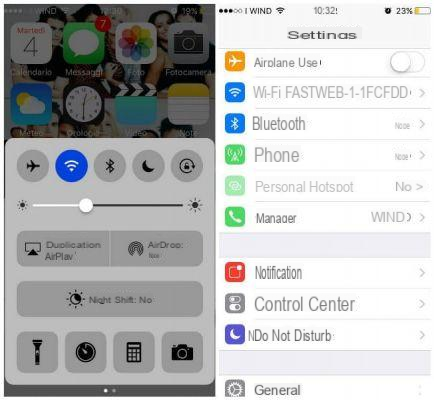
You have a device with an iOS operating system and would like me to explain to you how to turn off Wi-Fi so, when you are away from home, can you save the battery of your smartphone? Of course; I'll explain it step by step.
turn off Wi-Fi on an iPhone or iPad there are two procedures: the first allows you to disable Wi-Fi using the quick buttons on the Control Center, that is the section that you can access with a swipe from the bottom of the screen to the top.
So for turn off Wi-Fi through the control center, unlock your iPhone screen by entering the code or through the Touch ID. From the main screen, swipe from bottom to top to access the Control Center. You will find several buttons including a symbol airplane (airplane mode), the icon of the Bluetooth, the symbol of a month (do not disturb mode) and a symbol padlock (locking / unlocking of vertical rotation). Among these buttons there is also the symbol of a 'Antenna: this is the button to activate or deactivate Wi-Fi on your smartphone. If the circle containing the antenna symbol is blue, then your device's Wi-Fi antenna is activated. Touching it once will display the writing Wi-Fi No and the circle will turn gray again; you will have deactivated the Wi-Fi on your iOS device.
The alternative procedure to disable the Wi-Fi of your iOS device goes through the panel of settings; you will have the possibility to deactivate the Wi-Fi antenna of your iOS smartphone in an equally simple and intuitive way.
To do this, first of all unlock your iPhone screen, by entering the passcode or through Touch ID. At this point, from the main screen, search for the app Settings (symbol of a gear). Now locate the entry Wi-Fi and touch it. Now, to turn off Wi-Fi, you just need to switch to OFF the lever corresponding to the Wi-Fi item. Once Wi-Fi is deactivated, the name of the Wi-Fi network you are connected to and the other names of nearby Wi-Fi networks will disappear.
How to turn off Wi-Fi on Android

If, on the other hand, you have a device with an Android operating system, don't worry. You can turn off your smartphone's Wi-Fi just as easily. Again, to disable Wi-Fi on your Android smartphone, there are two procedures you can perform; I'll explain them both in detail in the following lines.
The first method you can use to disable your smartphone's Wi-Fi antenna involves using the shortcut to turn Wi-Fi on or off from the hotkey control panel, that is the section that you can access with a swipe from the top of the screen to the bottom.
To access this mentioned panel, first unlock the screen of your smartphone, by entering the code, or through the Touch ID, if present and configured on your smartphone.
At this point, from the main screen, swipe from top to bottom to access the hotkey control panel. If you have an Android device updated to the latest version, you will have to do two swipes from top to top to see the list of all the shortcut icons, otherwise you will only see the first ones. If you have done everything correctly, following this procedure, you will find several buttons: the symbol of a battery, the symbol of a torch, the symbol of a cellular and also the symbol of aAntenna. The latter will be the quick button for deactivating the Wi-Fi antenna of your smartphone. If the symbol is colored white and the name of the Wi-Fi network you are currently connected to is indicated, it means that Wi-Fi is on. To turn off Wi-Fi, tap theAntenna once: a small menu will open and, by moving the lever up OFF, you can turn off Wi-Fi. If the antenna symbol turns gray and, graphically, it is crossed out, it means that you have done everything correctly and you have disabled the Wi-Fi of your Android smartphone.
Alternatively, to turn off the Wi-Fi of your Android device, you can access the application Settings: you will have the possibility to deactivate the Wi-Fi antenna of your Android smartphone in an equally simple and intuitive way.
To do this, first of all unlock the screen of your Android smartphone by entering the code or through the Touch ID. At this point, from the main screen, search for the app Settings (symbol of a gear). Now locate the entry Wi-Fi and touch it. Now, to turn off Wi-Fi you just have to switch to OFF the lever corresponding to the Wi-Fi item. Once Wi-Fi is deactivated, the name of the Wi-Fi network you are connected to and all the names of other Wi-Fi networks located nearby will disappear.
How to turn off Wi-Fi on Android (alternative method)

The procedures indicated for deactivating the Wi-Fi obviously require the manual deactivation of the Wi-Fi antenna, through the settings of your device. However, it is possible to use external applications which, by interfacing with the Wi-Fi of your smartphone, will automatically deactivate the Wi-Fi antenna when it is not connected to any network. It is a very useful tool: it is easy to forget about turn off Wi-Fi when you are away from home; these applications will automate the procedure. Having clarified this premise, I recommend using one of the most famous applications that allow you to set the automatic deactivation of Wi-Fi. On iOS, however, the ability to install similar applications is unfortunately bound to root permissions.
Wi-Fi Automatic (Android)

The best Wi-Fi auto-off application you can use is called Wi-Fi Automatic. I choose to recommend this application, among the many on the Play Store with similar features, as Wi-Fi Automatic allows you to set the automatic deactivation of Wi-Fi, through various customizable parameters.
To see how this application works, first of all download it for free from the Google Play Store. You can do it in a simple way, using the direct link that you find below.
- WiFi Automatic - download the app on Android for free from the Play Store
When the app starts, you will have several parameters available to configure the automatic deactivation of Wi-Fi. For example, if you go to the item Turn Wifi Off When…, you can set the Wi-Fi deactivation when your device is not connected to any network within a customizable number of minutes (not connected to any network) or when the screen is off (screen is off). Finally, using WiFi Automatic, you can also set the automatic deactivation of the Wi-Fi antenna every day at a time of your choice (everyday at).
How to turn off Wi-Fi on Windows Phone

Even using a smartphone with Windows Phone operating system you can disable the Wi-Fi antenna of your device, with an equally simple and immediate procedure. In fact, in the following lines I will explain how to do it, step by step.
turn off Wi-Fi on Windows Phone there are again two procedures: the first passes through the use of the panel with the hot keys for the settings (the small drop down menu which appears with a swipe from top to bottom) while the second will allow you to disable Wi-Fi through the panel Settings of your device. Below I will explain how to proceed, with both methods.
The first thing you need to do in order to turn off Wi-Fi of your Windows Phone smartphone is to unlock the screen of your device. Unlock the screen with a swipe from bottom to top and possibly enter the unlock password if you have previously set the screen unlock with password. At this point, from the menu Home on Windows Phone, swipe from top to bottom to access the settings hotkey panel. There is the symbol of Bluetooth, that ofairplane for airplane mode, the symbol a mobile phone with padlock to represent the key relating to the rotation lock and the symbol of theAntenna which refers to Wi-Fi. To turn off Wi-Fi, then touch theAntenna. The menu will open Settings and you will now have to move on DO NOT the lever located in correspondence of the Wi-Fi item. Disabling the Wi-Fi antenna will disappear the list of names for nearby Wi-Fi networks and the name of the network you are currently connected to.
Alternatively, for turn off Wi-Fi on Windows Phone, unlock the screen of your smartphone with a swipe from the bottom up and eventually enter the unlock password if you have previously set the screen unlock with password. Now, from the menu Home on Windows Phone, swipe from left to right to access the app list. Find the voice Settings and tap it to open it and access that panel. Scroll down until you find the entry Wi-Fi and tap it to get more information about the Wi-Fi network you are connected to. At this point, to turn off the Wi-Fi, all you have to do is switch to DO NOT the lever located in correspondence of the Wi-Fi item. Disabling the Wi-Fi antenna will disappear the list of names for nearby Wi-Fi networks and the name of the network you are currently connected to.
How to turn off Wi-Fi

























