Turn off "Find My iPhone" directly
For completeness of information, let's start with the most obvious and obvious solution: if you need turn off Find My iPhone and you have the device to "unlock" at hand, all you have to do is access the settings iOS (by pressing the gear icon on the home screen) and first select yours name and then the voice iCloud from the menu that appears. If you are using a version of iOS prior to 10.3, after entering the settings, go directly to iCloud.
In the screen that opens, then select the icon Find my iPhone located at the bottom and set the option Find my iPhone su OFF. Finally, type the password of your Apple ID (or rather, the password of the Apple ID belonging to the legitimate owner of the phone) and press the button disable but I will complete the operation.
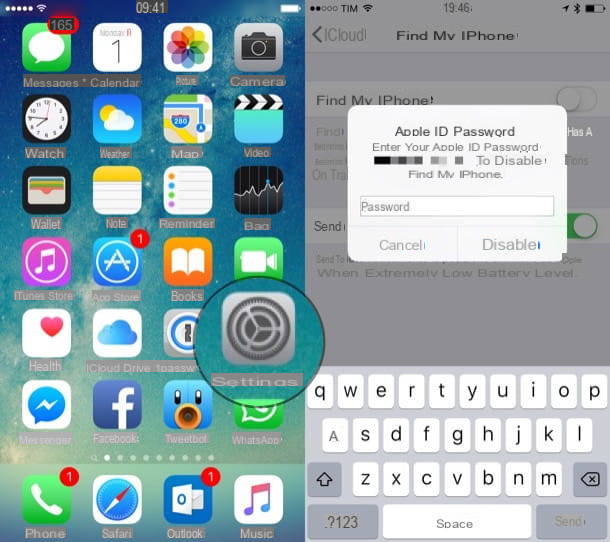
Disable "Find My iPhone" remotely
If you have already sold your "iPhone by" to a friend or relative who is not familiar with technological means, you can restore it to the factory state remotely (therefore without having it physically with you) using the remote reset function offered by the Find my iPhone service .
To use it, connect to the iCloud website and log in using the credentials of your Apple ID (the same registered on the phone to be reset). Then click on the icon Find iPhone, wait for the map to appear with your Apple devices currently online and click on the menu All devices which is located at the top.
At this point, select the iPhone to restore and click on the icon Initialize the iPhone present in the box that opens. Therefore, confirm your desire to restore the device by clicking on the button Initialize and enter your Apple ID password.

Then press the button NEXT, leave the field relating to your phone number blank (as it is not a lost terminal) and click on NEXT, end e OK but I will complete the operation.
To finish, you need to remove the device from your Apple account. Then click on the button Remove from Find My iPhone (o Remove from account) that appears on the screen and that's it: the phone you gave to your friend / relative will be automatically formatted as soon as it connects to the Internet and can thus be configured as a new device using an Apple ID other than yours.
If you are not asked to remove the iPhone from your Apple ID, proceed as follows: connect to the site for managing Apple IDs and log in with your account (or rather, with the account linked to the iPhone on which you have disabled "Find my iPhone".
Once logged in, scroll down the page with the summary of your account and get to the list with all the devices associated with your Apple ID. Then click on the iPhone icon to remove, select the item Remove iPhone from the box that opens and that's it.

The ones I have just shown you are the only legitimate ways to disable the "Find my iPhone" function from Apple smartphones. If somewhere you find alleged PC programs that allow you to turn off Find My iPhone, stay away: they are almost certainly malware disguised as iPhone hacking applications. For more info you can consult the official website of the Cupertino company.
In case of second thoughts, you can re-associate an iPhone to your Apple ID and then reactivate the "Find my iPhone" service on the latter by going to the menu Settings (o Settings> iCloud if you are using an iOS version earlier than 10.3) and by logging into your Apple account if necessary. When the operation is complete, go to the menu iCloud> Find my iPhonesposta su ON the relative levetta all'opzione Find my iPhone and you can remotely locate the terminal again. It wasn't difficult, was it?
How to turn off Find My iPhone

























