Cost to upgrade from Windows 10 Home to Pro
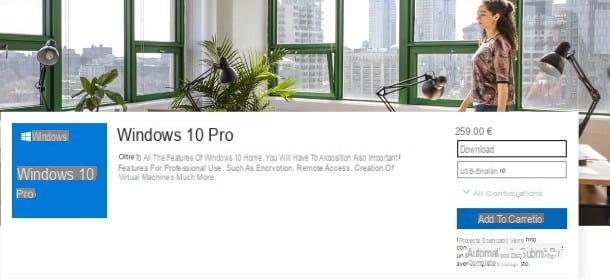
As you well know, Windows 10 it is an operating system covered by a commercial license and, therefore, it is paid. At the time of this writing, the price of the Windows 10 Pro digital license, available on the Microsoft Store and valid for both the 32-bit and 64-bit versions of the operating system, is equal to € 259 VAT included, with the possibility of installing the software on a single PC. This type of license binds to the Microsoft account under which it is purchased. The retail license requires the delivery of a Product Key, to be entered, when requested, when updating the system.
The minimum requirements for installing Windows 10 Pro are almost identical to those required for Windows 10 Home: for completeness of information, I list them below.
- Processor - 1 GHz or higher compatible CPU.
- RAM - at least 1 GB for 32 bits; 2GB for 64-bit.
- Disk space - at least 20 GB.
- Video Card - compatible with DirectX 9 with WDDM driver and with a supported resolution of at least 800 x 600 pixels.
How to switch from Windows Home to Pro
Now that you are well aware of Windows 10 pricing and minimum requirements, you can take action and work to finally upgrade to this OS edition.
Below, I'll explain how to proceed in the two most common cases: after purchasing a Microsoft digital license, or after using a retail license (and Product Key).
Upgrade Windows 10 Home to Pro via Microsoft digital license

It is your intention upgrade to Windows 10 by purchasing a digital license from the Microsoft Store, right click on the Start button Windows, select the item Settings from the menu that is proposed to you, click on the icon Update and security and recati nella sezione Activation (to the left).
At this point, clicca sulla voce Go to the Store, to immediately open the Microsoft Store, click on the button Upgrade to Pro and, once in the screen dedicated to Windows 10 Pro, press the button Buy Now. Then follow the instructions shown on the screen to finalize the purchase of the digital license.
If you haven't already set up a Microsoft account on your system, you will be offered a wizard to do so right now.
Once the payment phase is complete, the digital license will automatically "bind" to the Microsoft account configured on the computer: to proceed with the upgrade from Windows 10 Home to Pro, all you have to do is click, when requested, on the button Install and wait for the update to complete.
Upgrade Windows 10 Home to Pro via retail license

To switch from Windows 10 Home to Pro using a retail license, you must first have a Product Key valid that you can use to activate your copy of Windows.
Once you've got your Windows 10 Pro product key, updating your system is a breeze. But first, although the operation does not involve deleting the data, I recommend that you create one backup copy of your files, to have available where something goes wrong: in this regard, my guide on how to backup your PC with Windows 10 could be useful.
Before moving on, also save your work and close any open programs, as the computer will need to be restarted several times.
At this point, in order to upgrade Windows 10 Home to Pro, click here Start button Windows (the icon in the form of pennant located in the lower left corner of the screen), press the button (I.e. located in the left bar and, once you have reached the Settingsclicca sull'icona Update and security.
Afterwards, go to the area dedicated toActivation (left), click on the item Change product key and enter, very carefully, the Product Key obtained earlier. You can avoid inserting hyphens, as they are automatically added by Windows.

When you are done, click on the buttons NEXT e Attiva And that's it! Finally, you just have to start the system update by clicking on the button Start / Begin attached to the notice that appears on the screen. At this stage, the computer may automatically restart several times.
Once the system update is finished, you don't need to do anything else, other than verify that your copy of Windows 10 Pro has actually been installed on your computer. Now, right click on the button Home Windows, click on the item Settings attached to the menu that is proposed to you and access the sections Update and security> Activation, to view the license in use.
How to switch from Windows 10 Home to Pro for free

How did you say? Vorresti upgrade from Windows 10 Home to Pro for free, since you had already purchased the Pro version of a previous Windows edition and now the operating system license prices seem excessive to you?
Then I think I have great news for you: if you have a valid product key of Windows 8.1 Pro o Windows 7 Pro, you can upgrade Windows 10 Home to Pro for free, using it.
However, to be able to succeed in the enterprise, you must first update Windows 10 Home to Pro using a "generic" serial provided by Microsoft, and then activate the operating system with the Product Key in your possession (transforming it, in fact, into a digital license Windows 10 Pro).
Now I'll explain how to proceed: to begin with, save all open files and activate the flight mode to remove any Internet connection. To do this, click on the icon comic located next to the clock, then on the item Expand located at the bottom of the panel that opens and finally press the button Flight mode, to deactivate all connections.
Now, right click on the Start button Windows, choose the item Settings from the menu that appears and access the sections Backup and restore e Activation (to the left). At this point, click on the item Cambia Product Key and insert, inside, the generic serial VK7JG-NPHTM-C97JM-9MPGT-3V66T. To start the system update, click on the buttons NEXT e Start / Begin.
When the update is complete, deactivate the airplane mode following the same steps seen above (the relative icon should, at this point, "go off), go back to Settings> Backup and reset> Activationclick sulla voce Cambia Product Key and enter, at this point, the Product Key of Windows 7 Pro or Windows 8.1 Pro in your possession.
To conclude and activate the license, click on the buttons NEXT e Activate now: After a few seconds, you should receive a confirmation message that the copy of the operating system has been activated.
How to switch from Windows 10 Home to Pro

























