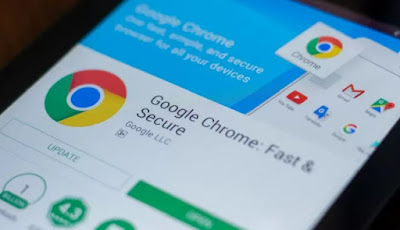
Google Chrome is one of the most used browsers also on phones and tablets, being already integrated on practically all Android devices and being able to unseat Safari from use as a browser on iPhone and iPad. This popularity has also made it one of the easiest browsers to compromise: just visit a site to view advertising pages or to always show new notifications of unwanted advertisements, a clear sign that the Chrome browser is compromised.
Fortunately, we can restore Google Chrome quickly, even in the most desperate cases: let's see together in the following guide how to restore chrome on android and iphone to initial settings, so you can always start from scratch in case of errors or annoying advertising windows.
READ ALSO -> Speed up Chrome on Android
Restore Chrome on Android
To restore Chrome on an Android smartphone or tablet, open the app Settings, let's get to the menu App o Applications, identify the Chrome app among those in the list and, once the app screen is open, press the icon at the bottom Delete dati and then on Manage space -> Delete all data.
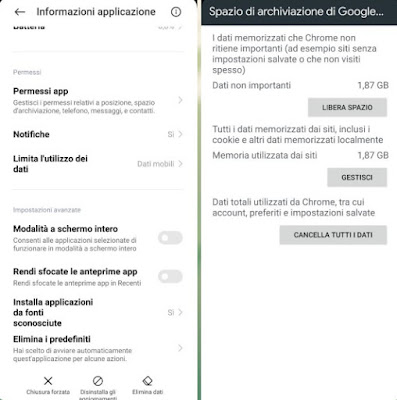
After confirming the cancellation, Chrome will be reset to the initial settings; reopening the app, the welcome screen will welcome us and we will be able to choose whether to synchronize the Google account immediately (to recover bookmarks for example) or to restart with a clean and unsynchronized Chrome (useful choice to understand if the problem is definitively solved) .
In the app management screen we can also access it from the recently opened apps screen: we open this screen with the specific button or by swiping and holding from the bottom edge of the phone, hold down the Chrome icon, press the gear symbol then we repeat the procedure described for the key Delete dati.
If we think that the problem is generated by some site we have visited recently, we can also avoid the procedure described above and try to delete only the browser history; to proceed, open the Chrome app on the Android phone or tablet, press the menu with the three dots at the top right, go to the Settings -> Privacy and security -> Clear browsing data path, select all the items present, set how time interval From the beginning then we press down on Clear data to start the deletion of personal data and the most recently visited web pages (including cookies).
Restore Chrome on iPhone / iPad
If we use Google Chrome as the default browser on iPhone and iPad, problems will certainly be less frequent than on Android, but it does not eliminate the risk of running into advertisements or search engines other than those expected. If we run into a Chrome problem on iOS or iPadOS we can reset the Google browser by opening the app Settings, taking us to the menu Generali, pressing on the menu Space iPhone o IPad space and scrolling through the list until you find the item Chrome.
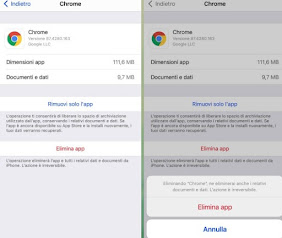
In the new screen we press the red button Delete app and confirm on the Delete app item to delete any browser customization, so as to completely delete the app; to go back to using Chrome, all we have to do is open the App Store and proceed with the installation again.
On iPhone and iPad we can also act in a less "abrupt" way, deleting only the navigation data generated up to that moment. To follow this path we open the Chrome app directly, press the bottom right on the menu with the three dots, open the menu Settings, let's get to the menu Privacy, we press on Clear browsing data, let's make sure to select all the items present and set them as time interval From the beginning then press on the top right on end to delete any personal data from Chrome, so you can immediately reuse it without having to uninstall and install it again.
Chrome won't reset: what to do?
In some cases Chrome starts working or shows advertising windows in any case even if we tried to restore it, a clear sign that the browser is only the ultimate goal of this type of threat: sudden advertising windows or customized search engines are in fact often a symptom of a malware for phones and tablets, which lurk in the system via harmless apps and redirect the browser for their own purposes, thus gaining or deceiving the poor user.
If we have been the victim of an Android virus and are unable to eradicate it, we recommend that you immediately try a good antivirus such as Kaspersky Mobile Antivirus, available for download from the Google Play Store and the Apple App Store.
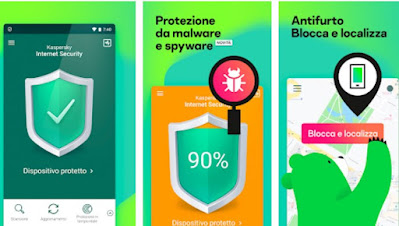
By installing this app on your phone or tablet we will have one of the best virus scan engines available, so that we can immediately intercept the app that generates the advertising windows and uninstall or delete them. The free version offers a periodic manual scanning system, while the paid version also offers a real-time scanning engine, so you can immediately intercept threats even before they can spread and change the pages viewed on Chrome.
To learn more we can read our guides Best free antivirus for Android e How to delete iPhone virus and install antivirus.
Conclusions
The web browser is probably one of the most used apps on a phone or tablet, since it allows you to access the web pages of the sites we follow or of which we gladly read the news of the day. The browser is also the main entry point for some targeted threats for mobile devices: if we notice that Chrome goes crazy or shows strange windows, we try to restore it as seen above, so that we can resume daily activities without fear.
If we care about the security of modern phones, we invite you to read our guides Detect and remove spyware or malware on Android e Best android security apps to protect your phone.


























