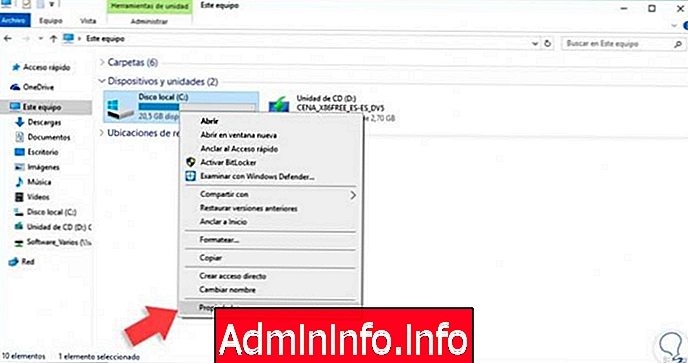
There is a problem that, regardless of the characteristics of the computer, most Windows users, at least once in their life, have to deal with: the small space of the hard disk. A very annoying inconvenience, which also risks limiting the functioning of the PC.
In reality, having a few gigabytes available, it is a problem that affects all devices. Especially those with a small hard drive. Hard disks are units that are used to store data, including system files, which allow the computer to start up and recognize the numerous connected peripherals. And not only. On discs you can store documents, images, videos. They also host programs and applications and much more. Some of these files are useless to the functioning of the pc and can be safely eliminated.
In particular, there are two categories of data which, once removed, allow you to recover a lot of space: previous versions of updated drivers and those of devices no longer in use on the computer.
How to delete old drivers
On the occasion of the transition to Windows 10, surely you have heard of roll back. This is a very useful feature that allows you to go back in case of problems with the new version of the operating system. In practice, Windows does not delete the old edition, but keeps it on the hard disk. Similarly, when the system updates the drivers of the various devices, keeps the previous ones in memory. The problem is that these files take up a lot of space. If no computer malfunctions have been found, it is useless to have them in memory.
Removing old drivers is very simple. From the Windows 10 search menu (found at the bottom left) type "Disk Cleanup". Alternatively, you can also press the "Windows" key + "R" and type the following command: cleanmgr. The computer will scan the file which can be deleted. If you have several partitions, before continuing, choose the one in which you want to recover some space.
Once the process is finished, click on "Clean up system files". The pc will once again start examining which files can be deleted. At this point, to remove previous versions of the drivers just select "Device Driver Packages" and click on "Ok".
How to delete old device drivers
It often happens, then, to install a device on the computer and not to delete the drivers once it is no longer used. And when the devices are different, it becomes difficult to find the files and remove them. Again, the procedure is very simple.
There are two ways. Let's start with the first. From the Windows search bar, type the command "cmd". Without pressing enter, right-click on "Command Prompt" and then "Run as administrator". Now type the following string of characters in the next window: "SET DEVMGR_SHOW_NONPRESENT_DEVICES = 1" and press enter.
Another very simple way to view old drivers is to use the function "Change environment variables for the account". Once opened, click on "New" and in "New variable" paste this command: devmgr_show_nonpresent_devices, while in "Variable value" enter the number 1.
Now, all the old hidden drivers will be visible. All you have to do is enter "Device management" and delete all inactive devices. You will recognize them because compared to others they are "transparent". Locate the device, click on the right button and then on "Uninstall". Be careful though not to delete the drivers of an active device.
How to remove old Windows drivers and free up space on your pc


























