File-Extensions (Online)
As I told you at the beginning of the guide, to identify the program to use to open unknown files you can use some special tools, as in the case of the excellent online service File-Extensions. It is a very simple free online service, working from any web browser and able to provide information about the programs to use the files to open not only for what concerns the Windows universe but also in the Mac environment.
You ask me how to use it? Nothing simpler. First of all, go to the File-Extensions website and then type the extension of the unknown file in the text field Type file extension at the top left and click on the most relevant suggestion among those proposed to you.
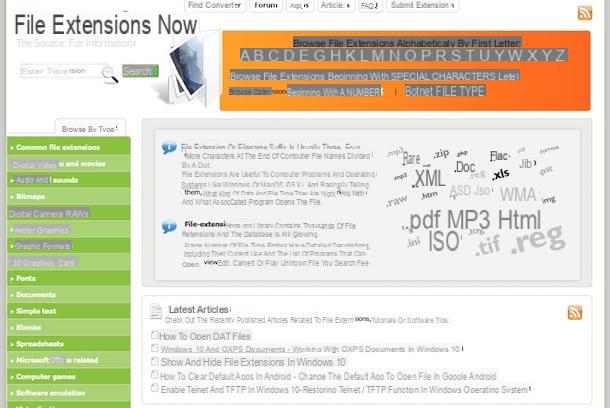
On the Web page that will open at this point, you will be shown some useful information (only in English, unfortunately) on the files that use the extension searched and, above all, on the programs that can be used to open the file, in the column right, under the heading How to open file with extension.

At this point, you can use the sections at the bottom of the service's web page to find out which programs to use to open the type of file in question. Under the heading The default software associated to the software usually used for opening that type of file are listed, while in correspondence with the section List of software applications associated to the you can find all the most popular programs to interface with this type of extension.
FileInfo (Online)
Alternatively, you can contact FileInfo. This is another online service with characteristics quite similar to those of File-Extensions, with a beautiful user interface and very simple to use to the point that it would not even be necessary to explain it.
In any case, to use it linked to the main page of FileInfo, then type in the search bar located at the center the extension of the "offending" file and then click on the button Search placed on the side or select one of the search suggestions that are automatically proposed to you.

Immediately after, the site will give you a brief informative description (also in English in this case) about the type of file in question, also reporting the developer and the category to which it belongs.

At the bottom of the page you will find the programs that can open that file on your computer with Windows, Mac and Linux. Once you have chosen the software to use, just click on its name to connect to its official website and immediately download it.
Online TrID File Identifier (Online)
Did the online services to open unknown files that I have already reported to you not particularly enthuse you or were they not particularly useful to you? Then take a look at immediately Online TrID File Identifier and you will see that you will not regret it. This is another very useful website for identifying programs for opening unknown files. Unlike File-Extensions and FileInfo, it requires the upload of the "mysterious" file in order to obtain the response.
To use it, first of all connect to the main page of the service and then click on the button Open file…, / Choose file, select the file you would like to know more about and then press the button Analyze! below.

After a few moments you will therefore see the page appear with the result of the exam carried out on the file by the service. More precisely, under the heading Identification results: you will find indicated what type of file it is, under the column MIME type, with the relative percentage of association, in correspondence with the column Match.

All you have to do is search and download from the Internet, perhaps using Google, the program indicated to open the previously unknown file. However, keep in mind that sometimes an extension can be associated with multiple file types. In these cases, after starting the search, the various uses of the extension are shown: click on the most likely one to get more information and find out the programs needed to open that file.
TrID (Windows)
If you prefer, you can also resort to using some special programs to install directly on your computer to identify unknown files and to find out which software to use in order to open them. There are several resources of this type, I recommend you TRIDEM, practically the software variant of the aforementioned online service. It's free, runs on Windows and requires no installation.
To use it, linked to the download page of the program, locate the section Download below and click the link ZIP and on that 7Z. Wait a few moments for the download of both compressed archives to be started and completed, then extract them to any Windows location. Now, open the folder tird_net and start the file TrIDNet.exe present inside.

At this point, click on the button Browse ... at the bottom, select the file in . Xml extracted from the archive in 7Z format, click on the button OK in the window that is shown on the desktop, press the button Browse ... present at the top right, select the file you want to analyze on your PC and then click on the button apri.

Finally, click the button Analyze! below and you can view the response. To know the type of file, just take a look at the info in the column Type. Then carrying out a quick search on the Internet you will be able to use which programs to open that type of file. Easy, right?
Open With (Windows)
Alternatively, you can contact Open With which is a free and very easy to use program. It's all done from the system context menu! The only downside is that it hasn't been updated in some time (but it still works perfectly!) And is not compatible with the latest versions of Windows. For the rest, nothing to complain.
To use it, first connect to the software download page and then click on the link Download Now which is located at the top left and wait for the program to be downloaded to your PC. Afterward, open the file OpenWith.org_Installer.exe just got it, click Si and then Next. Put the check mark next to the wording I accept the agreement and click to anchor your Next. Then press on install and complete the setup procedure by clicking on Finish.
Please note: During the setup procedure, you may be asked to install promotional software. If you are not interested in it, remember to remove the check mark from the relevant item.

At this point, you are finally ready to take the real action. Then, right-click the icon of the file you want to know more about and from the context menu that is shown to you, click on the item OpenWith.org – How do I Open This?.

In a few moments you will see the program window appear on the desktop indicating the type of file and the software that can allow it to be opened. By clicking on the link Download placed next to the name of each software you will be immediately redirected to the relative page to download it.
How to open unknown files

























