 For many music lovers, sound quality is everything, so they equip themselves with all the tools necessary for high quality reproduction, perhaps with very expensive speakers and systems. But if we have already placed a home theater system next to the television placed in the living room or living room, perhaps we already have a respectable audio system, we just need to understand how to use it. In fact, in this guide we will show you how to listen to music on TV, with an eye to the quality of sound we can get and the apps we can use to be able to listen to any song or album.
For many music lovers, sound quality is everything, so they equip themselves with all the tools necessary for high quality reproduction, perhaps with very expensive speakers and systems. But if we have already placed a home theater system next to the television placed in the living room or living room, perhaps we already have a respectable audio system, we just need to understand how to use it. In fact, in this guide we will show you how to listen to music on TV, with an eye to the quality of sound we can get and the apps we can use to be able to listen to any song or album.At the end of the guide we will be so good at play music on TV so you don't need other tools or other systems.
READ ALSO -> Best Home Theater: guide to buying the audio system
1) Connect TV to Home Theater System
If we intend to listen to music on a modern television (therefore LCD or similar), we do not use the speakers integrated into the body: compared to the past, televisions sound much "worse" and the sound will hardly be so balanced as to satisfy even the most demanding ears. So we will absolutely have to equip ourselves with a Home Theater system for playing songs, so that we can listen to music at a higher level (as well as enjoy it with movies and shows broadcast on TV channels).
A good Home Theater System that we can use for this purpose is Yamaha YHT-1840 5.1 Home Cinema Kit (€ 307).

A good 5.1 system designed for cinema but also has advanced features to optimize music playback, including Compressed Music Enhancer and dedicated DSP (CD) scenes. Once this Home Theater is obtained, we connect all the speakers to their respective rear connectors (we must arrange the copper contacts and insert them in the appropriate slots with terminals) and we use the optical cable to make the connection between the amplifier and the TV.
The optical fiber cable that we can use is identified with the initials TOSLINK or SPDIF; a good cable of this type we can get it here -> Toslink IVANKY 1,8 m Optical Digital Audio Cable (7 €).
Once the cable is obtained, it's time to connect everything: we identify the optical audio output on the back of the TV and insert one end of the cable.

Now let's go to the amplifier and connect the other end of the cable to the back, identifying the optical audio input.
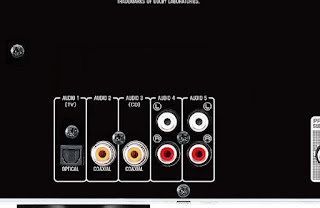
We are done, we will just have to connect the power, turn on the system and the TV and check that the audio is passing correctly to the speakers.
If we do not hear any sound from the new system, we will have to check in the TV settings if the optical audio output is on (we could also find it as SPDIF Out).
If our TV has an HDMI port with ARC, an optical cable connection is not necessary; we identify the HDMI ARC port on the back of the TV.

We use a latest generation HDMI cable on the latter port; a good HDMI cable capable of supporting all expected standards is available here -> AmazonBasics - High speed HDMI 2.0 cable (6 €).
Once you have connected one end of the HDMI cable to the specific ARC port, let's go to the back of the amplifier and connect the cable to the port HDMI OUT (ARC).

The system allows you to pass audio using this cable: the TV sound will flow back to the amplifier, without using any other cables.
2) Connect the smartphone to the TV
Now that our home theater system is connected to the television, we will need to find a way to get our favorite tunes to play on it. The easiest method involves the use of dongle devices such as the Chromecast: it connects to one of the free HDMI ports on the TV, it is associated with our home wireless network and is ready to receive any type of music video or audio track from the services. compatible streams (such as Spotify).

To deepen the discussion we can read our guide -> Chromecast guide with 18 tricks and applications to use it to the fullest.
Alternatively we can use Miracast to make the connection between smartphone and TV, but in this case the screen will be shared on the TV together with the audio (system sounds, notification sounds and calls will also appear), ruining the experience. audio. If our TV is not Wi-Fi or we want to use other alternatives to Chromecast, we invite you to read our guide to Chromecast alternatives to watch web content on TV.
If we love Apple devices, we can also use the Apple TV to send the stream to the TV: on this topic we have created a special guide accessible from here -> When the Apple TV 4K pays.
3) Use music apps on Smart TV
What if we don't want to use our smartphone to listen to music on the TV?
If we are owners of Smart TVs, in most cases we will already have the apps ready to listen to good music, without necessarily having to connect a phone to the TV. We connect our Smart TV to the Internet (via Ethernet cable or via Wi-Fi), access the multimedia part of the settings and search, in the dedicated store, for the most used multimedia apps, including Spotify (the best for quality and availability of songs).
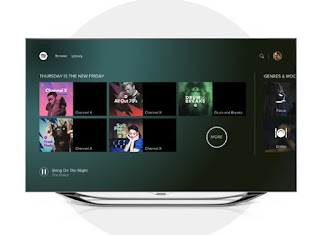
Once you have downloaded the Spotify app, open it and log in with the account in our possession; alternatively we can also speed up the association to our account by opening the Spotify app on our smartphone (with already logged in), starting the playback of any song, by selecting below Available devices and finally by clicking on the Smart TV icon (visible with the inscription Spotify Connect).
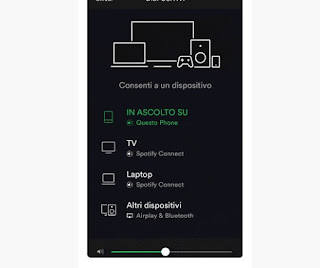
Automatically the Spotify app on Smart TV will receive the credentials and start playing the selected songs on the phone.
If we don't want to use the phone, we can always navigate the app menus and select our playlists, our preferences and start searching for new songs, albums or stations. To get the maximum audio quality, so as to take advantage of the system we have built as it should, we recommend subscribing to a Premium Subscription to Spotify, which will unlock the highest quality of all songs (with the basic free account the songs are more compressed, therefore of lower quality).
Other apps similar to Spotify that you can use to listen to music on TV are Youtube, Amazon Prime Music (free in limited version for Amazon Prime subscribers) and TuneIn, to listen to radio stations
4) Connect other audio devices
In addition to the apps and streaming services seen so far, we can listen to music by connecting other audio playback devices to the amplifier of the Home Theater system, such as CD players, DVD players and turntables.
If our playback devices support HDMI, simply connect them to one of the HDMI IN ports on the back of the amplifier and select the right source on the amplifier.

The audio will pass to the speakers, while any video will be played on the TV.
If, on the other hand, our devices do not support HDMI, we can still use the audio connectors on the back of the amplifier: in the model chosen for the guide we will have 2 RCA inputs (red and white plugs) and two coaxial digital audio inputs.

In this way we will be able to connect any modern audio source or from a few years ago without any problem.
READ ALSO -> 7 unlimited music services and on demand from PC and smartphone


























