Download and install Windows Live Mail on Windows 10
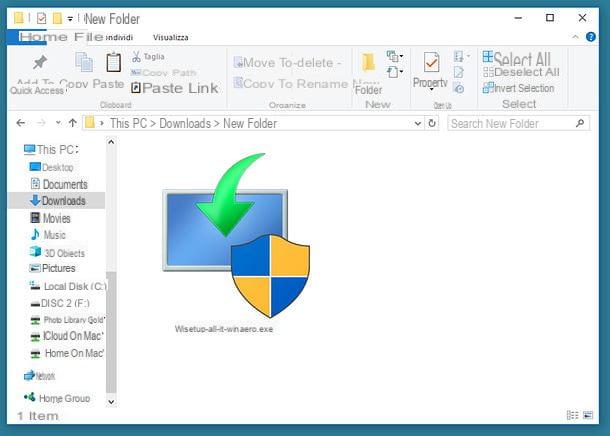
As just said, Windows Live Mail is no longer available on the Microsoft website: to get it, you must contact third-party sites, making sure that these are reliable and do not hide nasty surprises, in other words they do not carry malware and / or viruses through fake downloads of the program. To check the trustworthiness of a site, paste its address into services such as VirusTotal (the online antivirus I told you about in my tutorial on how to do an online virus scan) or MyWOT (a collaborative portal useful for discovering the reputation of websites, I told you about it in my tutorial on how to tell if an online shop or seller is a scam). Having made this necessary clarification, let me point you to a couple of safe sites from which you can download Windows Essentials 2012. The first is
- MajorGeeks - is a very famous portal for legal software download. Allows you to download Windows Essentials in English. To proceed with the download, connect to this web page and click on one of the two links Download @ MajorGeeks placed under the heading Download locations.

Once the download is complete, you can install Windows Live Mail on Windows 10 . Then start the Windows Essentials (Eg. wlsetup-all.exe) and, in the window that opens, click the button Yes.
At this point, choose whether to install all the programs included in the suite (Windows Photo Gallery, Windows Live Writer, Windows Live Mail, Windows Live Family Safety and the OneDrive desktop app for Windows) or whether to install Windows Live Mail only. In the first case, you have to click on the button Install all Windows Essentials 2012 programs, in the second on the button Select the programs to install and put the check mark next to the icon only Mail.

Then click on the button Install, wait a few seconds for the setup to be completed and click on the button Close to close the window.
If you have been forced to download the English version of Windows Essentials 2012, you can follow the same instructions, but clicking on the item Install all of Windows Essentials if you want to install all the programs in the suite or on the voice Choose the programs you want to install if you want to install only Mail. To go ahead in the setup and close the window, just click on the buttons install e Close.

Please note: if during setup you are asked to install in . Net Framework 3.0 Microsoft, linked to this page of the Microsoft website and first click on the button Download e poi quello No thanks. Continue DirectX End-User Runtime Web Installer. Once the download is complete, launch the executable dotnetfx35setup.exe And, nella finestra che si apre, clicca prima sul sul pulsado Yes and then Download and install this feature. At the end of the download and automatic installation of the .Net Framework, click on the button Close to close the window.
Using Windows Live Mail on Windows 10

When installation is complete, for use Windows Live Mail on Windows 10click on your button Home (the flag icon located in the lower left corner of the screen) and select the program icon from the menu that opens: it should be at the top, or below the letter "W".
Now, click on the button Accept to accept the Windows Live Mail terms of use and follow the program's initial setup procedure to set up your email account.

Fill in the form you see on the screen with yours email address Password access to the account and the display name for sent messages. If you want to manually configure the account for IMAP / POP parameters, put the check mark next to the item Manually configure server settings, dopodiché clicca sul pulsating NEXT.
In case of manual configuration, choose from the drop-down menu Server type the type of technology you want to use for your account (POP, IMAP o Windows Live Hotmail); enter the “coordinates” of the servers for incoming and outgoing mail in the fields Server address e Port (see in server require a secure connection o require authentication, put the check mark in the appropriate boxes); type the login username in the appropriate field and first presses the button NEXT and then end to conclude the procedure.
If you don't know the IMAP parameters of your e-mail provider (I suggest you use the IMAP protocol instead of the POP one, as it guarantees the synchronization of messages on all devices), consult my tutorial on how to activate IMAP or the official website of the provider itself.

To set up a second email account within Windows Live Mail, click on the button Fillet located at the top left and select the items Options> Email Accounts from the menu that appears. Alternatively, select the tab Account of the program and presses the button + Email located at the top left.
In the window that appears on the screen, presses the button Add, select the voice Email account, click your NEXT and fill out the form with your email account details as explained in the previous lines.

Once the account configuration procedure has been completed, Windows Live Mail will automatically synchronize them with the computer and, therefore, download all the messages associated with the latter.
To start composing a new e-mail message, click on the button Email message which is located at the top left and use the window that opens to type your email: in the field The ... you have to type the addresses of the recipients of the message; in the field Subject the object, while in the fields Cc e Ccn (viewable by clicking on the item Show Cc and Bcc) you can enter the addresses of other recipients to carbon copy or blind carbon copy (so as not to show the names of the recipients to the other people who will receive the message).
In the central field of the window you can type your message while clicking on the button Attach file located at the top you can attach files to the email. When you are ready to send the message, press the button Send which is located at the top left.

For the rest, I don't think there is much to add. In the left sidebar of Windows Live Mail there are links to access all sections of the program: Mail (to manage email), Calendar (to manage calendar tasks), Contacts (to manage contacts in the address book), Feed (to manage RSS feeds) e Newsgroup (to manage the newsgroups you are subscribed to).
Alternative a Windows Live Mail per Windows 10

As pointed out on the Microsoft website, Windows Live Mail is an obsolete product (as is the entire Windows Essentials suite). It would therefore be wise to put aside your affection for this software and consider using valid alternatives. Below I point out some that I think could really be for you.
- Mail - is the default Windows 10 application for email management. It supports all major email providers and is very simple to use. It is, in fact, the direct evolution of Windows Live Mail.
- Mail and Calendar - is a free application developed by Microsoft for Windows 10 and Windows 8.x. As the name suggests quite easily, it allows you to manage your mail and calendar. Supports Office 365, Exchange, Outlook.com, Gmail, Yahoo! and other known accounts.
- Outlook - I don't think he needs any introduction. This is the famous software for e-mail and the management of contacts and calendars (technically PIM) included in the Office package, which is paid. If you want to learn more about how it works, read my tutorial on how to download Outlook.
- Thunderbird - is a free and open source e-mail client whose functions can be expanded with the help of extensions. I told you about it in depth in my dedicated tutorial.
In conclusion, I remind you that you can also do without traditional email clients and manage your email via browser. In this case, all you have to do is rely on Webmail services such as Gmail or Outlook.com, which I have told you about in depth in my dedicated guides.
How to install Windows Live Mail on Windows 10

























