Hide active windows on Windows
You are using a Windows PC and you don't know yet how to hide active windows on your desktop? Do not worry, there are various solutions that you can adopt: now I point out some of the most effective.
Key combinations
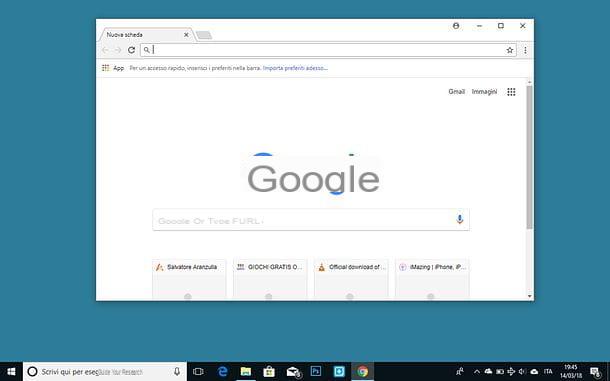
One of the simplest solutions you can take to hide the active windows on your PC is to take advantage of the key combinations natively supported by Windows.
- Win + M - hides all windows on the desktop, minimizing them in the taskbar. To go back and restore the display of all windows, just press the combination Win + Shift + M.
- Win + D - show the Windows desktop by automatically hiding all windows displayed on the screen. You can also get the same result by clicking on the button Show desktop located in the lower right corner of the screen (to the right of the system clock).
If you don't know, the button Win is the one with the Windows flag located at the bottom left of the PC keyboard, while the key Shift is the one for capitalizing (the arrow that goes up which is always in the lower left part of the keyboard).
Virtual desktops

A computer equipped with Windows 10, you can rely on a function called virtual desktops, which allows you to create different desks and show different windows in each of them. How can this feature help you to hide active windows on the desktop? I'll explain it to you right away: by creating a new virtual desk and leaving it empty, you can switch to it if necessary and instantly hide all the programs in use on the PC, which will remain visible only on the first desk (except for the taskbar, which will continue to display their icons).
If you like this idea but don't know how to create a new virtual desktop in Windows, click on the square with the two half rectangles next to it which is located in the lower left corner of the taskbar (next to Cortana's search bar) and presses the button + New desktop which appears at the bottom right.
At this point, when you need to hide the windows located on the main Windows desktop, all you have to do is press the key combination Win + Ctrl + left arrow or right arrow (depending on where you placed the blank desktop) on your computer keyboard. Easier than that ?!
If you are using a version of Windows prior to 10 and want to create virtual desktops to hide the windows on the main desktop of your computer, follow the instructions in my tutorial on how to have virtual desktops on Windows.
Programs to hide active windows

If the solutions I recommended above didn't satisfy you, you can consider using external programs to hide active windows on the desktop. Among these I point out Window Hide Tool, a small free utility, compatible with all popular versions of Windows, which allows you to easily hide windows via a combination of keyboard keys or a click in the notification area.
To download Window Hide Tool on your PC, connect to the official website of the program and click on the button Download Now! located in the center of the page. Then start the file window-hide-tool-2.0.exe that you have just downloaded to your PC and, in the window that opens, click on the button first Yes and then Next. Then put the check mark next to the item I accept the agreement and complete the setup by clicking on first Next for four consecutive times and then on install e Finish.
When installation is complete, right-click on the Window Hide Tool icon that appeared in the notification area (the blue pinwheel located next to the Windows clock) and select the item Preferences from the menu that appears. In the window that opens, click in the field Hide window to set the key combination to use to hide a single window and in the field Hide all windows to set the key combination to use to hide all windows on the desktop.
Then click on the button OK And that's it. From now on, you can hide the active window or all windows on the desktop using the key combinations you have chosen in the main window of the Window Hide Tool.
If you want, you can set the Window Hide Tool so that it starts automatically every time you log in to Windows by placing the check mark next to the item Run Window Hide Tool on Windows startup and enable or disable the appearance of hidden windows in the system notification area by placing or removing the check mark from the item Show the hidden windows in the system tray menu.
Hide active windows on Mac
I use a Mac? No problem. Also MacOS, the operating system that powers Apple computers, offers several solutions to hide active windows.
Combinations of keys and gestures

The easiest way to hide active windows on Mac is to take advantage of key combinations and trackpad gesture natively supported by macOS.
- cmd+h - hides the window in the foreground.
- cmd+option+h - hides all windows on the desktop except the one in the foreground.
- cmd + f3 - show the desktop by hiding all windows at the edges of the screen.
- fn + f11 - show the desktop by hiding all windows at the edges of the screen.
- Opening the thumb and three other fingers on the trackpad - show the desktop by hiding all windows at the edges of the screen.
- cmd + option + click anywhere on the desktop - show the desktop by hiding all windows completely (except Finder windows, if active).
If you want to change the key combination that allows you to view the desktop on macOS (default is fn + f11), open System preference (the gear icon on the Dock bar), go to Mission Control and select the key you prefer the most from the drop-down menu Show Desk.
If, on the other hand, you want to activate or deactivate the trackpad gesture that allows you to perform the same operation (opening the thumb and three other fingers), open System preferencei went his Trackpad, select the scheda Other actions and put or uncheck the option Show Desk.
Active corners

- active corners of macOS are a valid alternative to key combinations and trackpad gestures, as they allow you to hide all active windows on the desktop simply by placing the mouse cursor in one of the four corners of the screen.
To set up active corners on your Mac, open System preference (the gear icon on the Dock bar), go to Mission Control e pulsing sul pulsating Active corners (lower left). In the window that opens, choose the corner of the screen you want to use to hide the windows, expand the corresponding drop-down menu and select the option Desk from the latter.
Then close the System Preferences window and that's it. From now on, whenever you move the mouse cursor to the corner of the screen you have chosen, all active windows will be hidden (as when using the fn + f11 combination).
Virtual desks

Another way to hide the windows displayed on the macOS desktop is to take advantage of the Virtual desks. By creating a new virtual desktop and leaving it empty, it is in fact possible to use a quick gesture of the trackpad or a combination of keyboard keys to switch to the empty desktop and thus hide all open windows on the main desktop.
To create a new virtual desktop on your Mac, all you have to do is call up the Mission Control (performing one swipe upward with three fingers on the trackpad or by pressing the key f3 keypad), and click the button + located in the upper right corner of the screen.
Once done, you can move from one desktop to another using the key combination control + right arrow or left arrow (depending on where you placed the empty Desk) or by making one swipe with three fingers to the right or left on the trackpad (again depending on where you put the blank desktop).
To activate or deactivate the trackpad gesture used to switch from one desk to another, go to the menu System Preferences> Trackpad, select the scheda Other actions and check or uncheck the item Scroll through the apps in full screen. Instead, to change the key combination needed to switch from one desktop to another, go to the menu System Preferences> Keyboard, select the scheda Abbreviations, choose the icon Mission Control from the left sidebar and change the combinations related to the options Go left one space e Go right one space.
In case of second thoughts, you can delete the empty desktop you created on macOS by calling the Mission Contol, placing the mouse cursor on the desktop thumbnail to be removed and clicking on (X) which appears on the latter.
How to hide active windows

























