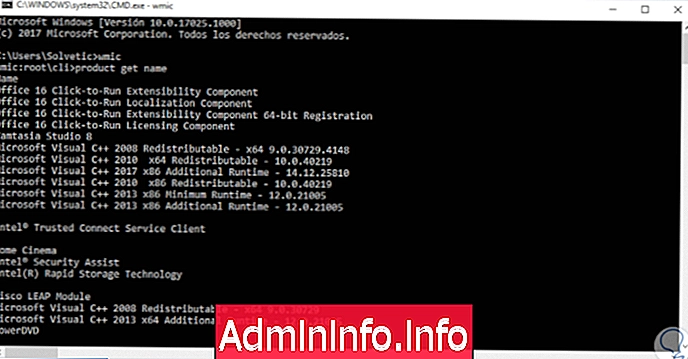
Windows 10 is packed with pre-installed programs and applications from both the computer manufacturer and Microsoft. Some users, for a variety of reasons, would get rid of it easily. However, it is not always so easy to eliminate them. Especially those inserted directly by the Californian company.
Let's take the Xbox app as an example. Not everyone is interested, yet it is nearly impossible to delete it from the system. Try it. Go to "Apps and features", locate the program and try to remove it. Useless. Do the same with "Calculator". Idem. Unlike other software, the "Uninstall" button, which would allow you to get rid of the two applications, in fact, is not clickable. With good reason, some of these pre-installed programs should never be deleted. They could, in fact, cause instability in the operating system. Others, however, can be safely removed.
To delete the apps, which apparently seem not "uninstallable", it is sufficient to use Windows PowerShell. Be careful, though: before continuing, it is good that you know the risks you run into. Deleting the wrong app, as seen, could cause damage to your PC.
What programs to eliminate
Let's go back to the initial example and let's say you no longer need the Xbox app. How to do to eliminate it? Simple. To begin, locate the search bar (found at the bottom left of the screen) and type "Windows PowerShell". A window will open, similar to the "Command Prompt". Copy and enter: Get-AppxPackage * xboxapp * | Remove-AppxPackage and hit enter. If all went well, you will no longer find the Xbox application on your computer.
Another application that can be removed, without causing major damage to Windows 10, is "Microsoft Solitaire Collection", the suite of games that includes Klondike, Spider, FreeCell, Pyramid and Tripeaks. Not everyone is interested in keeping it active on the computer. Again, just use Windows PowerShell. Launch it and enter this character string: Get-AppxPackage * solitairecollection * | Remove-AppxPackage. That's all.
Let's assume that, after a while, you feel like playing one of Microsoft's solitaire games. The app, however, is no longer available. How to do? There is a method that allows you to recover all the programs pre-installed in Windows 10 and deleted with PowerShell again.
Open PowerShell again, copy and paste: Get-AppxPackage -AllUsers| Foreach {Add-AppxPackage -DisableDevelopmentMode -Register “$($_.InstallLocation)AppXManifest.xml"}. After a few minutes, you should find yourself with all the apps you removed earlier.
Remember to do all these operations you must be the "administrator" of the computer.
How to get rid of unnecessary programs from Windows 10

























