Preliminary information
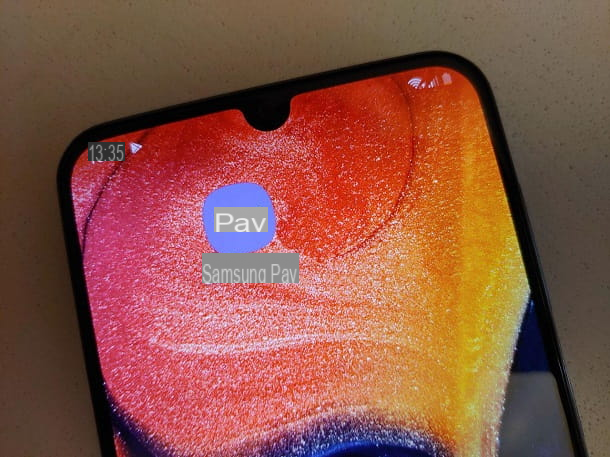
Before explaining to you how to disable samsung pay, I think it may interest you to learn more about the application and why it cannot be uninstalled on some smartphone models from the Korean manufacturer.
Therefore, Samsung Pay is an application designed to facilitate payments and developed by the South Korean company itself. It allows you to connect several credit cards / loyalty cards to your Samsung account and use them as a payment method for various services. For example, you can set Samsung Pay instead of Google Pay as the default method for paying apps.
In short, it is a totally harmless application which, however, as mentioned in the introduction, can sometimes send not really comfortable to manage. In fact, Samsung Pay is pre-installed on many smartphones of the South Korean company and therefore cannot be uninstalled from the device as it is a system app. Of course, it is possible to remove Samsung Pay via root, but this is a difficult operation to implement, which I only recommend if you have already made these changes in the past.
How to disable Samsung Pay

If you have a latest generation Samsung smartphone, you most likely have installed Samsung Pay from the Google Play Store or the Galaxy Store. In that case, deactivating the application is very simple.
In fact, you just need to click on the icon Settings (the one with the gear) on the main screen of the smartphone, select the item Applications and thereafter that Samsung Pay. After that, you need to select the item Disable / Uninstall (the possibility changes depending on the model) and press on Deactivate / OK.
Perfect: you have now successfully disabled Samsung Pay from your smartphone and you should no longer see the app icon appear on your smartphone.
If that doesn't work, try disabling the app in the same way Samsung PaymentFramework, which was installed together with Samsung Pay. However, the ability to disable the latter is only available on some models and therefore I cannot be more precise with my indications.
In any case, if you just can't disable the app as a whole, in the chapter below you will find all the instructions to remove the notifications and make it "harmless".
How to disable Samsung Pay notifications

How do you say? Were you unable to uninstall Samsung Pay? Are you going to keep the application installed on your smartphone but you no longer want to receive its notifications? No problem: now I'll explain how to do it.
The first way to turn off app notifications is to go to the Settings (via the gear icon), select the item Applications from the menu that opens and then that Samsung Pay. At this point, fai tap sulla voce Notifications and move the lever Show notification su OFF.
If this option is not present, you can try to press on one of the Samsung Pay notifications that appear on the screen during the day. Once this is done, deny consent to all the permissions you are asked for and tick the box Don't ask me anymore: in this way, the application should continue to run in the background, but in a "silent" way.
In some cases, Samsung Pay notifications also appear on other smartphone screens. To remove the latter, you need to open the application, press the ☰ icon in the top left and select the item Settings from the menu that is proposed to you. You may be prompted to enter the pin code linked to Samsung Pay. After that, select the item Quick access and disable the options Lock screen, Home screen e Screen off.
If, on the other hand, you are not really interested in using Samsung Pay, you can delete its data and never open the app again: to do this, tap on the icon Settings (the one with the gear), select the item Applications I awarded her Samsung Pay. Then tap on the item Storage memory and press on the item first Clear cache and later on that Clear data, selecting the item OK when the appropriate pop-up appears on the screen.

Mission accomplished! From now on, you will no longer receive notifications from Samsung Pay until you open the application again.
Therefore, you just have to use your smartphone normally by doing without this feature, but knowing that you can easily reactivate it in case of need.
How to disable Samsung Pay

























