Preliminary information
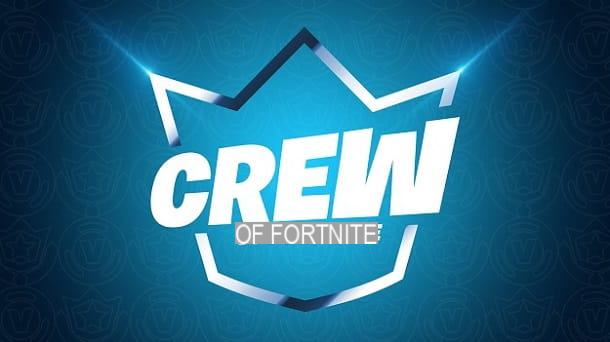
Before going into the details of the procedure on how to deactivate the Fortnite Crew, I think it might interest you to know more about this possibility.
Well, the Fortnite Crew is one monthly subscription which allows users to get various benefits. In particular, by paying 11,99 per month you can get the Pass Battle of the current Season (including future ones, keeping the subscription active), 1.000 V-Buck mensili it's a Crew package per month (this is a bundle containing exclusive costumes and accessories).
In any case, if you have come this far you probably already know what this subscription includes, but it is good to reiterate the fact that you will lose all the above benefits by deactivating the automatic renewal of the Fortnite Crew.
For the rest, the subscription it will remain active until the end of your current billing period. Also, of course all benefits obtained previously, i.e. while you were paying for the subscription, will remain at your disposal (except for rare cases that I will illustrate later in the guide).
In short, consider your choice well and decide how to proceed accordingly. By continuing to read the tutorial you will be able to understand how to deactivate the subscription from the various platforms on which Fortnite is available.
How to deactivate the Fortnite Crew
After showing you the general situation, I would say that it is time to take action and explain how to actually disable the automatic renewal of the Fortnite Crew subscription. Below you can find all the details of the case related to PC, mobile devices and consoles. Pay attention to the fact that the deactivation must be carried out by the platform from which the subscription took place.
How to disable the Fortnite PC Crew

If you are wondering how to remove the Fortnite Crew su PC, the simplest method is to go directly to the game.
To proceed, once you have reached the main page of the mode Battle Royale of the Epic Games title, so click on the tab first BATTLE PASS, which is located at the top, and then on the button FORTNITE CREW, present at the top left.
In this way the page of subscription management. At the bottom right you will notice the presence of the button CANCELLATION INFO: press on the latter and then click on the button LEAVE THE FORTNITE CREW, confirming your choice and following the indicazioni provided by the game.

Alternatively, another method is to go through the browser. In fact, just connect to the official Epic Games portal, make the login with your account and click on the tab SUBSCRIPTIONS, present on the left.
At this point, you just have to press onicona dell'ingranaggio, at the top right of the subscription pane, select the option CANCEL SUBSCRIPTION and follow the indicazioni present on the screen: that's it. The automatic renewal will in fact be deactivated.
How to disable the Fortnite Crew mobile devices

How do you say? You used to play by smartphone or tablet and you're wondering how to deactivate the Fortnite Crew subscription? No problem, I'll tell you how to do it right away!
Well, given that in this case we go to the Epic Games account, the procedure to follow is exactly the same as I illustrated in the chapter dedicated to the PC. In particular, I recommend that you go by browser, in order to "avoid" any differences between the various Android devices.
For example, just to give you a concrete example, if you have subscribed through a Samsung device, you may have to go through the Galaxy Store to deactivate the subscription. In particular, in this case, once the store is open, press the ☰ icon and go to the section Subscriptions.
After that, once the item is selected Fortnite, you will be able to manage your Crew subscription e deactivate it from there. In short, there may be variations to the procedure, given that there are many different Android devices available on the market. However, by following the directions in this tutorial you shouldn't have any problems achieving your goal.
How to disable the Fortnite PS4 Crew

See games at Fortnite da consul, the question is a bit more "tangled" than with PCs and mobile devices. In fact, each platform has its own subscription management system. However, don't worry: the procedures are not difficult to follow.
To give you a concrete example, I will examine the possibilities offered in this regard on PlayStation 4. In the case of the Sony console, the advice I give you is to go for the browser (you can also use the one inside the console), so you can do everything without too much trouble.
Reach, therefore, the official Sony portal, press the button Log in and log in with yours profil PlayStation Network. Then, tap onaccount icon, present at the top right, and select the option Subscription management from the menu that opens. At this point, all you have to do is press the button Turn off automatic renewal and click on the button Confirmation.
For the rest, if you want to disable automatic renewal instead directly from the console, you just need, starting from the main screen of the PS4, go to the toolbar top, move over the icon Settings and press the button X controller on it.

After that, go to the path Account Management> Account Information e seleziona l'opzione Service list. At this point, select the box Fortnite and press the button X of the pad on the option Fortnite Crew. Infine, premium pulsating Turn off automatic renewal and confirm your choice.
As for the other consoles, the methods available are very similar, but the advice is to go through browser. In fact, as indicated on the official Epic Games portal, in some cases using other methods the "old benefits" may be lost obtained while the subscription was active.
In particular, particular reference is made to the fact that, as regards Xbox, by contacting the Microsoft support and by asking to unsubscribe, some items may be lost. In short, for this reason I advise you to always proceed from the browser when possible, so as not to have problems.
For example, for Xbox it is good to start from the official Microsoft website, carry out the login with your Microsoft account, go to the tab Services and subscriptions and press on the option Manage, then deactivating the recurring billing and following the indicazioni present on the screen.
If you are wondering instead how to disable the Fortnite Crew on Nintendo Switch, this is the only case in which it is good, as recommended by Epic Games itself, to go through the console. More precisely, you need to go to the screen Home, start theeShop, press onaccount icon, located at the top right, and select the option Subscriptions.

After that, from this page you can disable the automatic renewal of the Fortnite Crew subscription. In short, as you may have noticed, the procedures to be followed are actually not very difficult and require relatively little time to be completed.
If you can't find the Fortnite Crew Membership among the available subscriptions, it could mean that you signed up from another platform. I would like to reiterate that deactivation can only be done from the platform from which everything started. Put simply, if you have subscribed to the Fortnite Crew from PlayStation, you can disable everything from PlayStation; if you subscribed from Xbox, you have to deactivate the subscription from Xbox, and so on.
Perfect, now you know a little everything there is to know about the possibility of disable the Fortnite Crew. For the rest, since you usually play the Epic Games title, I would recommend that you take a look at the page of my site dedicated to Fortnite, where you can find many other tutorials that may interest you.

For example, since you've signed up for the Fortnite Crew subscription in the past, which is based on exclusive costumes and aesthetic elements, you are probably interested in customizing your character properly.
In this context, you might want to check out my tutorial on how to get free V-Buck on Fortnite. In fact, this way you could potentially get enough "coins" for get it for free from the Shop of the Battle Royale mode of the game skin.
How to deactivate the Fortnite Crew

























