There are several tools to create an online questionnaire or survey. Google Forms, Google's office suite is one of the simplest solutions for doing this and sharing it easily with Internet users. In this tutorial, we will see how to do it.
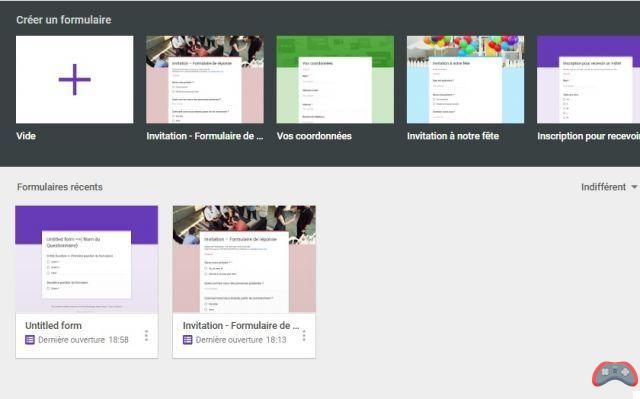
You want to collect the opinion of as many Internet users as possible on a particular subject, you are a company wishing to carry out a survey or market research for a new product. Nothing like a online questionnaire to achieve this end. It is very easy to set up a form with a list of questions as well as response fields of various types: free entry, multiple choice, checkbox, date, drop-down list, etc.
Google Forms: how to create an online questionnaire?
Google Forms is a survey and poll web application that is part of the Google office suite, just like Google Docs, Google Sheets or Google Slides. The tool allows you to easily create online questionnaires, but also to share them to reach the maximum number of Internet users.
To create a form, quiz, or poll with Google Forms, follow these steps:
- Go to Google Forms and sign in with your Google/Gmail account
- At the top of the page, you have a suggestion of pre-designed forms. If there is nothing that matches what you want to do, click the option Vide below Create a form
- Replace the generic name "Untitled form" with the one you want to give to your questionnaire

- In the field Description, write a presentation of your questionnaire. This text will allow Internet users to understand the objective
- You have the first question of the form on the screen to start with. Replace the “Untitled Question” with the desired question
- Next, click on the drop-down list next to choose the type of answer you want (multiple choice, checkbox, drop-down list, short answer, paragraph, date, ect.)

- Configure the response you want depending on the type chosen
- Complete the form with other questions by clicking on the icon with a plus on the right. Do this until the end of the form
Once the questionnaire is completed, you do not have to do anything in particular to validate it. Changes are saved as they occur. All you have to do is share it. To do this, press the button Send top right. Use the desired sharing option among those presented: Google, Facebook, Twitter, e-mail. You can retrieve the share link (generic or shortcut) by clicking on the icon right next to the email tab.

Finally, the answers to the questionnaires are accessible in the “Answers” tab next to “Questions” on the form creation page.
The editorial advises you:
- Google Chrome: tricks and hidden browser features
- Instagram: how to deactivate the “online” status


























