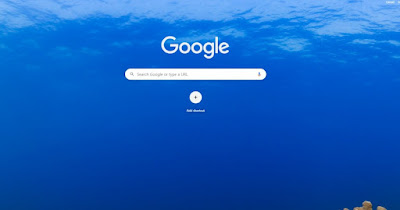 Google removed the ability to customize the homepage years ago, thus making the famous search engine the same on any computer. For customization enthusiasts we can still use some tricks present on Google Chrome, Microsoft Edge and Mozilla Firefox for have a personalized page and continue to search with Google in a much more personal way than the anonymous blank page offered.
Google removed the ability to customize the homepage years ago, thus making the famous search engine the same on any computer. For customization enthusiasts we can still use some tricks present on Google Chrome, Microsoft Edge and Mozilla Firefox for have a personalized page and continue to search with Google in a much more personal way than the anonymous blank page offered.In the following guide we will show you how change the google wallpaper, showing you the steps required to add a custom image or a random image taken from the best HD image distribution sites.
ALSO READ: 10 Chrome Themes to change look and customize it
Change the wallpaper on Google Chrome
To change the background of the Google page on the Chrome browser, first of all make sure that you have the new tab screen as default when opening the browser or pressing the Home button (if enabled). Before proceeding then we press on the three dots at the top right, we open the menu Settings, we press on the menu Appearance, we activate the switch next to the item Show home button and select the item New Tab page; to complete the configuration, let's go to the menu Startup and select the item Open the New Tab page.
Now we can change the Google background by pressing the house icon at the top or restarting the browser; in the screen that will appear (which is nothing more than a customized version of the Google search engine) press at the bottom right on Customize Chrome.
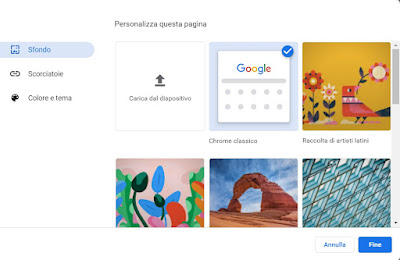 In the window in the center of the screen we can choose one of the predefined images or upload our personal image by clicking on the box Upload from device.
In the window in the center of the screen we can choose one of the predefined images or upload our personal image by clicking on the box Upload from device.Still from the same window we can customize the shortcuts to be shown from the menu Shortcuts and change the window color and Chrome theme from the menu Color and theme.
Change the wallpaper on Mozilla Firefox
On the Mozilla Firefox browser we can customize the New Tab screen with a photo of your choice and use the address bar as a search box for Google. To customize the New Tab screen, all we have to do is install the free extension New Tab Wallpaper.
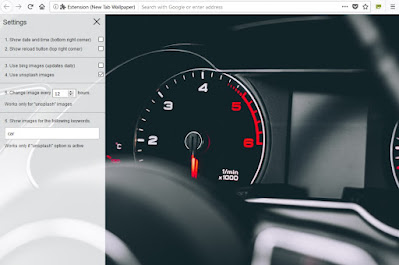 After installing this extension we click on Keep changes at the top right (as a security system), press the hamburger icon at the top left and choose which source to retrieve the images from (Bing o Unsplash), we choose the keyword associated with the images to be used, we choose the duration of the chosen background and we choose whether to show the time or the button to upload a new photo. As mentioned for Google searches, just use the address bar.
After installing this extension we click on Keep changes at the top right (as a security system), press the hamburger icon at the top left and choose which source to retrieve the images from (Bing o Unsplash), we choose the keyword associated with the images to be used, we choose the duration of the chosen background and we choose whether to show the time or the button to upload a new photo. As mentioned for Google searches, just use the address bar.To optimize this type of customization we press on the menu at the top right, we choose the menu Settings, let's make sure we're on the menu First page and we check that the voice is present New Tab Wallpaper next to the entry New tabs; to customize the start of the browser and the Homepage key, open a New Tab Wallpaper tab, go to Settings -> Home page, choose Custom addresses next to the item Home page and new windows and press on Use the current page to set the extension as the default for the browser home.
If a Google search is not started on the Firefox address bar, go to Settings -> Search and choose Google in the drop-down menu under the heading Default search engine.
Change the wallpaper on Microsoft Edge
Even on Microsoft Edge it is possible to customize the Google background, using the functions provided by Bing but without using the latter as a search engine. To proceed, open the Edge browser on our PC with Windows, press the menu with the three dots at the top right, click on Settings, let's get to the menu Privacy, research and services, let's scroll down to Address bar and search, we set Google next to the item Search engine used in the address bar and set Address bar next to Search in new tabs uses the search box or address bar.
To complete the configuration, go to Settings -> Start, Home and new tabs and check the item Open new tab page (in the When starting Microsoft Edge section), the entry New tab (in the Home Button section) and activate the button next to the item Show home button in the toolbar.
Now we can finally change the Google wallpaper by opening a new browser tab, pressing the gear icon at the top right and selecting as the theme Inspiration.
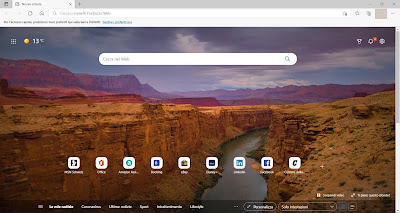 To see the background in full screen without the news of the day, open the drop-down menu Content partially visible and set the item Headers only. The search bar in the center will now start the Google search and we will have a different wallpaper every day (offered by the Bing search engine).
To see the background in full screen without the news of the day, open the drop-down menu Content partially visible and set the item Headers only. The search bar in the center will now start the Google search and we will have a different wallpaper every day (offered by the Bing search engine).Conclusions
The tricks we have shown you above are the only valid and safe methods to change the Google wallpaper on all major browsers. On Chrome we can choose one of the wallpapers offered or set a personal wallpaper, while on Firefox and Edge the wallpapers offered by Bing (on Firefox and Edge) or by Unsplash (on Firefox) will be used.
Anyone who wants to customize the browser to the maximum can also set the Google home page with black background, so as to give a touch of dark to your computer. If we love to see the wallpapers that change every day in rotation, I want to remember that it is possible rotate background images on Windows every day with Bing Desktop or with others programs to automatically change the PC desktop background.


























