Preliminary information
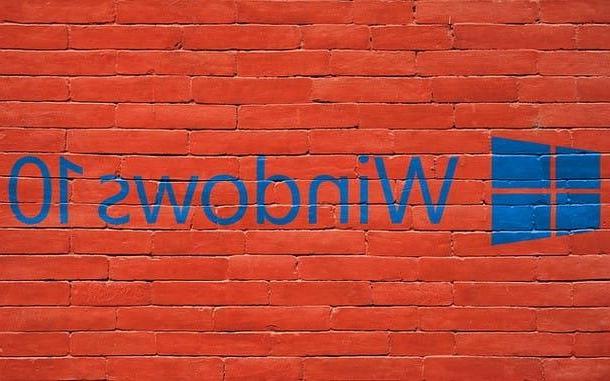
Before getting into the concrete of this guide and explain yourself how to become PC administrator on Windows 10, I have to clarify a couple of fundamental aspects regarding this possibility. First of all, the advantage of this type of account, compared to a standard account, is the ability to perform particular operations (e.g. install a program, uninstall a program or act on the Control Panel) without having to type a password every time. .
On the other hand, an account with administrative privileges can operate practically on any part of the operating system, even those that, as a rule, could jeopardize the stability of the entire computer: therefore, once these privileges have been obtained, you should avoid carrying out risky procedures or whose exact result is unknown.
In other words, acting on delicate parts of the system through an administrative account, without knowing exactly what you are doing, could have as a direct consequence the need to take drastic measures - such as a computer reset, for example - in order to restore the situation to normal. Don't say I didn't warn you!
Finally, keep in mind that, as you will discover in the course of this guide, it is possible to "transform" into an administrator type user in different ways, but all require a fundamental requirement: you must know the Password of at least one computer administrator, under penalty of inability to proceed. At the time of writing this guide, there are no valid methods to "bypass" this need.
How to get elevated privileges on Windows 10

The quickest way to become a PC administrator on Windows 10, without logging in from such an account, is to obtain elevated privileges after inserting the administrative password: in this way, it is possible to carry out advanced management operations even through a limited account, without the need to log out and log in from an Administrator type user profile.
Proceeding is really simple: all you have to do is undertake the operation you intend to perform, exactly as if you were operating as an administrator. When it is necessary to acquire permissions and elevated privileges, the system proposes a box on the screen that requests the insertion of the administrator password: after this operation, all you have to do is press the button Yes and continue to act as if you were a computer administrator.

Likewise, if you need to run a program (e.g. the Command Prompt o PowerShell, just to name a couple) with elevated privileges from within a limited account, without actually logging in with an Administrator type profile, you simply have to do click destroy on its icon and select the item Run as administrator from the contextual menu proposed, typing, when requested, the necessary password. Easy, right?
How to change the account type

You found the previous solution excellent, but you need to operate on parts of the operating system that do not allow the "on the fly" acquisition of elevated privileges (eg. Device management)? Then the simplest solution to adopt is to transform the limited user profile from which you are operating into an Administrator type user account: in this way, in addition to unlocking all parts of the system, you will no longer have to type the password. administrative to carry out operations that require high privileges.
The simplest way to accomplish this is through the Control Panel "Classic" Windows, which allows you to operate directly from within your account, without previously accessing from an Administrator type profile.
To get started, then, click on the menu Home (l'icona a forma di pennant located in the lower left corner of the screen), type the words Control Panel within the lower search bar and select the first received result.

Once this is done, click on the item Change account type corresponding to the category User Accounts, type the Password administrative within the appropriate text box, presses the button Yes, select your personal profile (eg. ), click on the item again Change account type placed on the left, put the check mark next to the item Administrator e pulsing sul pulsating Change account type to finalize everything.
If you have not already done so, in order to avoid security problems, I recommend that you set a password for your personal account by clicking on the link Create password found in the account management window.
If the previous solution does not have the desired effect, you can change the type of account by acting through an Administrator type profile: to proceed, save all the open files and close the active programs, click destroy on the menu Home and select the item Logout give the purpose menu.

At this point, select theAdministrator account from the login screen and, if necessary, type the relevant Password followed by the key Submit: once logged in, click on the menu Home, then on the icon (I.e. placed inside and subsequently presses on the item Account attached to the window that appears on the screen.
Once this is done, click on the item Family and other people located on the left side of the next screen, click on the name of the account for which you want to enable administrative privileges (eg. ) and then on the button Change account type. Finally, set the drop down menu Account type on the option CEO and click on the button OK to confirm the change. The next time you log into your personal account, it will automatically have elevated privileges.
How to activate the Administrator account on Windows 10

You belong to that category of users who do not like the functionality of user account control (UAC) of Windows, the one that provides for the appearance of all those warning windows that warn when a program could make changes to the computer, involves the activation of the account Administrator, usually hidden from the operating system by default.
In this case, this "super-admin" account is not just for become PC administrator on Windows 10, but allows the user to act completely undisturbed even on the most delicate parts of the operating system, without receiving the continuous warning messages and requests for confirmation generated by the user account control.
How do you say? Is this exactly what you were looking for? Perfect, then let's take action immediately: to begin with, do it click destroy on the button Home Windows and select the item Windows PowerShell (Administrator) from the contextual menu proposed, by subsequently pressing the button Yes; if necessary, also indicate the password of an administrative account in the appropriate text box.
Once this is done, you can activate the "hidden" Administrator account by typing the command net user administrator / active: yes in the Prompt, followed by the key Submit: if everything went well, you will receive the sentence as an answer Command operation successful and the account should be operational at the next restarting the computer.
Personally, I recommend that you immediately assign a password to the newly enabled profile, so as to adequately protect it from unwanted access: to do this, type the command net user administrator nuovaPassword followed by Enter, replacing newPassword with the password you wish to use to access your account.

Alternatively, if you have a professional version of Windows 10 (and not Windows 10 Home, for example), you can activate the Administrator account by acting fromSecurity Policy Editor, the management interface that allows you to define the behavior of the operating system in certain particularly delicate scenarios.
To access it, press the key combination Win + R and type the command secpol.msc in the window that opens (Run ...), followed by pressing the key Submit; once theSecurity Policy Editor, expand the sections Local Criteria e Security options, then do Double-click on the key Account: Administrator account status, set the value On from the window that opens and presses the button OK to confirm everything, finally restart your computer.
If you want to retrace your steps and hide the super-admin from the computer again, you have to start a Windows PowerShell window with administrator mode once again and type the command net user administrator / active: no after the Submit, or go back to the Security Policy Editor, access the section Local Policies> Security Options and set it Administrator account status su Disabled, then restart the computer.
How to become an administrator of the Windows 10 PC

























