From ActivationTrouble, we want to explain how to activate and deactivate the Blue Check in WhatsApp. You can learn how to do it for an Android mobile, iPhone, Windows and we will even tell you how you could do it if you want to see it on WhatsApp Web (either program or its own website). You will be able to edit everything in WhatsApp Privacy; in this case, you won't need to download more Apps apart from the messaging one. If you want to know more about Mobile Telephony, stay and find out what to do.
Activate the blue check in WhatsApp for Android
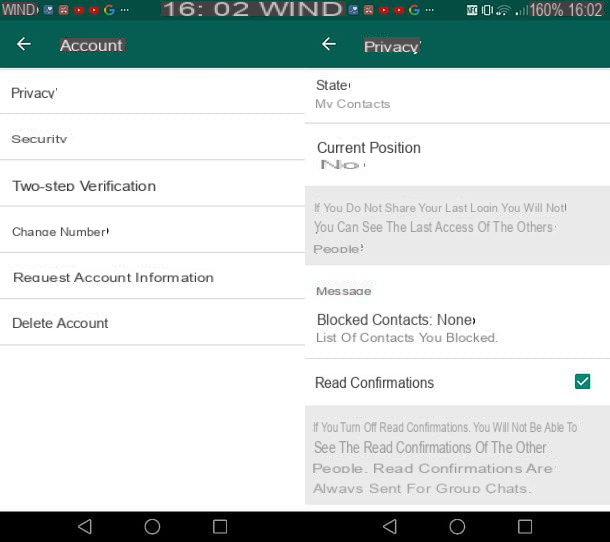
If you want to know how to activate the blue check on WhatsApp and use an Android smartphone or tablet, all you have to do is start the official application of the service on your device, select the chatstab and press the ⋮ button located at the top right.
At this point, selectsettings from the menu that opens, go to account, Then privacy and locate the option related to read confirmations and put the check mark on the latter.
Doing so will restore the WhatsApp double blue check and you will be able to see again the read receipts of messages you send to other users (in addition to informing others when you will read their messages). As you can easily understand, if any of your friends have disabled WhatsApp's blue check marks by choice, you will still not see read receipts for messages you send them.
In addition to the standard version of WhatsApp, do you also use WhatsApp Business (which is a version of WhatsApp intended for businesses and professionals only available on Android)? Then know that you can activate the double blue check identically to what is done in the standard version of WhatsApp.
Click on the ⋮ button located at the top right, select thesettings in the menu that opens, go to Account> Privacy and put the check mark in the box dedicated to read confirmationsat the bottom of the screen that opens.
Again, there is a reciprocity of the function, so you will again see the read receipts of messages sent to your contacts and your contacts will again see the read receipts of messages they will send to you.
Enable the blue checkmark in WhatsApp for iPhone

Do you use aniPhone? No problem: activating the double blue check on WhatsApp is as simple as on Android. All you have to do is start the official application of the service, select thesettings tab located at the bottom right and select the items account andprivacy from the screen that opens.
At this point, move toON the toggle of the option read confirmations and that's it: you will again see the blue check marks for messages sent to other users and the other users will again see the blue check marks for messages they will send you.
As you can easily understand, if any of your friends have voluntarily disabled read receipts, you will still not see the blue marks on the messages you send them.
Enable the blue checkmark in WhatsApp for Windows 10 Mobile

Are you among the few users who have decided to use a smartphone equipped with Windows 10 Mobile? No need to worry: WhatsApp is also available for Microsoft's operating system and also allows you to enable and disable the double blue check with extreme ease.
All you have to do is start the app, select the chat tab and press the button ... located at the bottom right. At this point, select the settingsitem in the menu that opens, then go to account andprivacy policy, go to the bottom of the screen that opens and move toyes the function toggle read confirmations.
Mission accomplished! From this point on, you will see again the double blue check next to the messages you send to your friends and they will read on their device (unless, in turn, they have not disabled the blue check marks in the app settings).
Enable the blue checkmark in WhatsApp for PC

As I explained in my guide on how to use WhatsApp on a PC (and as you probably already know), you can also use WhatsApp on your computer using a special web service (WhatsApp Web) or a client to be installed on Windows or macOS.
In all three cases this is a "replay" of the WhatsApp application on the smartphone, since to use the service from a PC, the phone on which WhatsApp is installed must be turned on and connected to the Internet.
It seems quite obvious that there is no option to enable or disable the double blue check directly from WhatsApp for computer. If you use WhatsApp mainly from a PC and you want to restore the display of blue check marks, you must access the application settings on your smartphone (or tablet) and act as I explained in the previous chapters of the tutorial dedicated to Android, iPhone and Windows 10 Mobile.
Changes made on a smartphone or tablet are also instantly applied to WhatsApp for computers, regardless of whether you are using WhatsApp Web or the service client for Windows / MacOS.
Enabling the blue checkmark in WhatsApp for other users.

Even though you have enabled the double blue checkmark in WhatsApp, can't you see the read receipts of the messages you send to some of your contacts? As mentioned in the previous chapters of this tutorial, if other WhatsApp users voluntarily disable read receipts, there is nothing you can do to find out when they read the messages you send on their smartphones (or tablets).
The only possible solution to the problem, albeit limited and not 100% accurate, is to check the date and time of thelast WhatsApp login of users who have disabled read receipts. If you open a conversation with one of the contacts who has disabled the blue checkmarks, in fact, at the top of the screen (below his name), you should be able to see the date and time of his last login on WhatsApp: if the WhatsApp login is recent, it is very likely that the user in question has read the messages you sent him, otherwise not.
The only problem with this solution is that, as you may have guessed, it is also subject to the will of other users. In addition to the read receipts, in the WhatsApp settings, in fact, you can also disable the information related to the last login: simply go to the menu Account> Privacy, set the option last login tono one and in the chats will not appear neither the date nor the time of the last access made to the platform.
How to Disable or Remove the Seen (or Double Check, Double Blue Tick) in WhatsApp
To disable the Seen in WhatsApp is simply perform the same steps listed above but instead of activating it, disable it and it will work for any device (Android, iPhone, iPad, PC, macOS ...). Just in case you do not have them handy, I repeat them:
- Open WhatsApp
- Go to settings or settings at the bottom right
- Go to account
- Then go to privacy
- And at the bottom where it says "reading confirmations" uncheck the option


























