Index:
- How to create a Google account (Prerequisites)
- How to activate Play Store
How to create a Google account (Prerequisites)
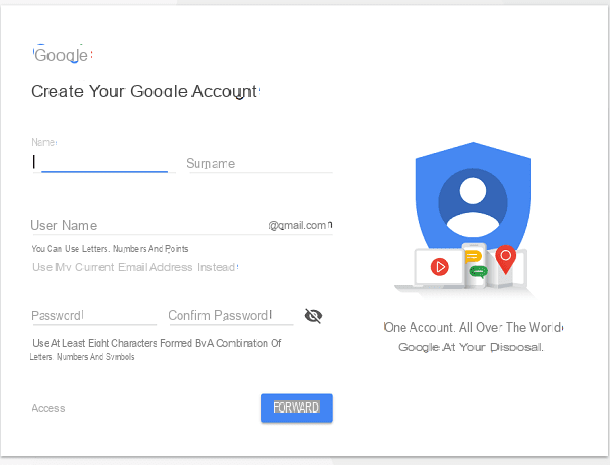
If you have recently purchased an Android mobile device then you will surely need to know how to activate the Google Play Store, so that you can use this virtual store that all your friends have told you about. Very well, if this is the case, know that I can help you carry out the activation procedure but first of all I have to explain how to create a Google account.
Creating an account related to Google services is a fundamental procedure because it touches on various aspects related to the use of your Android mobile device.
The possession of a Google account is in fact necessary to be able to configure your device and use all the related services. Consequently, the first thing you absolutely must do is to create a Google account so that you can connect it to your mobile device; So I'll explain how to proceed step by step, you will see that you cannot go wrong if you follow my instructions carefully.
Creating a Google account is a very simple procedure that can be performed in a couple of clicks from a Windows or Mac computer, using a browser for browsing the Internet such as Google Chrome or Safari.
That said, the first thing you need to do is start the browser you usually use to browse the Internet in order to go to the Google website dedicated to creating a new account. Then click on this link to be redirected to the main page of the Google search engine.
Now click the button Log in which is located in the upper right corner and then click on the item Create an account in order to start the wizard for creating a new Google account.
At this point you will have to start by filling in the appropriate text fields that you will see on the screen and then indicate yours name and yours last name also choosing the username that you want to use to create a Gmail account which will be provided to you free of charge.
If, on the other hand, you just want to create a Google account and you are not interested in having the possibility of obtaining a Gmail e-mail address, click on the link Use your current email address instead; in the latter case you can use a different e-mail address to create the Google account.
However, I advise you to take advantage of the possibility to also create a Gmail e-mail account from the moment it is included and then proceed by choosing your username to create an address @ Gmail.com.
Then choose the password to use for creating your account and, after confirming it, press the button NEXT.
At this point you will have to proceed in indicating your personal information which will be associated with your Google account but will only be visible to you. Then optionally indicate yours telephone number it's a recovery email address which will only be used to help you recover your account, for example in the event of a lost password.

Then continue by filling in the other text fields indicating yours date of birth and yours sex and then press the button NEXT to continue. Now the last step that will be required will be related to the reading and acceptance of the Google terms of service: then click on the button Accept to finish the process of creating a Google account.
If you have arrived at this point by following my instructions correctly then you will have successfully completed the creation of a Google account and you can use the same for the configuration of your Android mobile device and also later to access the Android Play Store, procedure which I will tell you about in detail in the following lines.
How to activate PlayStore

On Android mobile devices, the activation of the Play Store is a procedure of fundamental importance from the moment it allows you to access the virtual store of your mobile device in order to be able to download and possibly buy new games and applications.
The Android Play Store is in fact the default store on mobile devices with Google operating system and, after you have created a Google account, a preliminary procedure for accessing your Android mobile device and also the Play Store, you can use it for the configuration and activation of this virtual shop.
Now that you have understood in more detail the importance of the Play Store and its activation, we can see in detail the procedure that concerns it. So take a few minutes of free time to follow the instructions that I will show you in the following lines in order to have full access to the virtual store developed by Google.
The first thing you need to do to activate the Android Play Store is to tap on the icon of this virtual store in order to start it and thus begin the activation procedure.
To do this you have to tap on its icon which is present on the main screen of your device. The Play Store features the symbol of a colored triangle, I don't think you'll have a hard time locating it.
Once you have started the Play Store you will first be asked to log in so press the button Log in which you can see in the center of the screen in order to start with the setup wizard.
As I anticipated, to use the Play Store for the purpose of downloading games and applications and also making the purchase, you need to have a Google account. Consequently through the screen you will see, called Add your account you will need to log in with the Google account you have (or that you just created thanks to my instructions).
Then enter yours email address or yours telephone number in the text field that you will see located in the center of the screen and then press the button NEXT. Also keep in mind that, if necessary, you can create a new Google account through this section as you just need to press the button or Create a new account. You can then freely choose whether to use the Google account connected to your Android mobile device or whether to create a new account from scratch.

After you have typed in your email address or phone number and pressed the button NEXT you will be prompted to type the password for your account. Then type in the text field Password and then press the button again NEXT.
Next, if you have activated XNUMX-Step Verification for your Google account you will be prompted to confirm your identity as you are signing in to the Google Play Store service for the first time.
Then choose the authentication method you prefer and complete the two-step verification procedure. If two-step verification is enabled on your device, you will also be asked if you want to use your device as a tool to receive access requests. You can then choose whether to press the button Allow or on the button Do not allow.
As a next step you will be prompted to accept the terms of service and the Google Privacy Policy by pressing the button Accept.
At the end of this operation you will have completed the activation and configuration procedure of the Play Store and you can then use it in all its functions by downloading and installing games and applications or by making the purchase by connecting in the latter case your credit card or by indicating a valid and accepted payment method.

To download games and applications within the Play Store, refer to the main section of the Play Store from the moment you can use the search engine located at the top to search for games and applications to download.
If, on the other hand, you want to see the section relating to the apps you have installed, refer to the item Le mie app ei miei giochi which you can locate by tapping the button with the menu symbol (that's what the hamburger icon with the symbol of the three horizontal lines).
How to activate Play Store

























