Preliminary information
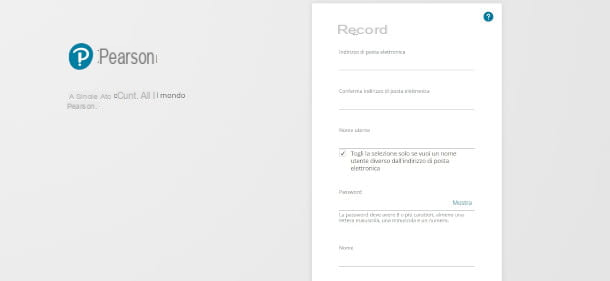
Before proceeding to the practical explanation of the steps required to activate a Pearson digital book, it is necessary to take a step back to understand how the training offer of this company is organized. You have to know, in fact, that according to your own role (teacher or student), the type of book and school grade that you are attending, the activation methods change.
If, acting as teacher primary or secondary school, you are looking for instructions for activate the digital copy of the Pearson book, I must inform you that, in this case, it is necessary to contact your own area consultant. Don't worry, though: using the search form prepared by the publisher on this dedicated page you can easily find the information you want.
All you have to do is click on the drop-down menu Sector and choose the grade of the school in which you teach, then, in the same way, select the Province membership in the next field. The screen below will filter the results relating to the conditions specified by you, in which the contact methods (telephone, address, email) of the area commercial reference will be provided.
You are a student primary or secondary school of I or II degree? In this case, you can perform the activation independently, but with some differences based on the type of school attended: the pupils of the elementary, in fact, with the support of a parent, can activate the digital book from the website made available by Pearson, while those of the middle school e superior must proceed by inserting a activation code, usually found on the back cover, or by framing the QR code present within it.
In all cases, however, it is advisable to proceed in advance with the registration: To do this, you will need to connect to the main page of the Pearson website and click on the menu Registration / Login, top right.
You will be redirected to the authentication page, at the bottom of which, in the right panel, there is the button Subscribe: by clicking on it you will access a specific screen in which you need to fill in the registration form.
Then start by entering yours email address and confirming the information just entered in the next field. The following field Username it will be filled in with the same email address previously specified: if you want to indicate a different username, click on checkmark present in the box below and type a new one of your choice.
Next, choose one Password and enter it in the relevant field, then fill in the information Your name, Last name and, finally, Country, indicating that of main residence. All you have to do is select yours Role, expanding the drop-down menu in the field of the same name and selecting the correct option.
To conclude, you have to accept the terms and conditions of use, by checking the appropriate box. If you wish to receive updates on the initiatives and news proposed by Pearson, perform the same operation on the next box. Finally, press the button Continue, to complete the operation and be automatically redirected to the main page of the service.
How to activate Pearson digital book from the web

The registration on the Pearson site was successful and it is now possible to access the various features offered by the publisher through this channel. In case you have already performed this operation in the past, you will simply have to authenticate by connecting to the main page, by clicking on the item Registration / Login (top right), by entering the credentials Username e Password in the respective fields and pressing the button Log in.
You are now in the section My Pearson Place of the site: hence the procedure to follow to understand how to activate Pearson digital book from the web it's very simple. In fact, you will find the functionality immediately on the right of the central screen Activate product, on which you will have to click to access the page dedicated to this operation.

If your child is enrolled in the Primary School and, therefore, you need to activate the digital version of a book associated with the aforementioned level of education, at the bottom you will find the wording Do you want to activate products for primary school?: click on the drop-down menu below and, to speed up the search, type in the text field that appears Book's title in question.
Therefore, only the results relevant to your search will be filtered: once the book, to activate it, all you have to do is click on it and wait for the completion of the procedure, which will be notified to you via a special message easily found on the symbol of the bluebell located at the top right.
Finally, if you want to check the availability of the product just activated, click on the item Products (top right) and you will access your personal page, containing all the books associated with your profile, which will be immediately usable with a further click on the button apri.

If, on the other hand, you are a student of the first or second grade secondary school and the book has on one side of the cover a one-time student code (probably hidden by a thin layer of varnish, easily removable by scratching with your fingernail), you will need to type in this code (including the dashes separator, if any) in the text field below the entry Activate your product, then click the button Attiva placed on the side.
Again, the book will be made available in the section Products, reachable on the button of the same name at the top right. If your Pearson textbook does not have the above activation code, most likely within the book, in the various sections, you will find different QR code: in this case I suggest you read the next chapter.
How to activate Pearson digital book from app

Leafing through the pages of your new Pearson textbook for the first or second grade secondary school, have you noticed the presence of several QR code, or those famous two-dimensional codes similar to barcodes (but square) which, if framed with the smartphone camera, refer to websites, videos, contact details and information of various kinds.
In Pearson books you will find three types of QR Codes, associated with different types of activities: those with green frame serve to introduce a topic, those with blue frame are related to study and deepening, while those with red frame are used to access tests.
You can, therefore, take advantage of the digital version of the book and any supplementary contents by interacting with these codes through yours mobile: let's see, therefore, how to activate Pearson digital book from app.
An essential condition to continue the operation is to have the dedicated app called MYAPP Pearson, available for devices Android (also check on alternative stores, if your device does not have Google services) e iPhone / iPad.
From the links provided above, then, click on the button Installa / Ottieni (on Apple devices, identity verification may be required via Face ID, touch ID o password dell'ID Apple), then wait for the download and installation, at the end of which you will have to press the relevant app icon to start it.
Interacting with the various digital content is extremely simple: from the main application screen, tap the button Start Scan and, at the first use, presses on the voice Allow, to allow it to access the functionality of camera.
After that, your device's camera will be activated. So, all you have to do is frame the QR code of your interest in order to center it in the box shown on the display.
The digital contents will then be loaded on the app and you can easily consult them by pressing on the topic of your interest: you will be able to find lessons in audio (marked with a loudspeaker symbol) or textual (marked with a pencil and a ruler symbol), but also in video (identified by the image of a film and the ▶ ︎ symbol in the center).

After loading them, by pressing on the star symbol located at the top right, you can save the contents among the Add to Wishlist, so you can easily find the ones you consider most important and activate, if you want, the display too offline.
Then just press the ☰ button, at the top left, and press on the item Add to Wishlist from the menu that will appear on the screen to access the saved contents. Also, through the option Chronology, you will be able to view the resources consulted in chronological order, from the most recent to the oldest.
I hope my guide has helped you through the process of activating your Pearson digital book. If you have encountered any particular difficulties in carrying out the various operations, I just have to refer you to the support page of the publishing house, in which, through a special drop-down menu, you can select the problem encountered and conveniently access the relative solutions or to the contact form of their support.
How to activate Pearson digital book

























