Preliminary information
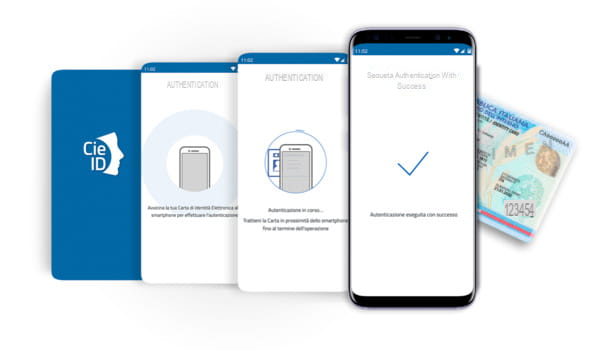
Before throwing yourself into the request of the CIE, I'm sure you will want to know some of its key features. So, here are a few preliminary information which you absolutely must keep in mind.
First of all, the CIE is the new type of identity card, which improves the paper one both from the point of view of portability and the information available within it. Its format is in fact identical to that of credit cards and other cards you already have in your wallet (driving license, supermarket loyalty cards, and so on).
Furthermore, as you can also see from the back of the CIE, there is no lack of information regarding the Tax code, but beware: the Electronic Identity Card does not in any way replace the Health Card. So, in case you need it, remember to still be able to do it with you.
There is also a chip inside the CIE NFC, that is a proximity chip that allows the authentication of the citizen and that can be used for various purposes, for example to request credentials SPID (useful for logging in on hundreds of online PA platforms without having to create a new account) and join the State cashback. I'll tell you more about it later. But now let's go in order.
How to activate the CIE

Now that you have all the information you need, you are ready to find out how to activate the CIE. Before activating the card, however, it must be requested. Fortunately, the Ministry created theCIE agenda, an online portal useful for requesting the card and, subsequently, also for following the progress of the shipment.
To apply for the CIE, you just have to visit the official website of the Agenda using the browser of your choice. Once this is done, click on the button City that you find at the bottom left and use the drop-down menu located at the top to select the reason for the request (for example for card renewal) and proceed with entering the requested data.
So type yours first name under the appropriate heading, then continue by entering the last name and proceed for yours too fiscal Code and common where you reside. Now choose the language that you prefer to use during the next stages of the request for activate the CIE Agenda (selecting it from the drop-down menu you see below) and finally choose the City of residence where you want to request the document or a Another common, to choose a different one. If you decide to continue with Another common, enter your name in the text field that appears on the screen, but keep in mind that you must still wait for the approval of the request by your municipality of residence.
Now you can press verify that you are not a computer, adding the check mark in the box to the left of I'm not a robot and complete the request that appears on the screen (eg completing a puzzle). Then press the button Continue, to move forward.
At this point, choose the location in which to start the practice. I recommend that you select the municipality of your residence (if available), so that you can easily reach it. If to the right of the municipality name, under the section First availability, see written The office does not currently offer availability for booking appointments ..., you must necessarily choose a different location, or go personally to the municipality.
To select a different location, press the option Municipalities close to * common name * that you find at the top and scroll the pages until you find the municipality you prefer. As soon as you find it, press on its name on the left, to select it, and press on the item Continue (below) to proceed with the third page. If, on the other hand, you cannot find any nearby offices, you must necessarily physically go to the municipality.
Now, you just have to choose the date and l 'Now in which to go to common, obviously choosing into consideration only the available appointments you see on the screen, for identification and confirmation. In fact, each municipality has limited requests for CIE, so you must necessarily wait your turn. Finally, choose whether to withdraw the card by returning to the municipality, or comfortably at home by post. Either way, you'll need to type in yours telephone number in the appropriate text field, in order to be contacted when the card is available.
How to activate CIE ID

Good! You have finally received your Electronic Identity Card, with associated codes PIN (required for identification on various services) e PUK (to be used in case of repeated entry of an incorrect PIN and consequent temporary blocking of the card, as happens with the PUK of telephone SIMs) but you do not know how to use it? No problem, I'll explain it to you right away.
I would proceed, first of all, by explaining to you how to activate CIE ID, that is the account that allows you to authenticate yourself in all the services of the Public Administration, e how to activate the CIE PIN, if you have entered an incorrect PIN several times and / or your card is blocked.
Before starting, however, I must anticipate that not all smartphones can be used, since, as I have already mentioned in the introduction, it is necessary to have a device capable of reading the chip NFC inside the card. Therefore, make sure you have this technology before proceeding with the app download. More info here.
First of all, then, let's see what it takes to proceed with the activation of the CIE ID. In fact, you need two codes: the PIN and PUK, which you received in four halves, the first two in the summary of the data that was delivered to the municipality in the application phase and the second, together with the Electronic Identity Card.
When you are sure you have all the codes, you can download the application CieID from the Google Play Store for Android smartphones and from the App Store for iPhone. To do this, you just have to visit the links I just provided you from your device, press the button Installa / Ottieni and, if you use iPhone, identify yourself with Face ID, touch ID o password dell'ID Apple
Once the automatic download is finished, open the app you just downloaded and that you find on the Home screen of your smartphone. Now you just have to scroll through all four pages of the tutorial that appear automatically and then press on the item NEXT you see below.
Now, just tap the button ACTIVATE THE CARD and enter the code first PIN and then the code PUK (in full). At this point, all you have to do is place the physical CIE on the back of the smartphone (I advise you to move it a bit until you can find the NFC chip) and it is immediately recognized and activated.
From this moment on, you can then use your CIE to log in to the Public Administration portals. To do this, use the option Log in with CIE every time you see it, enter the PIN code when prompted, open the application CieID and place the card on the back of the smartphone again to confirm that you have it.
In case of temporary blocking of the CIE, you have to unblock it by going to the ☰ menu
Card Handling> Unlock Card and following the onscreen directions. You will be asked to enter the PUK associated with the CIE and to scan the card with the smartphone (via NFC).
How to activate SPID with CIE

Among the many possibilities offered by the CIE there is also that of obtaining credentials SPID without moving from home and at no cost.
The SPID, as you already know, is a unique identification system that allows you to access all the portals of the Public Administration using the same credentials (by the end of 2021 all the websites of the PA will adapt and make the SPID the only method to log in).
The procedure for activate SPID with CIE it is very simple and can be performed with a number of officially recognized providers (find the complete list on the website of the Public Digital Identity System), although not all of them may offer identification with this system. But how does this identification system work? Very simple.
First of all, you need to connect to the site of the SPID provider you prefer and register on the latter. Once this is done, you can choose the identification system you prefer to activate your account: among the available methods there should also be identification by CIE ed NFC. You will then need to download an app from the SPID provider of your choice and use it to scan the CIE's NFC chip with your smartphone.
For the complete procedure, I leave you to my tutorial on how to enable the SPID, where I have explained everything to you in great detail.
How to activate Cashback with CIE

You've heard so much about the State cashback that you too have decided to take part? Now that you have the CIE you can get it very quickly and easily. If you are then wondering how to activate Cashback with CIE, you are in the right place.
As you surely know, the Cashback is a government initiative that rewards citizens who make purchases in physical stores using electronic payments, thus avoiding cash.
There are several ways to register, including the official application IO which allows you to manage all requests from the Public Administration, including the activation of Cashback. To start using the aforementioned app, all you have to do is download it from the Google Play Store if you have an Android smartphone or from the App Store if you have an iPhone.
Once the app is downloaded, launch it, choose the option Sign in with CieID, insertion il PIN and follow the on-screen instructions. Afterwards, you will need to register your credit cards and the IBAN on which to receive the cashback in the IO app. For all the details, I recommend that you read my guide on how to register on Cashback.
How to activate CIE

























