Are you having trouble with the Google Play Store? Even if in the context of so-called "normal" use, this should not happen, it is sometimes possible to encounter them. As annoying as they may be, these little malfunctions are nonetheless often very easy to fix. You still need to be able to identify them and know how to do it.
Here is the list of main little tips which will allow you to get rid of most of the problems encountered with the Google application store.
- To read : Google Play Store error codes and how to fix them

The Google Play Store is not working, here is the solution
1. Clear the cache
It's so obvious that you wouldn't even think about it yourself and yet, a simple clearing of the cache of the Google Play Store application solves the main problems encountered with the Google application store.
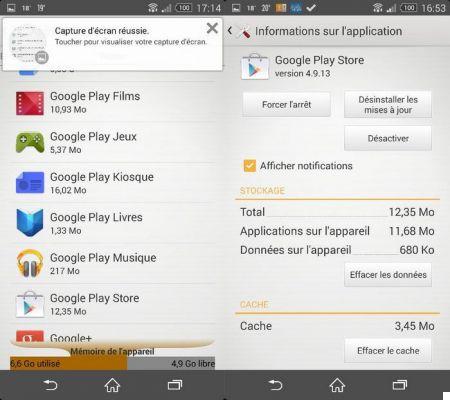
To clear the cache, all you need to do is:
- Go to the menu Settings> Applications
- Go to tab "All"
- Select application Google Play Store
- Click on the button " Empty the cache "
2. Clear data
Flushing the cache did not resolve anything? Maybe then you will solve the problem by erasing the app data. For this, the process is practically the same:
To do this, all you need to do is:
- Go to the menu Settings> Applications
- Go to tab "All"
- Select application Google Play Store
- Click on the button " Erase data "
Once the application has been reset, all you have to do is relaunch it
3. Uninstall the latest updates
If you are the type to install the latest versions Google applications, using their APK files without waiting for the app to update itself (and we understand you!) on your smartphone, this can sometimes cause problems. Here's how to get around it by reverting to the previous version:
- Go to the menu Settings> Applications
- Go to tab "All"
- Select application Google Play Store
- Click on the button "Uninstall updates"
4. Clear the cache of Google Play services
If after these three operations the Play Store is still not working, there is another little trick you can try. This consists of clearing the cache of "Google Play Services". A small invisible application linked to the functioning of Google services but which can sometimes cause some trouble. Here is how to do it:
- Go to the menu Settings> Applications
- Go to tab "All"
- Select application Google play services
- Click on the button " Empty the cache "
5. Check that the download manager is activated.
If you go to the Play Store, we agree that it is to download applications there. The download manager must still be activated, otherwise, it is impossible to offer you new apps! Here is how to check that the latter is functional:
- Go to the menu Settings> Applications
- Go to tab "All"
- Select application Download manager
- If the manager is disabled, click on the button "Activate"
6. Miscellaneous tips
If none of the above tips have worked, that doesn't mean you should give up because it can simply mean that the problem is even less serious than those mentioned above.
Here is the list of some tips which can be extremely effective:
- Check that your smartphone is on time
- Disable your VPN by going to Settings> Wireless & networks> VPN
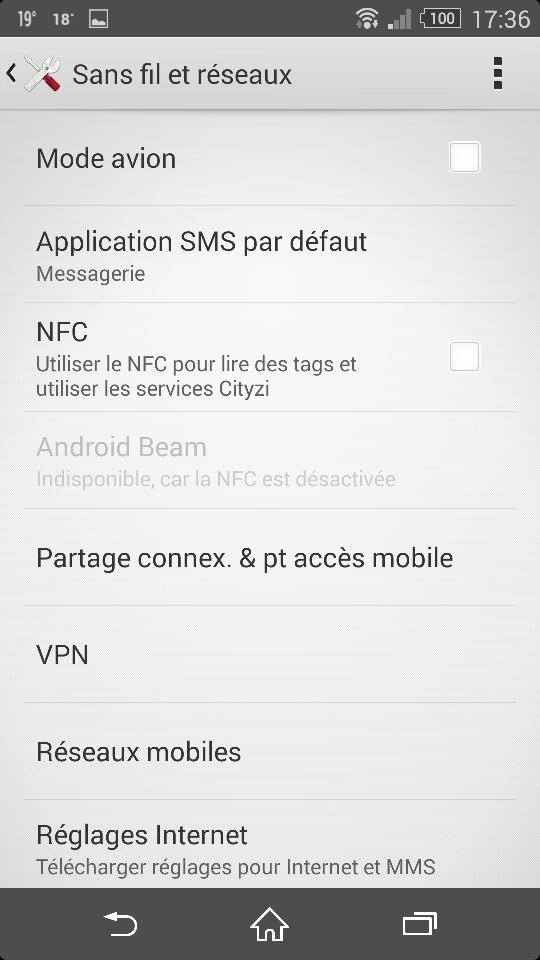
- If your smartphone is rooted, delete the hotst.txt file, using a file explorer
If none of these tips worked, the problem is more serious. In this case, there is another solution which is to restore your machine to factory settings, as we explained to you in our last tutorial. In this case, consider making a backup.




























