You have probably already encountered errors on the Play Store when trying to download an application. Unfortunately, Google doesn't give any guidance on how to fix them. In this article, we give the solutions to the most common error codes encountered on the Play Store.
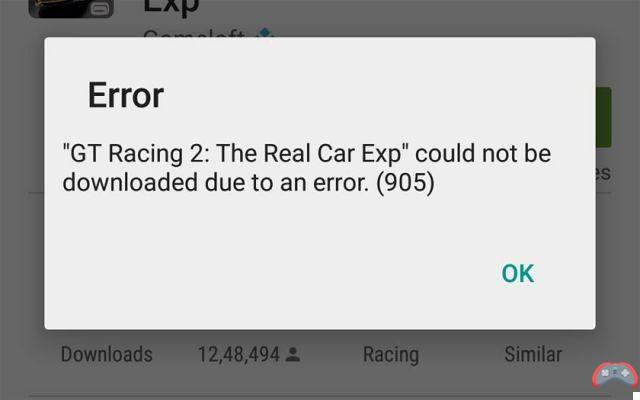
The wide variety of applications available on Android is one of the main strengths of the operating system. But it is sometimes annoying not to be able to install them when the Play Store decides to do his thing. This is one of the reasons that may lead users to download and install APK files. But always try the available solutions before making this choice, which should only be made as a last resort.
Play Store: error codes and their solutions
Here is a list of error codes that we most often encounter on the Google Play Store. Generally, there is more fear than harm. Apply the solutions given below and the problem should be resolved.
Error 403
This error code is rather familiar to you, isn't it? This is indeed one of the most common errors encountered while surfing the web. But the 403 error that often appears in your browser has nothing to do with Android.
It appears on the Play Store when updates to your apps cannot be downloaded due to a conflict between several of your Google accounts. If you have more than one account set up on your smartphone, select the one with which the application was installed and uninstall – reinstall.
If that doesn't work, deleting the search history from the Play Store might resolve the conflict. To do this, nothing could be simpler: go to Settings at the Play Store level> Clear search history.
Error 905 or 924
With these error codes, as in the last case, it would be impossible for you to download updates, or even to install certain applications. The solution is very simple: go to Settings > Applications. In the “All” tab, select Google Play Store and uninstall updates. Force stop the application and relaunch it.
Error 919, 20
Error code 919 is displayed when the storage space on your smartphone or tablet becomes insufficient. The download proceeds normally, but when proceeding to the installation, the system returns an error. To solve the problem, you just have to clean up your device: uninstall the applications that no longer serve you, delete unnecessary images, videos, or audio files in order to free up space. Same for code 20.
Error 110, 194, 406, 413, 495, 504, 941, rh01, rpc:aec:0
All of these codes share the same solution, although they relate to different issues. The solution: try clearing the Play Store cache by going to Settings > Applications. In the "All" tab, find and select the Play Store application and press "Clear cache". If this attempt does not solve the problem, clear the application data. The option is on the same screen.
And because some of these errors can die hard, the ultimate solution is to remove your Google account from the device by going to Settings > Accounts > Google. Restart the smartphone and put back the Google account again.
Error 492
Dalvik cache issue. The solution: empty the cache of Google services and Google Play. If the problem is encountered during an update, uninstall then reinstall the application in question. Last resort if none of these solutions work: the problem may be linked to corruption of the micro SD card if the application is installed on this medium. In this case, it will have to be formatted.
Error 498
Appears when your device's cache is full. The installation of applications will be repeatedly interrupted. Solution: restart the smartphone in recovery mode. To access it, turn off the smartphone then restart it by simultaneously pressing Volume Up + Home + Power or Volume Up + Power depending on the manufacturer. Then do a Wipe Cache Partition.
Error 101, 491, 923
Errors 101, 491 or 923 are resolved in the same way. To fix them, you will have to remove the Google account from the smartphone and add it again, as mentioned above. Restart the device. Go to Settings > Apps > “All” tab. Select Google Services and press "Clear data".
Error 927
This error manifests when you try to install an app while an update from Google Play Store is downloading. In case you come across this code, you just have to wait for the Play Store to finish updating.
And if the problem still persists, clear app data from Play Store and Google services. To do this, go to Settings > Applications. In the “All” tab, select “Google services” then “delete data”. Do the same for the Play Store app.
Error 944
Error code 944 is displayed when Google's servers are down. Just wait for things to settle down. It usually doesn't last very long. You are at least assured of one thing, the problem is not with your device. Try again in a few minutes and the installation should complete.
Error DF-BPA-09: Error processing purchase
This error code and message is displayed very often when trying to download a paid application. Repeating the process will not help. To resolve the error, go to the application manager, then to the "All" tab. Identify Google Services Framework” and clear the data. The problem should resolve itself.
Here are the solutions to the most frequently encountered error codes on the Play Store. As you will have noticed, in the vast majority of cases, emptying the cache of Google services and the Play Store solves the problem. In some cases, the errors are related to insufficient storage issue. In others, it is enough to delete the Google account, restart the smartphone and then put it back.
And finally, in extreme cases, if a problem persists despite all the forms of solution listed in this article, the last resort would be to reset the smartphone to factory settings after taking care to back up your important data.
The editorial advises you:
- The Google Play Store now tells you which apps are rising or falling in popularity
- How to Recover Mistakenly Deleted Photos and Data on Android


























